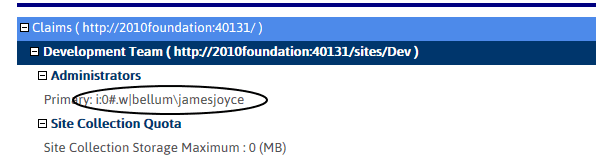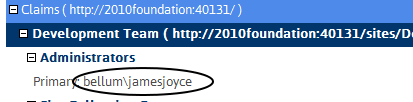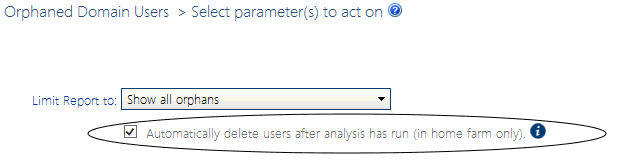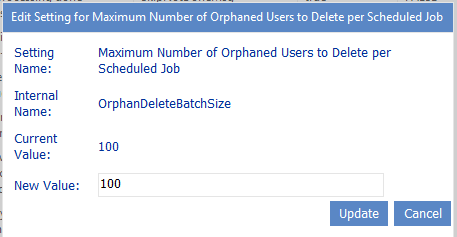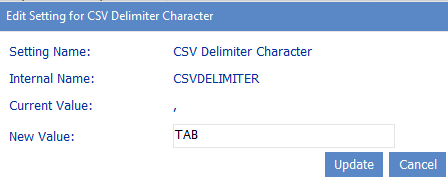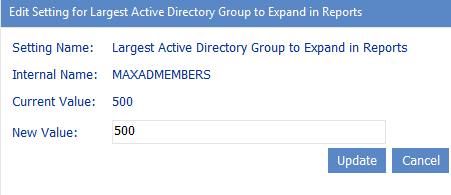Eliminate Claims Prefix from Username in Reports (UseCleanedLoginNameInReports)
By default, the names of claims-authenticated user names display with the claims prefix (for example, i:0#.w|) in results of several ControlPoint analyses.
ControlPoint Application Administrators can, however, choose to have claims user names display "cleaned up" (that is, without the prefix) by changing the Value of the ControlPoint Configuration Setting UseCleanedLoginNameInReports from False to True.
Maximum Number of Orphaned Users to Delete Per Scheduled Batch (OrphanDeleteBatchSize)
If you run an Orphaned Domain Users analysis and choose to Automatically delete users after analysis has run, ControlPoint will automatically submit one or more Delete User jobs to the ControlPoint scheduler.
The number of jobs submitted depends on the number of users to be deleted, and the number of users processed in a job is determined by the Value of the ControlPoint Setting OrphanedDeleteBatchSize (100 by default). ControlPoint Application Administrators may, however, choose to either increase this value (if, for example, they want all users to be deleted in a single scheduled job or decrease it (for example, to avoid having a single scheduled job run for an excessively long time).
CSV Delimiter Character (CSVDELIMETER)
By default, ControlPoint uses a comma (,) as a delimiter to separate data in search and analysis results when the Download Report Data as CSV option is used. ControlPoint Application Administrators can, however, specify a different delimiter to use by modifying the Value of the ControlPoint Setting CSV Delimiter Character. (This might be necessary if some of the content in analysis resultssuch as site namescontain commas.)
Note that this setting does not apply when the CSV (comma delimited) option in selected from the report toolbar drop-down.
NOTE: This is an Advanced Setting.
NOTE: If you want to use a tab for the delimiter, enter TAB.
If you use a delimiter other than a comma and plan to use Excel as your analysis tool, when performing the Download Report Data as CSV operation, choose the [Save] option then import the saved file into Excel. If you try to open the csv file directly in Excel, only commas will be recognized as delimiters.
Largest Active Directory Group to Expand in Reports (MAXMEMBERS)
By default, when a ControlPoint permissions analysis is generated with the Expand Active Directory Groups box checked, users in Active Directory groups display as separate line items in analysis results only if the group contains 500 or fewer members.
ControlPoint Application Administrators can, however, change this number by modifying the Value of the ControlPoint Setting Largest Active Directory Group to Expand in Reports.
NOTE: This is an Advanced Setting.
For example, you may not want to display members of very large groups, such as all employees or department members.
NOTE: Built-in groups, such as NT Authority\authenticated users, will not be expanded, regardless of the number of users: