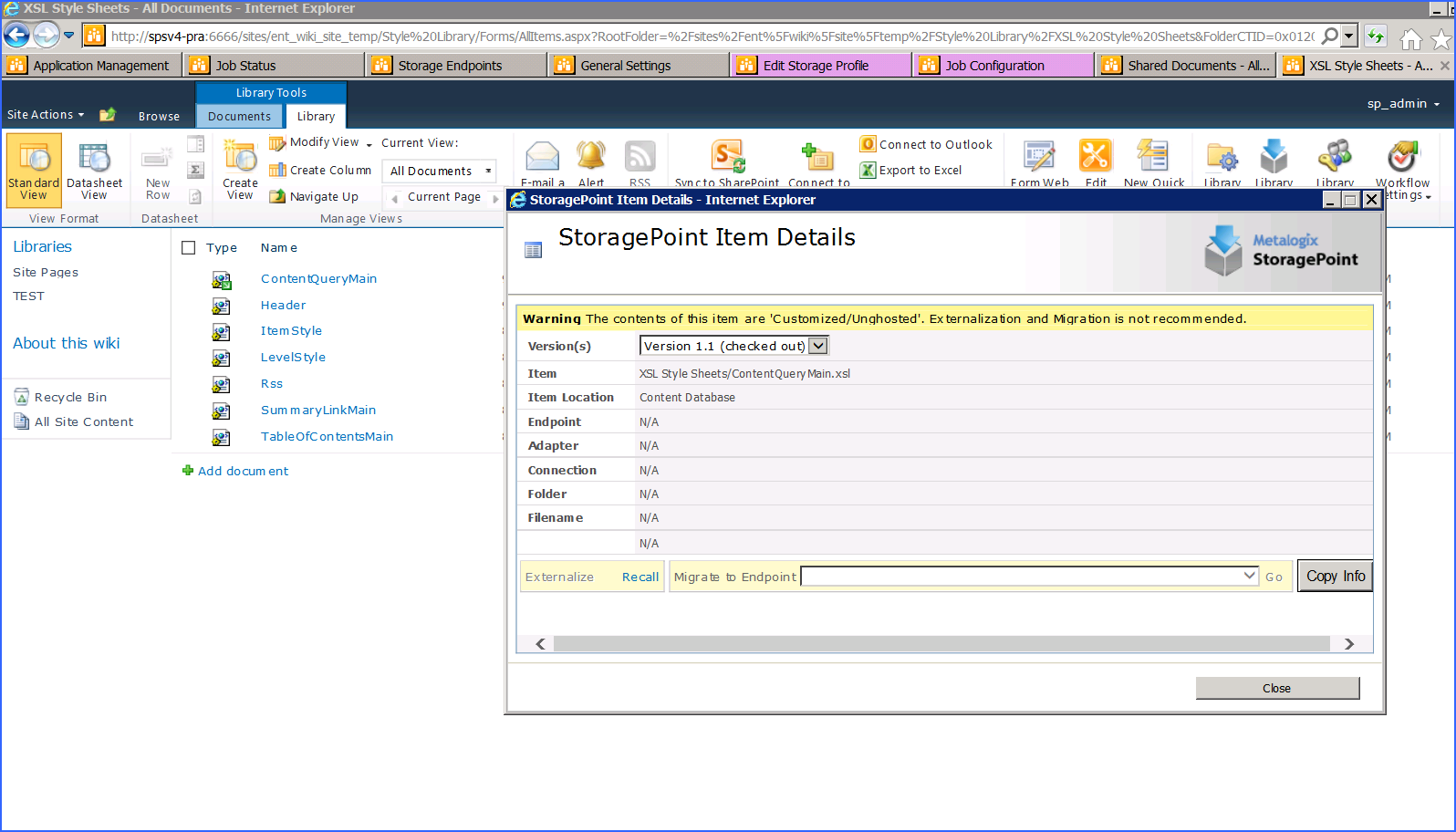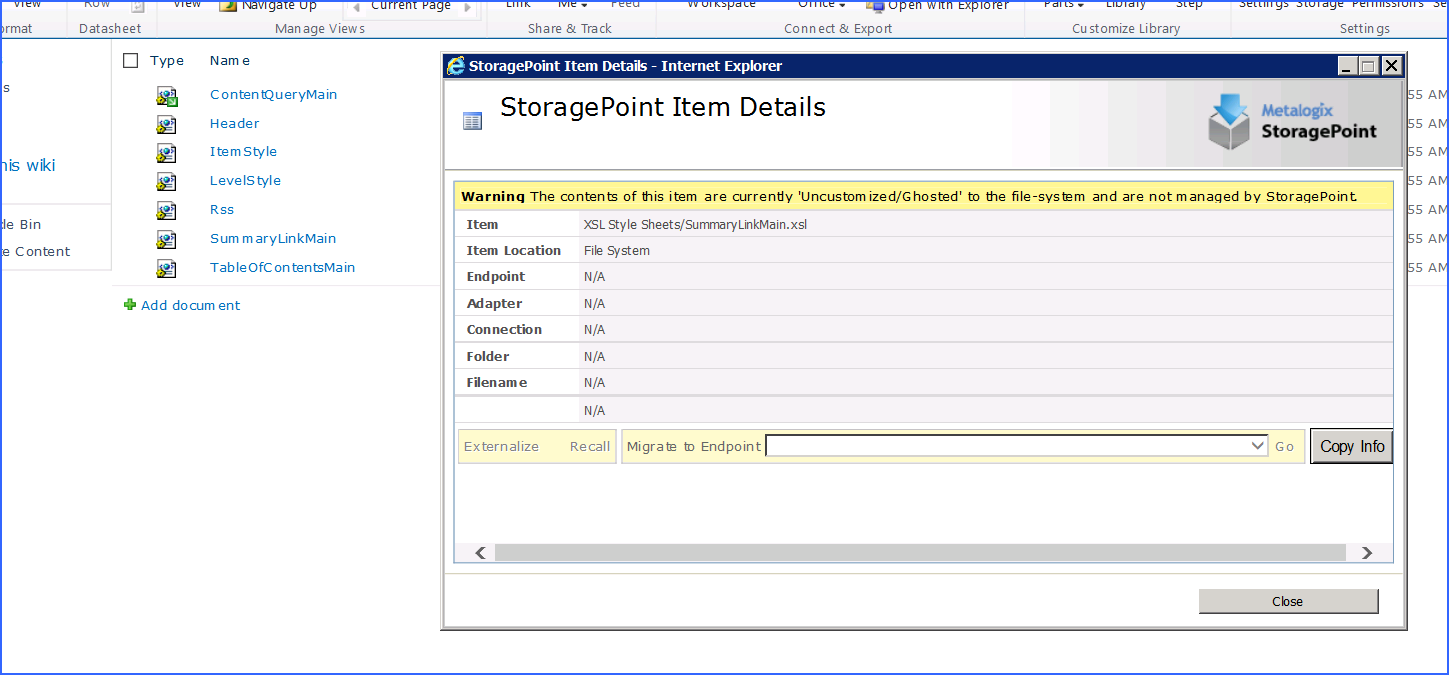Scheduling the Process Existing Jobs
When Archiving, Records or Holds are enabled on a profile, the Process Existing dialog is displayed when saving the profile. This allows those newly created rules to be applied to existing content, and categorically migrate the content to the correct endpoint.
If the job is to be scheduled for a later time (process existing content at a later time, such as when most users are not online) rather than immediately, the date and time pickers are displayed below, and scrolling down may be necessary.
Customized or Unghosted Files
Customized or unghosted files will not be excluded from externalization unless the profile endpoint selection mode is asynchronous. See Synchronous versus Asynchronous in the Metalogix StoragePoint Reference Guide for more information.
Move-SPSite
Until further updates are tested, Metalogix does not recommend the use of Move-SPSite for any content that is externalized using RBS.
The workaround for moving site collections within the same web-app scoped profile is to use Move-Site, with the same parameters as Move-SPSite. This command will not work for moving site collections from one content database to another, if the content databases are covered by separate profiles.
Only the following two use cases are supported for Move-SPSite cmdlet, and the following steps must be taken after the move.
1.Moving site from non-RBS content database to RBS content database (either WEB APP or content database scoped).
a.Perform an iis reset.
b.'Reboot' the profile - Disable externalization, save, enable externalization, save. This will enable StoragePoint User Interface on the moved content, if applicable.
c.Perform a bulk externalization timer job to externalize content - it will be internalized after migration.
2.Moving site from RBS content database (either WEB APP or CDB scoped) to non-RBS content database
a.Perform an iis reset.
b.'Reboot' the profile - Disable externalization, save, enable externalization, save. This will enable StoragePoint User Interface on the moved content, if applicable.
c.Perform a bulk externalization timer job to externalize content - it will be internalized after migration.
d.Run the Unused BLOB Cleanup timer job to remove orphaned BLOBs from the source.
Upgrade Support from Previous Versions of StoragePoint
While Quest supports the latest two releases of StoragePoint as well as upgrades to the current release from the last two releases, often customers find themselves upgrading from versions that are no longer supported. Below is a chart of upgrade scenarios that will work. For versions older than those listed, an interim upgrade to version 5.5 will be required.
|
From |
To |
|
5.1.3084.0 |
5.1.3305.0 thru 5.5.43472.0 |
|
5.2.3572.0 thru 5.6.354.2 |
5.3.6928.0 thru Current |