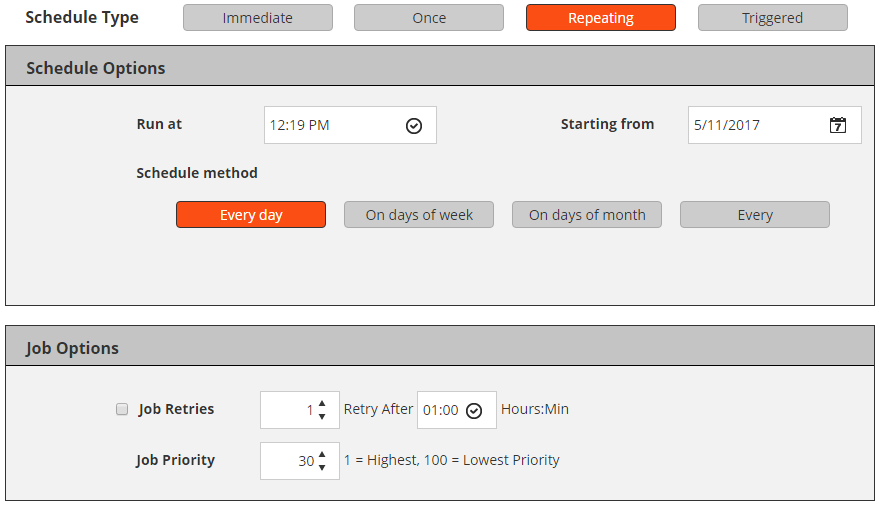Creating Schedule Sets
A Schedule Set is used to specify scheduling options for backup and restore jobs. These options define when and at what intervals a job runs. You can create Schedule Sets from the Create Backup Job and Create Restore Job pages.
|
1 |
|
2 |
On the Create Schedule Set page, configure the following options. |
|
To run a job as soon as it is submitted, select this option. | |||||||
|
To run a job once on the specified days, select this option, and configure the following options:
| |||||||
You cannot use the Repeating schedule type to run Secondary Copy jobs. | |||||||
|
To schedule a job from an external script, select this option. To schedule a triggered job, do the following: The nvtrigger utility is stored in the bin directory under the NetVault installation directory. If this path is not configured in the path variable, provide the complete file path. Alternatively, include commands to change to the appropriate directory in the script.
| |||||||
|
|
3 |
Under Job Options, configure the following settings. |
|
This setting is used to automatically reschedule a job after a failed attempt. To schedule retry attempts for a job, do the following:
| |||||
|
By default, the Schedule Manager assigns the following priority levels: You can override the global priority setting for an individual job by configuring the Job Priority option in the Schedule Set.
To change the priority level settings globally for all jobs, see Configuring default job priority settings. |
|
4 |
Scheduling methods and options for non-repeating jobs
The Schedule Type “Once” offers the following methods and options.
|
Run a job on specific days of the week.
| |||||
Scheduling methods and options for repeating jobs
The Schedule Type “Repeating” offers the following methods and options.
|
Run a job on specific days of the week.
| |||||
|
Creating Target Sets
A Target Set is used to specify target device and media options for backup jobs. You can create Target Sets from the Create Backup Job page. The tenant administrator and tenant user can select the Media Options from the available list only.
|
1 |
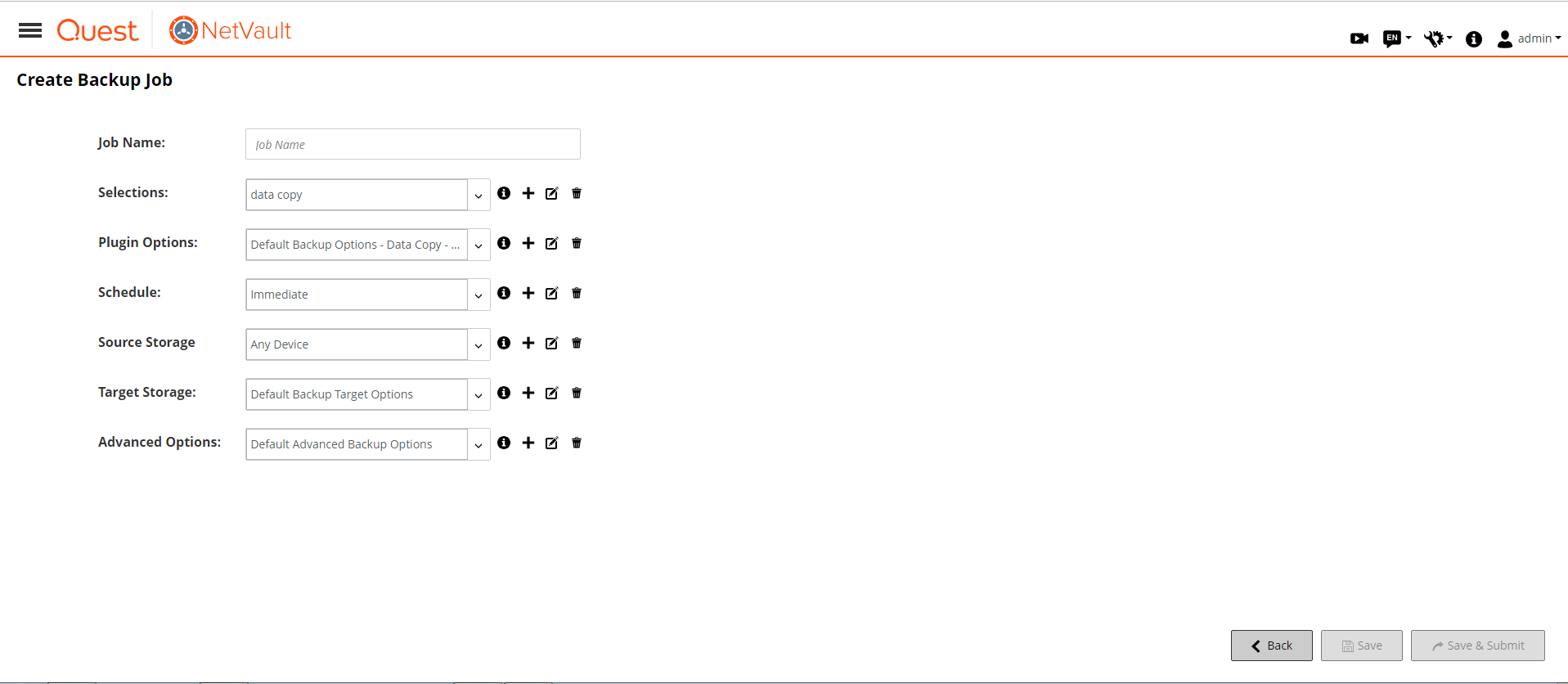 Create Backup Job page
Create Backup Job page|
2 |
On the Backup Target details drawer, click the corresponding button, and configure the options described in the following sections: |
|
3 |
In the Set Name text box, enter a name for the Target Set. |
|
4 |
Click Save. |