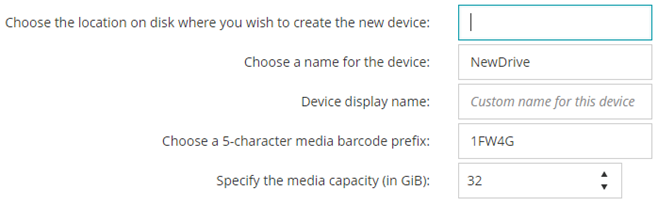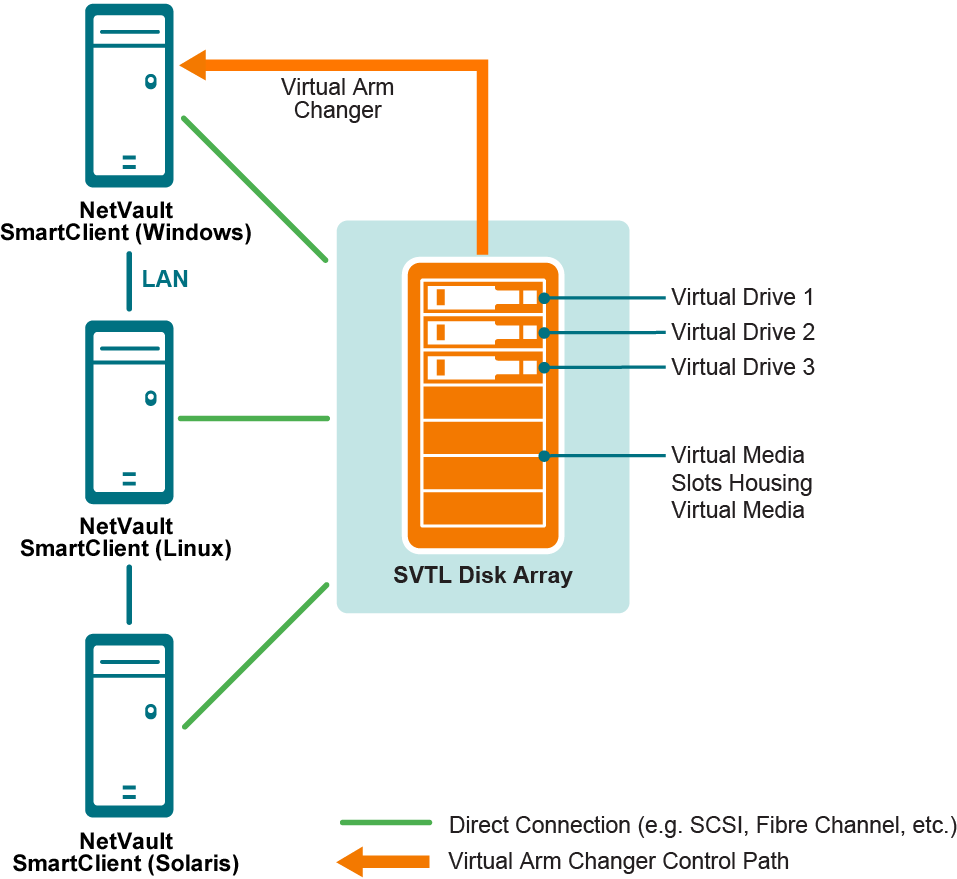Creating and adding a virtual standalone drive
|
1 |
In the Navigation pane, click Guided Configuration, and then on the NetVault Configuration Wizard page, click Add Storage Devices. |
|
2 |
|
4 |
On the Add Single Virtual Disk Device page, provide the following details. |
|
Choose the location on disk where you wish to create the new device |
|
|
5 |
Click Next to create and add the device. |
Shared Virtual Tape Libraries
This section includes the following topics:
About Shared Virtual Tape Libraries
SVTLs are supported on the following platforms:
|
• |