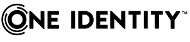-
Title
How to install an upgrade patch -
Description
Steps on how to install an upgrade patch.
- How to upgrade to the latest 2.5.9xx version.
- How to install a "paa-console" upgrade patch.
- How to upgrade TPAM appliance -
Resolution
An upgrade is a software package that replaces an installed version of TPAM with a newer version of the product.
- The software version number is changed after an upgrade.
- Upgrade patches upto 2.5.920 are cumulative.
- There will be an outage when upgrading.
- Any updates will be sent out to the DPAs and ParCache
- By default the patch will be replicated to all Replicas
- All 2.5.x TPAM devices can be upgraded to the latest 2.5.x versionDownload the Release Notes & Upgrade Patch
- Download the TPAM Appliance 2.5.9xx Release Notes available here.
- Review the Installation instructions, the patch may require additional steps not outlined in this KB.
Download the Upgrade Patch
- Download the upgrade patch, the latest upgrade version is available here.
TPAM uses encrypted ZIP files, these ZIP files should not be uncompressed, unzipped or renamed, and should be applied as is to TPAM appliance. If you want to validate the file is not corrupt, please refer to the below KB:
How to verify the file integrity of the upgrade packages?
Versions 2.5.915 and earlier can made available through a Support service request.
Taking a current backup
Prior to performing the upgrade it is recommended to have a up-to-date off-line backup.
To create and download a backup:
1. Login to the /admin interface on the Primary
2. Select Backup | Backup History
3. Click "Backup Now"
4. Once the Backup Log shows "The backup operation has completed."
5. Click on "Online Backups" tab
6. Select the latest backup and click the "Download" button
Changing the run level of an appliance
When applying a upgrade patch it is strongly recommended (and in some cases mandatory - see the release notes) that the primary appliance has a run level of "maintenance" before applying the update. By changing the run level users in a session running on the appliance will be given a warning before their session is terminated. New users will be unable to logon onto the /tpam interface.
1. Login to the /admin interface on the Primary
2. Select System Status/Settings | Cluster Management from the menu.
3. Select the Run Level check box.
4. Select Maintenance (or Operational to revert back) from the Run Level list.
5. Click the Change Run Level button.
6. Click the "Continue with Change" button.
Increasing the failover time
It is advisable to increase the failover timeout on the replicas appliances in your cluster. This will prevent the replicas from failing over during the patch process.
1. Login to the /admin interface on the Primary
2. Select System Status/Settings | Cluster Management from the menu.
3. Select a replica from the Cluster Members table
4. Tick the "Failover Timeout" check box
5. If the value is above 0 increase the failover timeout to at least 3600 seconds
6. Select "Save"
7. Repeat the process for each replica within the cluster
Rebooting the appliance
It is advisable to reboot the appliance prior to an upgrade patch:
1. Login to the /admin interface on the Primary
2. Reboot the Primary appliance and wait up to 10 minutes for interface to be available.
Applying the upgrade patch
1. Login to the /admin interface on the Primary
2. Go to the Maint menu and select Apply a Patch
3. Upload the file
4. Enter the "Key" and "Options" (Ensure that there are no leading or trailing spaces for either field as this will cause the patch to not apply)
5. Leave the target Replicas as default (all selected)
6. Click Apply Patch.
7. Monitor the "Patch Log" tab until the patch has been successfully applied. It is usual to lose access to the TPAM interfaces while the patch is being installed. It is also normal for the Kiosk screen on the console to disappear, and a ctrl-alt-del screen be displayed instead. Ensure the patch log is free from errors and failures.
NOTE: Skipped operations listed in the patch log is normal, and does not indicate an issue. e.g "SUMMARY: 2 installer operations skipped, 15 executed (15 successes, 0 failures ignored)"
When applying a upgrade patch it may take a long period to install so be patient. It is recommended to reboot the primary once the patch has been installed. After the primary has rebooted, if you have replicas, check the Cluster Status tab to ensure the replicas have also been upgraded. Once the replicas have received the upgrade these should also be rebooted.
NOTE: If using TPAM's API (.NET, C++, Perl, or Java) a newer version of the API should be downloaded and the applications using them updated.
When using the APIs or CLI, it is possible the syntax of the commands, parameters and output changes between TPAM versions. Refer to the TPAM 2.5 System Administration Guide under chapters "CLI Commands" and "Application Programming Interface (API)" for more information.
For more information please see the "Software Updates" chapter in the TPAM 2.5 System Administration Guide available here: TPAM Appliance - Technical Documentation.