At times, customers have insufficient privileges/permissions or restrictions with their systems or environments that may cause some difficulties installing Toad for Oracle. This reference guide that was created to help provide a smoother experience during installation.
| GPO Settings It is the customer’s responsibility to understand GPO settings. Quest assumes no liability for any changes. Quest Technical Support does not provide advice on what or how to modify customer GPO environments. This also applies to any permission changes that need to be modified for customer systems or network environments. Any changes required for this scenario are the customer’s responsibility. Please consult with the IT department within your organization for further assistance. |
|---|
There are two ways to install Toad for Oracle using the MSI installer. The main method is detailed below, the alternative method is the silent installation detailed in the URL link provided at the bottom of this article.
Please download the latest version of Toad for Oracle from Quest Support website (Updated 11-11-2025: the steps provided here will also work for Toad for Oracle 2025 R3 Editions (64-Bit) MSI file that you extract from the EXE file). As of this article creation, the latest version is Toad for Oracle version 17.1. You can easily select a different version if necessary, once you reach the URL link page, there will be a drop-down bar allowing you to choose a different version.
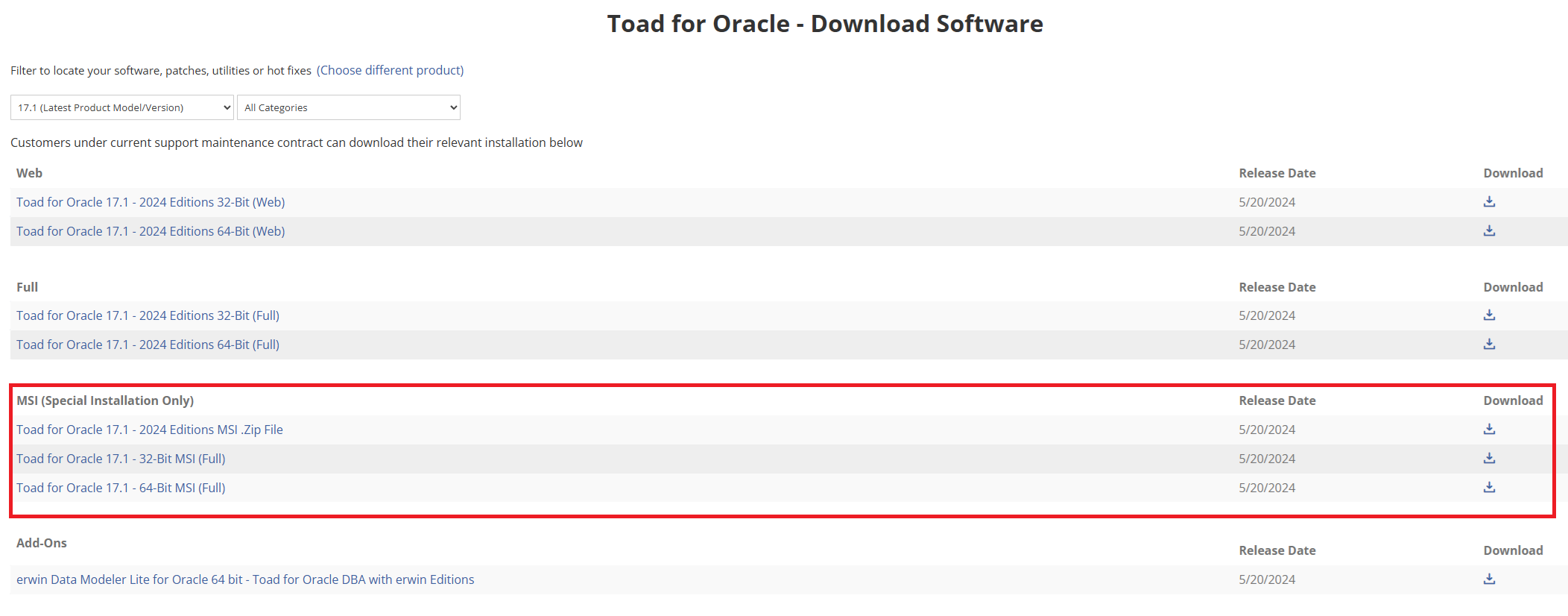
All the installers will contain ALL available Editions. The way a specific Toad for Oracle Edition is activated depends on the License Key and Site Message you receive from the Quest Sales representative after purchase. Once you enter the License Key and Site Message, the Toad for Oracle product will automatically recognize which Edition to activate.
If you purchased additional add-ons then you will need to download and install the "Toad for Oracle 17.1 - 2024 Editions MSI.Zip File". You can view the add-ons that are included within this installer by clicking on the hyper-link displayed on the page as shown below.
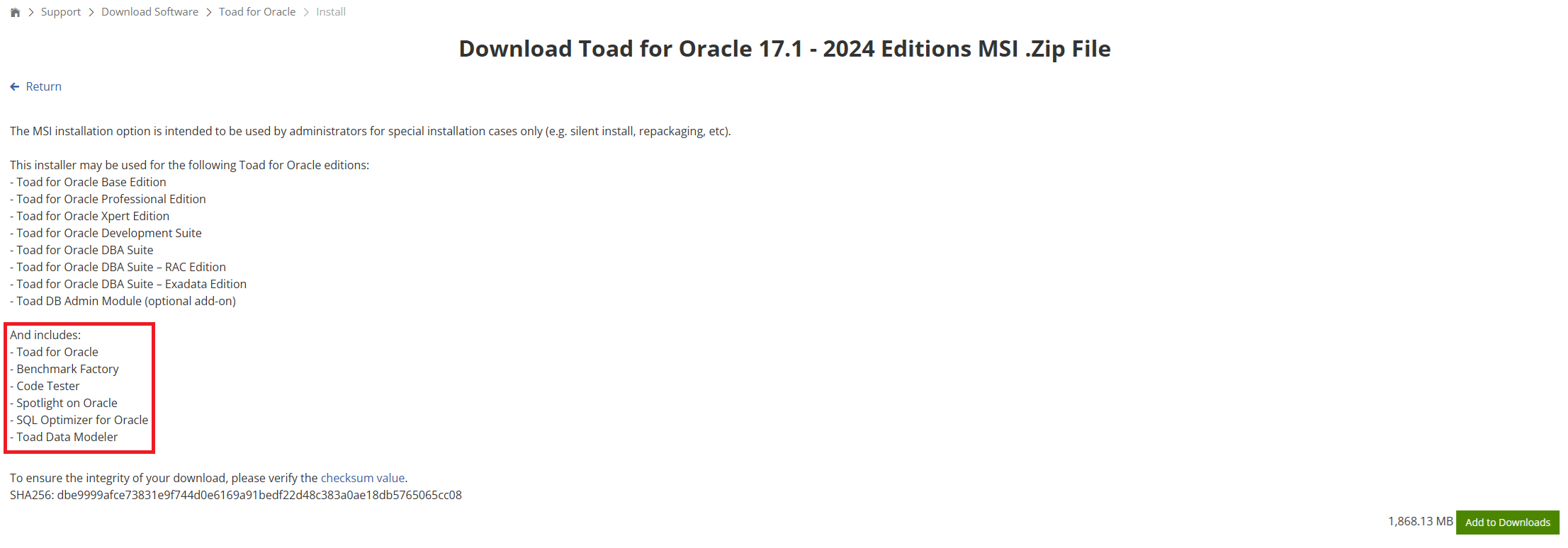
Most customers do not need any of the add-ons, so downloading the "Toad for Oracle 17.1 - 64-Bit MSI (Full)" would be an acceptable installation file. However, you can still download the "...2024 Editions MSI.Zip File" installation file even if you did not purchase any of the add-ons. This is just a larger download compressed file because of all the included add-ons. When the compressed download file is extracted, it will include the all the add-on installation files shown below. It will also include the "ToadforOracle_17.1.717.3711_x64_En.msi" (and the 32-bit if that is needed) installation file.
To install the software from the Windows Command Prompt, please reference the screenshot below.
The Toad for Oracle installation wizard should now pop up and guide you through the rest of the installation process.
After the installation has completed, please proceed to launch the application by clicking on the Toad for Oracle icon on the desktop as shown below.
The Toad for Oracle software application should direct you to this license page as shown below.
Please enter your License Key and Site Message information that you received from the Quest Sales representative.
The details of the license you purchased should now be displayed as referenced in the sample screenshot below.
An alternative method to installing the MSI file is to run the Run the silent installation (click the link to view more details directly from the installation guide). Please refer to the linked page for details and example on how to properly execute the "msiexec /i "full path to MSI file"" command.
Note: The License Key and Site Message that you purchased will automatically determine which product will be activated and installed. If you have purchased any add-ons, you will have to install them each individually from the extracted list as shown in the example screenshot above.