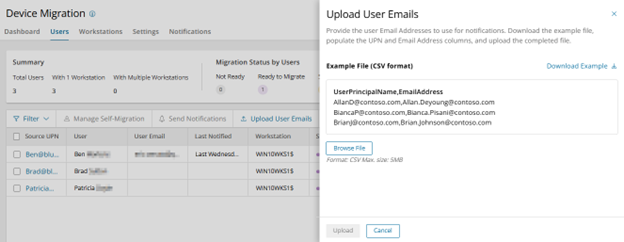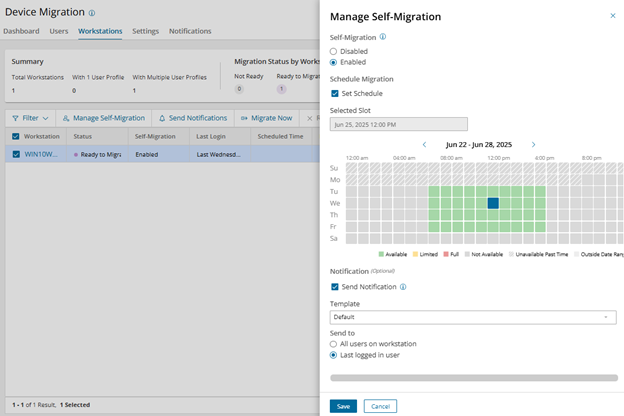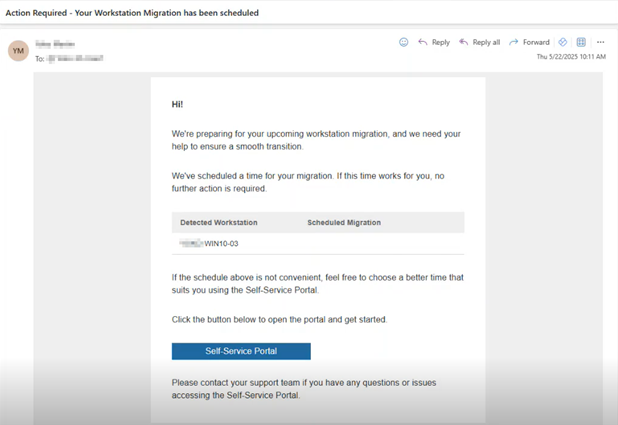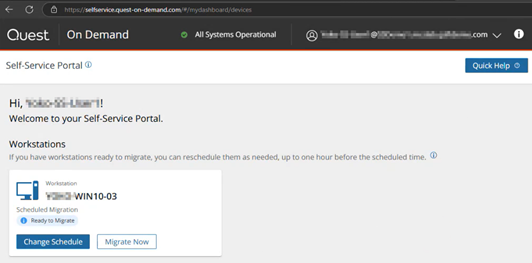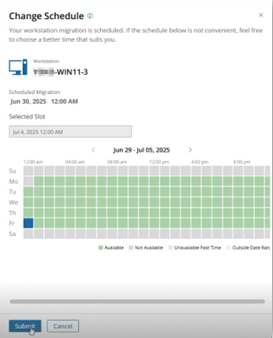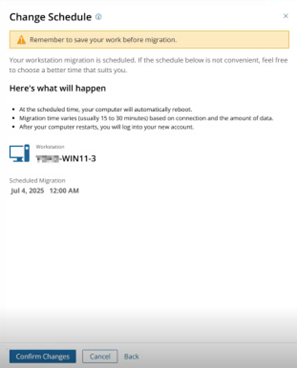Upload user notification email addresses
Before you start scheduling individual cutovers, you must provide the email addresses that should be used for sending notifications.
Select the Users tab to view all users whose profiles were discovered on devices configured for self-service.
Click Upload User Emails on the action bar and provide a file that contains each user’s source UPN and desired email address for notification.
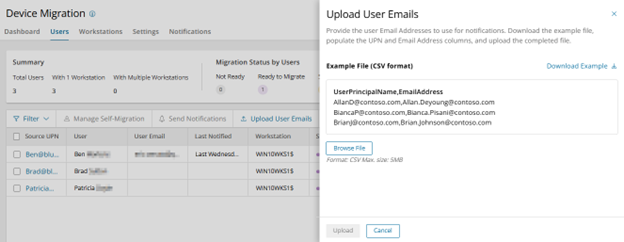
|

|
NOTE: If your source environment in ODMAD contains accurate email address information, you can export user details from ODMAD under Environments > Source Environment > Details > Users > Export, and then modify the exported file to match the required format above. |
Schedule devices and notify end-users
Once you have completed all the required configurations above, you can start scheduling individual cutovers for devices and notifying end-users. You can manage the self-migration from either the Users table or the Workstations table.
Users Grid Overview
- Search and sort by individual users and upload email addresses for notifications.
- Click on a Source UPN to display all linked workstations for that user, along with a history of their notifications and device scheduling activity.
- When you schedule migration for a user, note that you are scheduling migration for all workstations tied to that user since the migration occurs at the device level.
Workstations Grid Overview
- Search and sort by device name, similar to the Ready Devices table in ODMAD.
- Click on a Workstation to display all linked users who have profiles on the device, along with a history of notifications and device scheduling activity.
- When you send notifications for a workstation, you can choose whether to notify all users on the device or just the last logged on user.
- If additional users have logged onto a device since the device initially registered with ODMAD, run a Discovery action for the device in ODMAD to update the linked users and the Last Discovered timestamp.
- Click on the Events link for a workstation to open the ODMAD UI in a new tab. This will display the full job history for the device and allow you to run non-cutover actions including Discovery and ReACL.
Action: Manage Self-Migration
Select one or more users or workstations and click Manage Self-Migration on the action bar. Configure the following options:
Self-Migration
- Select Enabled for the device to appear on the dashboard of any end-user that logs into the portal who has a profile on that device.
- Select Disabled to hide the device from the end-user portal.
Set Schedule (Optional)
- When this option is selected, you can preselect a day and time for the device cutover, which the end-user will be able to modify. The device will migrate according to the preselected schedule if the end-user does not make any changes.
- The available scheduling parameters you configured for end-users will be displayed in green, but a migration administrator can select any day or time, including full timeslots.
- Leave this option unchecked if you simply want to notify end-users to log in and schedule their own migration.
Send Notification (Optional):
- Select a notification template to send to the user(s)
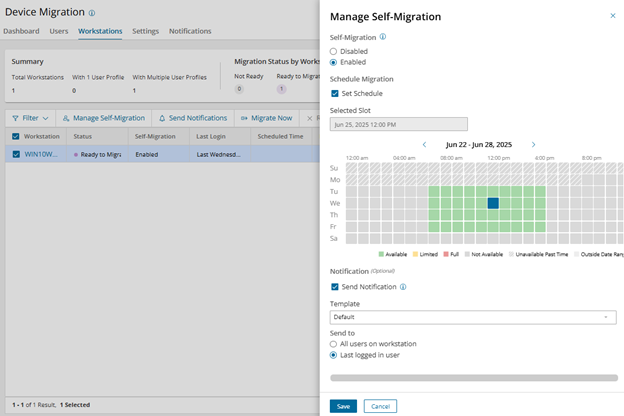
Additional Actions
Send Notifications
Send notification emails to users without changing the self-migration status of the device. This is useful for sending T-minus reminders or post-migration follow-up messages.
Migrate Now
When you configure a device for the self-service portal, you can migrate the device on-demand using Migrate Now instead of scheduling it for later.
Remove from Schedule
If you have scheduled a device for a time slot, you can cancel the schedule using this option. The device status will change from Scheduled to Canceled, but you can still reschedule it or migrate it on-demand.
End User Experience
Notification Email
When you enable a device for self-service scheduling, the end user will receive an email notification based on the settings you configured for the selected notification template.
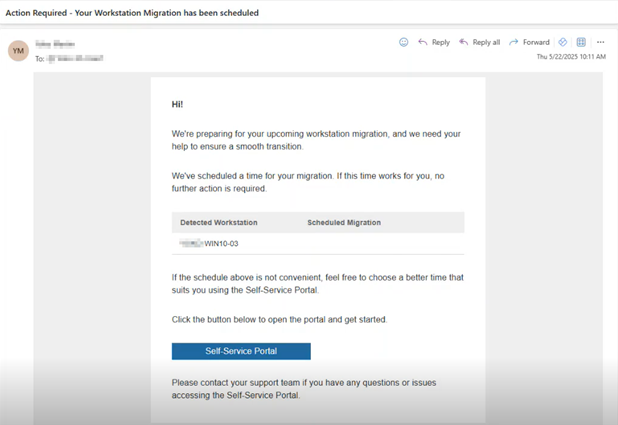
Portal Login
When the user clicks the Self-Service Portal link in the email, they will be directed to the portal landing page (https://selfservice.quest-on-demand.com) and will be prompted to log into On Demand using their source M365 account. As long as their account belongs to an Entra group that has the Self-Service Device Migration User role in On Demand, they will see their device(s) enabled for self-service scheduling.
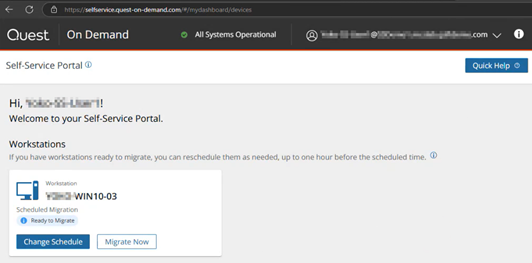
Self-Service Scheduling
The user can click Change Schedule to manage their upcoming device migration. They will be able to select a day and time that matches the scheduling parameters configured in the project. If a given day or time slot is already at its limit, it will not be available to select.
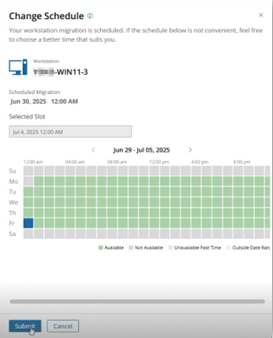
When the user submits the schedule change, they will see a summary of what to expect on the scheduled migration day so they can review and confirm the change.
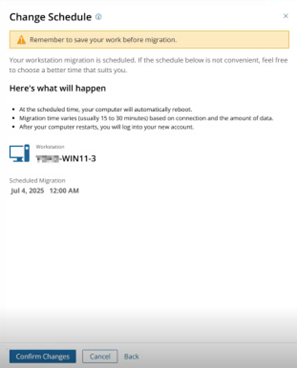
If the user prefers to migrate their device immediately, they can click “Migrate Now” and the migration process will simply begin within 15 minutes. The portal will update to display the migration status of the device and the user can see more detailed migration status on their device if you have enabled the Interactive Client Profile.