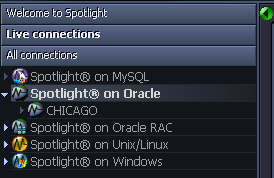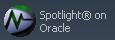Connect to an Oracle Database
- From the Spotlight Browser select All connections | Spotlight on Oracle
-
Select the database.
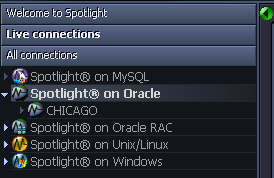
Notes:
- Click Set timed statistics now if you are prompted to do so. You see this prompt when for the Spotlight user the timed_statistics parameter is set to false in the init.ora file. Spotlight requires this parameter be true for the Spotlight user to accurately monitor the database. Clicking Set timed statistics now corrects the problem only if the Spotlight user has Alter System privileges. Ensure the Spotlight user has sufficient privileges. Oracle User Wizard
- If Spotlight takes too long to open the Oracle connection then Fast Initialize could be on. Oracle Initialization
Add an Oracle database to the list of connections
Notes:
- Create a Spotlight user with sufficient privileges to diagnose the Oracle database. Oracle User Wizard
- Ensure the UNIX or Windows server on which the Oracle database is installed is accessible to Spotlight.
-
Click File | Connect to open the Spotlight Connection Manager

-
Select Spotlight on Oracle on the Connections menu.
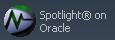
-
Double-click Add new connection.

-
Fill in the connection Properties | Details page. Oracle Connection Details
Related Topics
Oracle User Wizard
Oracle Connection Details
| Connection name |
This is the display name for the connection in Spotlight.
Tip: Fill in the Connection String first. |
Oracle connection details
| Connection String |
Select the name of the database that you wish to connect to.
This field can be entered in one of the following ways:
| TNSNAMES.ORA entry |
Spotlight populates the Connection String field with all entries from the TNS Names file, if configured, and you can select a database from this drop-down list. |
| LDAP server |
If using Oracle names directory services (LDAP or Oracle OID), then type the name of the database into this field. |
| Direct Connect |
Enter the connection details of the database in the following format: HOST:PORT/SERVICE_NAME. |
Note: When selected, the Connection name field resets to this value. You can then edit the Connection name field if required. |
| Oracle Username |
Enter the Spotlight Oracle user name. Oracle User Wizard
Tip: If you enter a Username that does not exist, Spotlight will prompt you when you complete this dialog to create a new Spotlight user.
Note: (Oracle 12c) As per Oracle guidelines, the Spotlight Oracle user needs to be of the form c##<username> when connecting to an Oracle 12c Container database. |
| Oracle Password |
Enter the Spotlight Oracle user password. Oracle User Wizard |
| Oracle Home |
Select an appropriate Oracle Home. Select a location where Oracle client software is installed.
Choose a home that contains a version of the Oracle client that is compatible with the Oracle server. For example, when using Spotlight to diagnose an Oracle 11g connection, use an Oracle Home that contains a sufficiently recent version of the Oracle client.
Notes:
- You cannot change this value while an active Spotlight connection is already using an Oracle Home.
- When you specify an Oracle Home for a particular Spotlight connection, the connection-based Oracle Home overrides any default values.
- The first active Spotlight connection in a session forces all subsequent connections to use its specified Oracle Home.
|
ASM connection details
ASM is built into the Oracle database kernel. It simplifies the creation and space management in Oracle databases.
Note: Available only in Oracle 10g and later.
| Monitor ASM |
Select to monitor the performance of Oracle's Automated Storage Management (ASM) technology. |
| ASM Connection String |
Enter the connection string required to link to the ASM database instance that is used for storage management for this Oracle database.
Note: The TNSNAMES entry for the ASM instance must include the option (UR = A) for the Spotlight connection to work properly. |
| ASM Password |
Enter the user password for Spotlight to login to the ASM database instance.
The user that Spotlight uses to login to the ASM database is SYS. This is the only user name that can provide access to ASM-specific information.
Providing SYS access to an ASM instance does NOT create a security issue for the Oracle database, but you should limit access to the SYS account to trusted individuals.
Because the SYS password is stored in encrypted format, non-privileged users can still access Spotlight on Oracle. To do so:
- Use a pre-configured or shared Spotlight on Oracle connection, OR
- Use a Spotlight connection without ASM access. Spotlight will display Oracle-related data, but the ASM drilldown will contain no data.
|
Server connection details
| Monitor OS |
Select to monitor the operating system on the database server. |
| OS Server |
Enter the name of the server.
Tip: Use a period “.” to monitor the local database. |
| OS Type |
Select the type of operating system.
- Windows
- Unix(REXEC)
- Unix(SSH)
- Unix(SSH using Public/Private Keys)
If you select one of the Unix systems, make sure the SSH or REXEC daemon is running on the database server and is configured to receive remote connections. Spotlight supports both SSH1 and SSH2 protocols. Public-key encryption is supported under SSH2 only. |
|
SSH Port |
Enter the port number for SSH (secure shell) connection to the database server. The default value is 22.
Note: Applicable when OS Type is Unix(SSH) or Unix(SSH using Public/Private Keys). |
| OS Username |
Type the user name to login to the database server.
Note: When OS Type is Windows:
- Not required if your login details have been assigned remote access to the registry of the database server.
- Ensure the user has access to the registry of the server.
|
|
SSH Key Type |
Select the key type from the options: RSA and DSA.
Note: Applicable when OS Type is Unix(SSH using Public/Private Keys). |
|
SSH Private Key Filename |
Locate the filename that contains the private key for the Spotlight connection.
Hint: Use the "..." button.
Note: Applicable when OS Type is Unix(SSH using Public/Private Keys). |
|
SSH Passphrase |
Type the passphrase used to decrypt the private key.
Note: Applicable when OS Type is Unix(SSH using Public/Private Keys). |
|
OS Password |
Type the user password to login to the database server (if required).
Note: Not applicable when OS Type is Unix(SSH using Public/Private Keys). |
| Connect to OS Spotlight when starting this connection |
Select to have the database server connection open automatically when you open the connection to the Oracle database. |
ESX connection details
Note: Requires Server connection details | Monitor OS selected.
| Monitor ESX |
Select to monitor the ESX Server that hosts the database. |
| ESX Web Service |
Type or select the URL of the ESX Web Service that manages the virtual machine. |
| ESX Username |
Type the username required to connect to the ESX Web Service.
Note: The username specified must have read only permissions for both the ESX virtual machine and the ESX host that the virtual machine resides on, or may reside on. |
| ESX Password |
Type the password required to connect the specified user to the ESX Web Service. |
| Virtual Machine Name |
Click ... to select the virtual machine. |
Click Save password details (for this connection) to save all the entered password details.
Look out for a warning or lock icon to the left of the Connect button. It might be telling you the connection to Oracle or ASM is encrypted. Click on the icon for details.
Note: (Oracle 11g Release 2 and above) The Configuring Oracle User for Spotlight Dialog will open when the setup of the Spotlight User through the Oracle User Wizard is incomplete.
Related Topics
Connect to an Oracle Database
Spotlight Connection Manager
All connections
Spotlight Today
Oracle User Wizard
Spotlight on Oracle connects to the Oracle database system through the Spotlight user.
Use the Oracle User Wizard to:
- Add a new user to the Oracle database
- Convert the account of an existing user on the Oracle database to use Spotlight
- Reconfigure an existing Spotlight user to work with new versions of Spotlight on Oracle and Spotlight on Oracle RAC. Use this procedure if you have upgraded your version of Spotlight.
To open the Oracle User Wizard
The Oracle User Wizard runs automatically when required or to initiate it:
Click File | Oracle User Wizard.
Notes:
- Select Don't show this page in future to hide the first page of the Oracle User Wizard.
- Spotlight users must be configured for each database they are to diagnose.
- You cannot configure Spotlight users for a database while Spotlight is diagnosing that database.
- You must have the user ID and password of the DBA that manages the database to which you are adding the Spotlight user.
- You should not use any system accounts. We recommend creating a separate user for Spotlight or using a personal account.
- The Spotlight user must have sufficient privileges, views, and tables to diagnose the Oracle database. You can view the privileges, views and tables required by Spotlight users in the Database Objects and Privileges document in the Spotlight installation folder: \Console\Help\.
Related Topics
Oracle User Wizard | DBA Connection Credentials | User Account | Ready To Configure Oracle User | Configuring... | End
Connect to an Oracle Database
DBA Connection Credentials
Connect to the Oracle database via an account that has DBA privileges.
| Enter the SQL*Net connection string… |
Enter the database instance on which you wish to create the user. |
| Enter the user name of a DBA account… |
Enter a DBA user name for that database instance (so that the Spotlight user and the relevant objects can be created). The user name requires SYSDBA access. |
| Enter the password… |
Enter the DBA user password. |
Related Topics
Oracle User Wizard | DBA Connection Credentials | User Account | Ready To Configure Oracle User | Configuring... | End