Microsoft has removed the Network Location aware feature for Printers in Windows 11/10 changing its behavior. Windows 11/10 now sets the last selected printer as the default printer.
Windows 11/10 Settings app or edit the Windows Registry can be used to disable this behavior.
Resolution 1: Using Windows app
From the WinX Menu, open Settings | Devices | Printers & scanners.
Toggle the switch to the Off position.
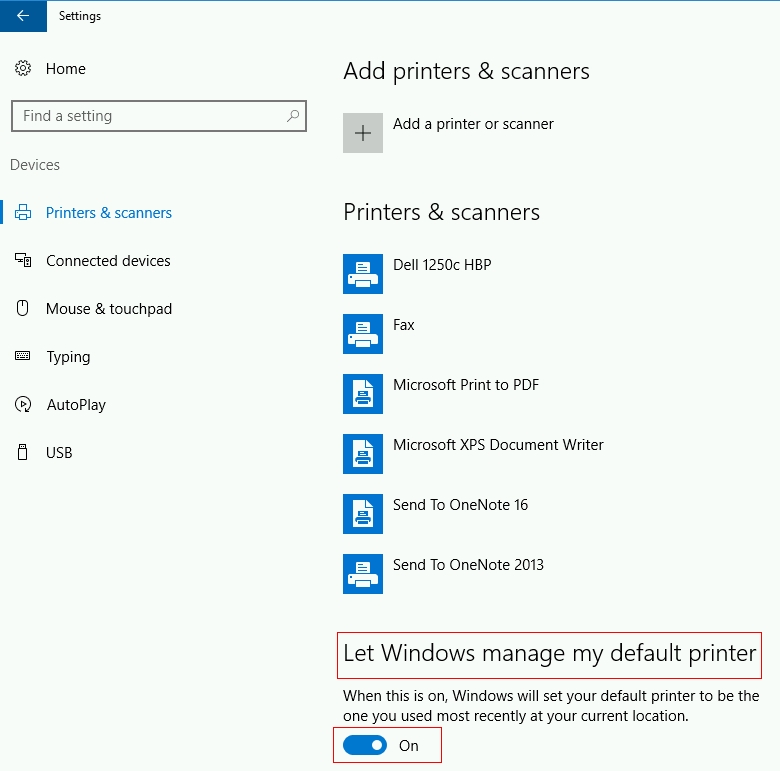
Now go set your default printer.
Windows 11/10 will not change it again, even if you use another printer.
Resolution 2: Using the Registry
Run regedit and navigate to the following key:HKEY_CURRENT_USER\SOFTWARE\Microsoft\Windows NT\CurrentVersion\Windows
Then, set the default printer again.
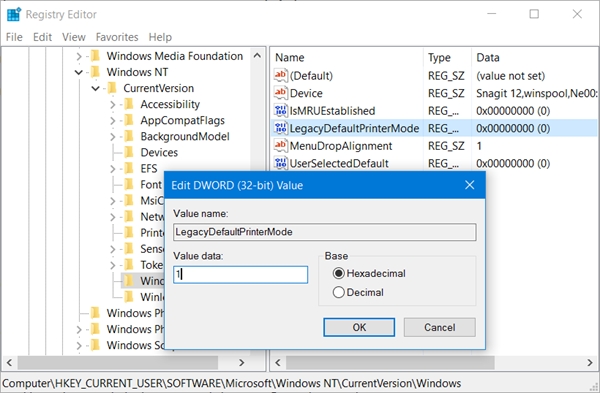
A Registry Element can be created in KACE Desktop Authority and then save/import the LegacyDefaultPrinterMode.reg file attached to this article in order to change this value in all the Windows 11 or 10 machines.
Note: Technical Support does not provide support for problems that arise from improper modification of the registry. The Windows registry contains information critical to your computer and applications. Make sure you back up the registry before modifying it. For more information on the Windows Registry Editor and how to back up and restore it, refer to Microsoft Article ID 256986 “Windows registry information for advanced users” at Microsoft Support.