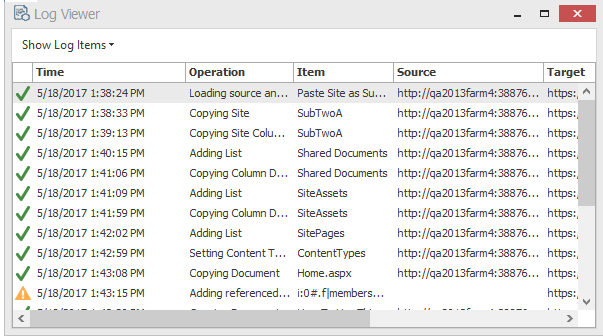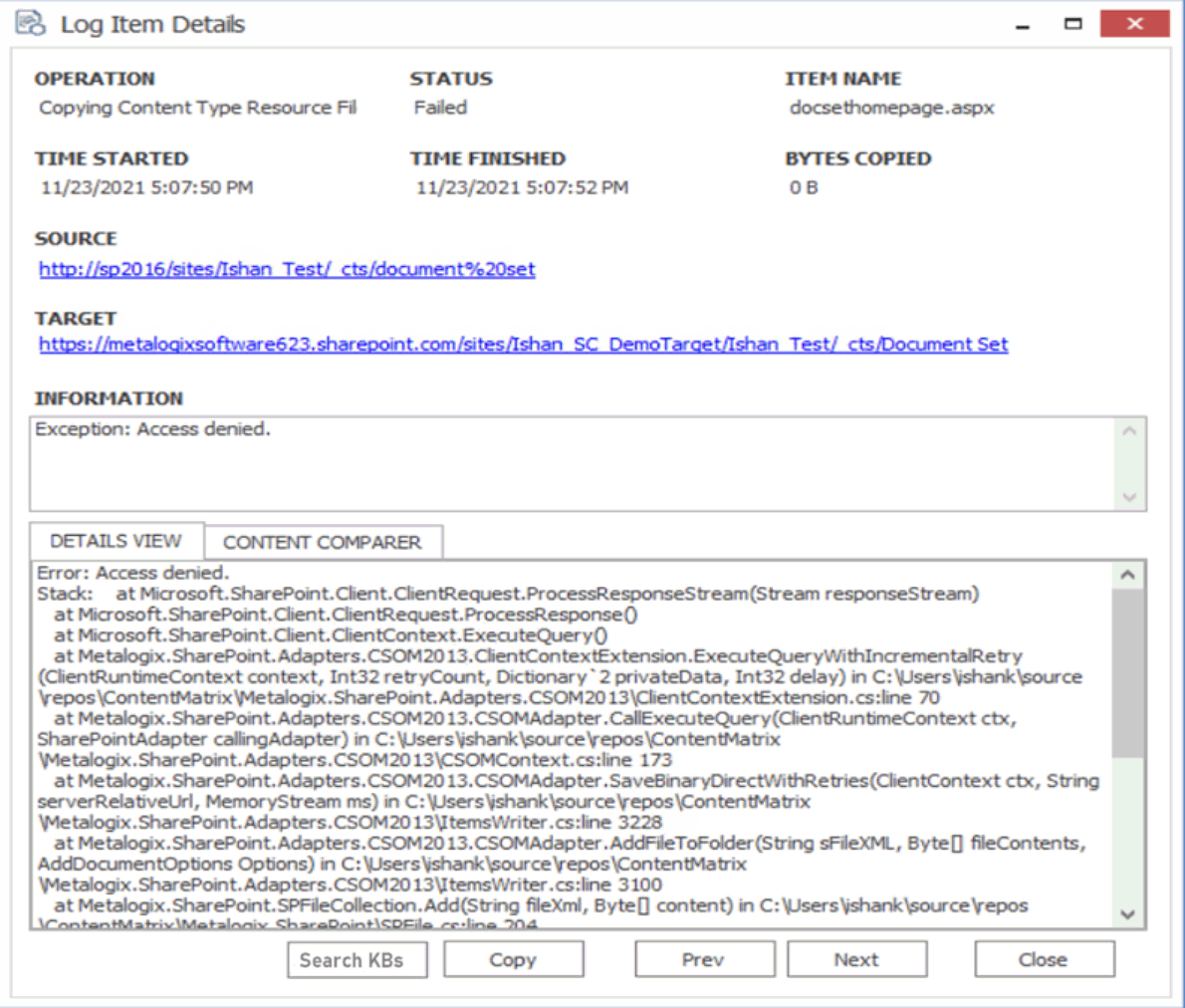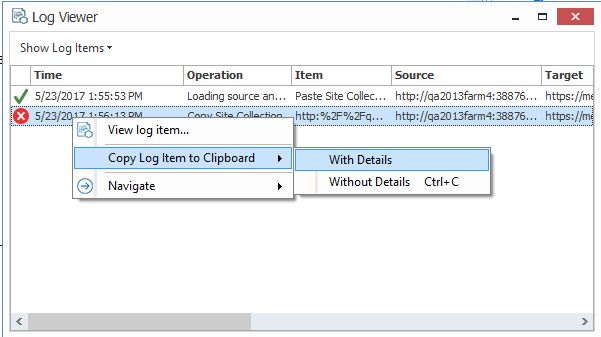Job Log Files
|
Navigation: Saving or Running a Migration Job > Job Log Files |
You can view the progress of a migration tab in real-time via interactive log files. The logs are fully searchable.
To view an interactive log:
After starting an action, click Details>> in the progress dialog box.
NOTE: All logging in Metalogix Content Matrix is done through jobs. If a job list is deleted from the Job List, all logging for those actions will also be deleted. There is no backup for the job lists, unless the job is manually saved to another location. Once a job list is deleted, all logging for the actions within that job list are gone. Metalogix Content Matrix will automatically hold any job lists created through any copy or compare actions, in the Job Lists section, and these job lists can only be deleted through the appropriate Delete commands. The job lists can also be manually selected and saved through the Job list section.
There are two types of jobs in Metalogix Content Matrix:
A job list is a collection of job items. A Job list is created for each copy or compare action that is made. Any "Copy" action/job that is in the Job List section can be used as the base of an incremental copy job. Job items can be viewed in the Log Viewer, by opening a job list. There are three basic ways to open a job list to access the Log Viewer:
·Double-click on a job list.
·Select a job list, then in the Job List section of the toolbar click View Log.
·Select a job, right-click, and choose View log.
Job items are job files, or logging, for individual items within the scope of an action. For example, if a SharePoint site is copied, there would be a job item for adding each list and each item in that list, and one job item for adding or creating each site or sub-site. If a SharePoint list with five documents is copied, then there would be a job item for adding/creating the list, and then one job item for adding each of the documents.
Job items are job files, or logging, for individual items within the scope of an action. For example, if a SharePoint site is copied, there would be a job item for adding each list and each item in that list, and one job item for adding or creating each site or sub-site. If a SharePoint list with fie documents is copied, then there would be a job item for adding/creating the list, and then one job item for adding each of the documents.
From the Log Viewer you can select and view any job items that exists within that job list.
NOTE: Some actions in Metalogix Content Matrix have the ability to run with Verbose Logging. This option will increase the size of the log file.
Log Item Details
|
Navigation: Saving or Running a Migration Job > Job Log Files > Log Item Details |
To view Log Item Details:
1.From the Log Viewer, select the item whose details you want to view.
2.Use one of the following options:
§Double-click on the item.
OR
§Right-click and choose View Job Item.
OR
§If the job is currently running, click Details>>.
The Job Details dialog contains the following information:
·Operation - The last operation performed on the item.
·Status The status of the item. If a compare action is being performed then this could be: completed, different, or missing.
·Item Name - For items, the Item ID. For documents, the Filename.
·Time Started The time the action for the item was started.
·Time Finished The time the action for the item was finished.
·Bytes Copied The bytes (B) that were copied in the action. This will be displayed in KB in some cases.
·Source - The Source URL for the item.
·Target - Target URL for the item.
·Information - Provides an informational message about the item, such as. This section will provide a description for any different and/or missing attributes/metadata for an item.
·Details View - Any errors that were encountered with the item when an action was performed.
·Content Comparer tab - Any differences between Source and Target content (from a compare action). You can display this information in either a Grid View, which displays a metadata property grid for the item, or as a Text View, which displays a XML text format of the item. This option is most useful if Verbose Logging has been checked
You can also:
·Use [Search KBs] to have Content Matrix query the Quest Support Knowledge Base for relevant articles if you selected a failed item.
·Use [Copy] to copy all of the item information and details (including the Details tab) into the systems clipboard. You can then paste the information when it can then be pasted to another location. When pasted the information will look similar to that of the actual Log Item Details dialog. This can be used for easy copy/pasting of an items migration log details.
·Use [Prev] and [Next] buttons to move to the previous or next item on the list (if applicable).
Copying Job Logging to Other Applications
|
Navigation: Saving or Running a Migration Job > Job Log Files > Copying Job Logging to Other Applications |
It is possible to copy the results of migration jobs from log files to other applications. This can be beneficial if you want to keep track of copy or incremental information outside of Metalogix Content Matrix, or want to manipulate the information for reporting or retention purposes. The log information is copied as text, to the clipboard, and can then be pasted within any other application that allows text pasting. For example, if a copy action was made, the logging can be copied into a Word file, or into an Excel spreadsheet, then saved.
NOTE: Only the end results of the total action will be copied.
To copy the logging for a job list:
1.Select a job from the Job List.
2.Right-click, and choose Copy selected job to clipboard (alternately Ctrl+C can be used).
3.Open the desired target program (for example: Microsoft Word, Microsoft Excel, Notepad, etc), then paste the content into the application (Ctrl+V, or the paste command in the application itself).
NOTE: The logging for each action within the list must be copied separately.
To copy the logging for job items:
·Select the desired job list or job item(s) that the logging is to be copied from, and open the job list to access the Log Viewer.
·Select any job items that are to be copied. Single or multiple items can be selected in the Log Viewer. In order to copy the logging for the entire job, all job items in the Log Viewer must be selected.
·When all of the desired items are selected, right-click on one of them, and select Copy Log Items to Clipboard, and select to either copy them with, or without details. The Details are a set of extra columns that are added to the logging. These columns are typically: Details, SourceContent, and TargetContent. These columns do not always contain extra information. The default copy option (Ctrl+C) is to copy the logging without the Details.
Creating a Support Zip File for a Migration Job
|
Navigation: Saving or Running a Migration Job > Job Log Files > Creating a Support Zip File for a Migration Job |
You can generate a zip file of data associated with a single job item to help Quest Support facilitate troubleshooting.
The high-level data collected in the zip file includes:
·Application Settings files.
·Product information (product version, license, etc.).
·Information about the job item (what action settings were set, the job log, etc.).
IMPORTANT: Please review the contents of the zip file before sending it to Support. While this feature attempts to only collect non-sensitive data, no guarantees can be made - it is up to you to ensure that any files in the zip folder are stripped of any confidential data. Regardless, Quest assures that the contents of the zip file will only be used for troubleshooting the associated support ticket.
To create a support zip file:
1.In the Job List, select the job for which the zip file is to be generated.
2.Use one of the following options:
§In the main ribbon, click the Help tab, then Create Support Zip File.
§Right-click and choose Create Support Zip File.
3.Save the file to the desired location using the desired file name.
4.If you wish to review the zip file for sensitive information, click Yes to open the zip file. Once you are satisfied with the contents of the zip file, it can be sent to Quest Support to aid in troubleshooting.