This page explains how to set up approvers for the Page level and Object Instance level Review and Approval workflows.
|
|
These instructions assume you have already enabled Workflow in Evolve. |
|---|
Set up Page level Approver Roles
To ensure consistent data governance, you should ensure you assign Approval Roles to all pages on your Site where the data you want to govern can be changed - for example on Object Pages, Index Pages using Tables, and so on.
To specify which Roles approve which pages:
In your Evolve Site, browse to the Roles administration page.
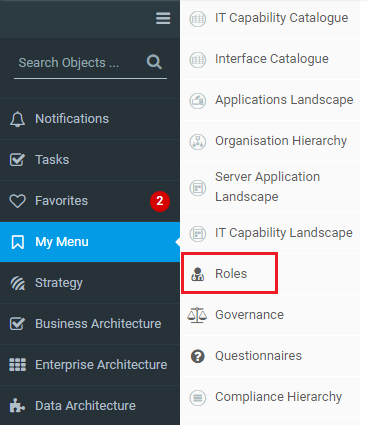
Click the Role you want to edit.
The Role page is displayed.
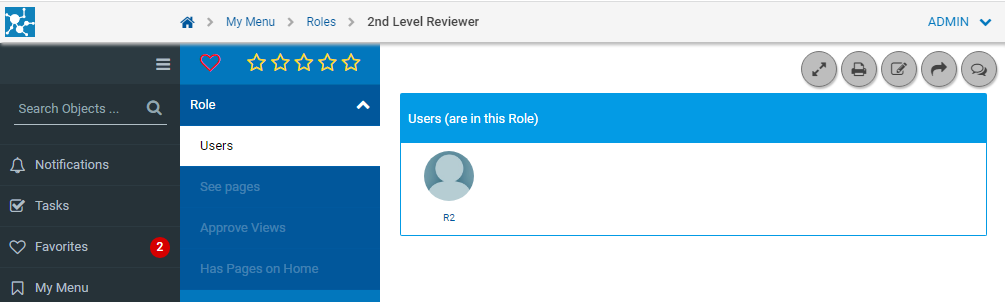
Click the Edit button.
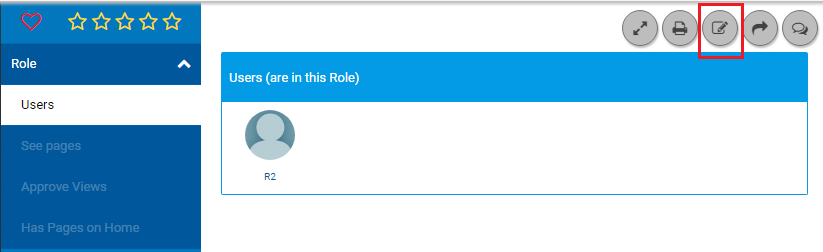
In the page sub-menu, click Approve Views.
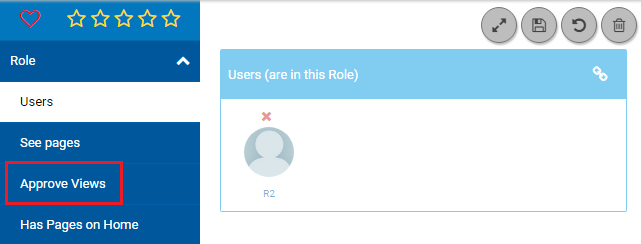
The page lists all the pages the Role is the Approver for.
Click the Associate button at the top-right of the CW View (approves) box.
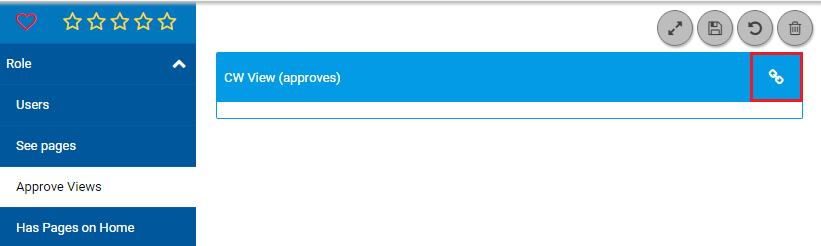
Click inside the text box, or start typing the name of the page you want Role members to approve.
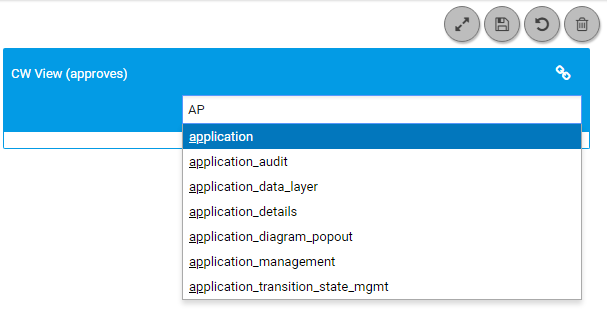
Select the page from the list.
The page appears in the box.
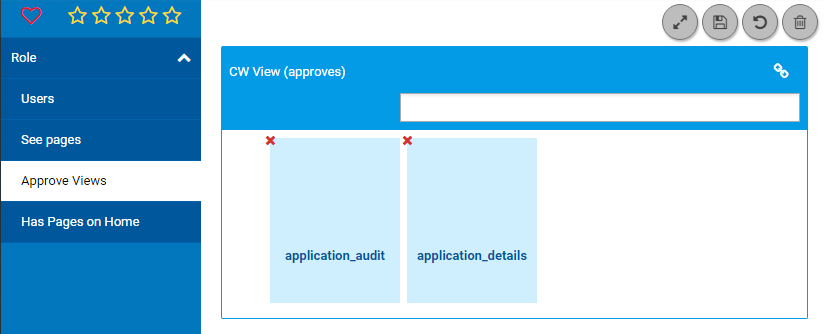
Click the Save button.
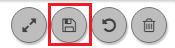
In the pop-out Changes window, click the Submit changes button.
The page is added to the list of pages Role members approve.
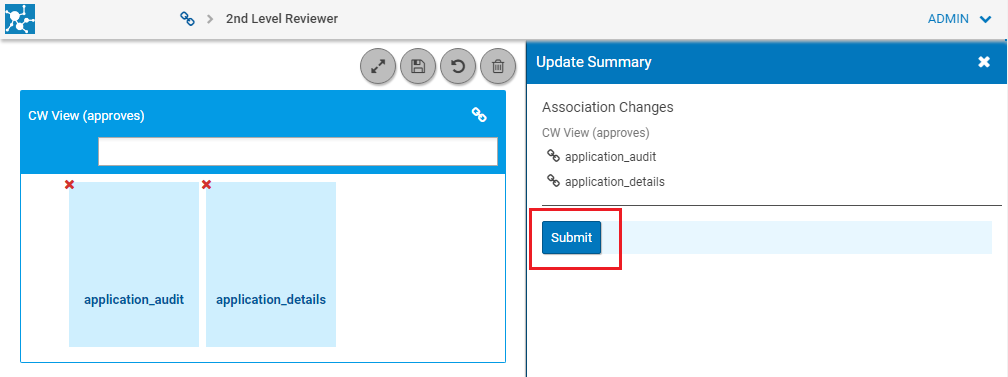
|
|
You can also configure Approver Roles using the grid on the built-in Governance Administration Page. To use this method, select a page, click the Edit button and then link the page to Roles using the CW Role (is approved by) association. |
|---|
Set up Object Instance level Approvers
Both Users and Roles can be assigned as Approvers at Object Instance level.
The simplest way to assign Users or Roles to object instances is using Object Explorer or Model Explorer.
You can do this by selecting an object and associating it to a CW User or CW Role, or by selecting a CW User or CW Role and associating it to an object.
|
|
You must have opted to Show the Evolve Object Types using the Show/Hide Object Types function in Evolve Designer in order to be able to see the CW User and CW Role objects in your model. |
|---|
When assigning Object Instance Approvers:
Associate objects to Roles using 'Any Object (is approved by role) CW Role' or 'CW Role (role approves) Any Object' depending on whether your focus is the object or the Role.
Associate objects to Users using 'Any Object (is approved by user) CW User' or 'CW User (user approves) Any Object' depending on whether your focus is the object or the User.