You can use the ControlPoint Set Site Properties action to set the following properties of one or more sites within a SharePoint farm:
·icon (that is, the logo used for the site)
·site access settings
·site navigation settings
·the left navigation panel (tree view)
·regional settings
·whether or not to include the site(s) in SharePoint search results
·whether or not to enable RSS feeds for the site(s).
For SharePoint Server farms running the Managed Metadata Service Application, you can also "tag" sites with Custom Properties that have been defined by the ControlPoint Application Administrator, for use as parameters in ControlPoint Advanced Searches. The procedure for defining Custom Properties is covered in the ControlPoint Administration Guide.
To set site properties:
1Select the object(s) for which you want to set site properties.
2Choose Configuration > Set Site Properties.
3In the Parameters section, expand the node for the category of properties you want to set.
4Check the box that describes the property you want to set.
NOTE: If you do not check the applicable property box, ControlPoint will not carry out that action.
5Specify the parameter(s) for the selected property as you would if you were setting it via SharePoint Site Settings. Consult your SharePoint documentation for detailed instructions.
If you have a SharePoint Server farm running the Managed Metadata Service Application and the ControlPoint Application Administrator has defined Custom Properties, they are selectable from within the Custom Properties section. (This section is not included for Foundation farms.)
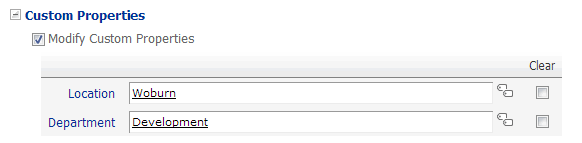
Custom Properties can be used as ControlPoint Advanced Search parameters to locate sites with which they have been associated via this action.
6Complete Steps 2-5 for each category of properties you want to set.
Now you can:
·run the operation immediately (by clicking the [Run Now] button)
OR
·complete the Enforce Policy section and schedule the operation to run at a later time.
OR
·save the operation as XML Instructions that can be run at a later time.
If you chose the Run Now, option, after the operation has been processed:
·a confirmation message displays at the top of the page, and
·a ControlPoint Task Audit is generated for the operation and displays in the Results section.
If you schedule the operation, a link to the Task Audit is included in the scheduled action notification email.
See also The ControlPoint Task Audit.
The Duplicate Site Properties action lets you copy selected properties from a SharePoint site to one or more other sites.
You can, for example, set up and configure a single model site, then copy its settings to any number of other sites for which you want to use the same settings.
To duplicate site properties:
1Select the site whose properties you want to duplicate.
NOTE: Unlike many other ControlPoint operationswhich are initiated for target objects (that is, objects that you want to act on)you initiate the Duplicate Site Properties operation by selecting the source site (that is, the site you want to copy from).
2Choose Configuration > Duplicate Site Properties.
3In the Target Selection picker, select the object(s) containing the site(s) that you want to copy properties to.
4Click [Apply].
5In the Parameters section, check each box that corresponds to the property you want to copy to the target site(s).
Note that, with the exception of Site Theme, each field pre-populates with the value currently assigned to the source site (that is, the value that will be applied to the target sites). These fields are not editable.
Now you can:
·run the operation immediately (by clicking the [Run Now] button)
OR
·complete the Enforce Policy section and schedule the operation to run at a later time.
OR
·save the operation as XML Instructions that can be run at a later time.
If you chose the Run Now, option, after the operation has been processed:
·a confirmation message displays at the top of the page, and
·a ControlPoint Task Audit is generated for the operation and displays in the Results section.
If you schedule the operation, a link to the Task Audit is included in the scheduled action notification email.
See also The ControlPoint Task Audit.
If you schedule the action, ControlPoint will use the settings that exist for the source object at the time the job is run (not at the time the job was created).
Use the ControlPoint Set List Properties action to set the following properties of one or more lists within a SharePoint farm:
·name, description, and navigation
·version settings
·audience targeting
·validation settings and default column values
·advanced settings.
You can also specify the list type(s) to which you want to apply the properties.
This feature is not available at the farm scope.
To set list properties:
1Select the object(s) for which you want to set list properties.
2Choose Configuration > Set List Properties.
3In the Parameters section, expand the node for the category of properties you want to set.
4Check the box that describes the property you want to set.
NOTE: If you do not check the applicable property box, ControlPoint will not carry out that action.
5Specify the parameter(s) for the selected property as you would if you were setting it via SharePoint List Settings. Consult your SharePoint documentation for detailed information.
NOTE: The 
6Complete Steps 3-5 for each category of properties you want to set.
7If you want to limit the operation to one or more specific list types, Select List Types to Process.
If you chose the Run Now, option, after the operation has been processed:
·a confirmation message displays at the top of the page, and
·a ControlPoint Task Audit is generated for the operation and displays in the Results section.
If you schedule the operation, a link to the Task Audit is included in the scheduled action notification email.
See also The ControlPoint Task Audit.
The Duplicate List Properties action lets you copy selected properties from a SharePoint list to one or more other lists.
You can, for example, set up and configure a single model list, then copy its settings to any number of other lists for which you want to use the same settings.
To duplicate list properties:
1Select the list whose properties you want to duplicate.
NOTE: Unlike many other ControlPoint operationswhich are initiated for target objects (that is, objects that you want to act on)you initiate the Duplicate List Properties operation by selecting the source list (that is, the list you want to copy from).
2Choose Configuration > Duplicate List Properties.
3In the Target Selection picker, select the object(s) that you want to copy list properties to.
NOTE: If you select an object above the list level, you will have the option of limiting the operation to one or more specific types of list within that scope.
4Click [Apply].
5In the Parameters section, check each box that corresponds to the property you want to copy to the target list(s).
Note that:
§The Parameters section displays properties that are valid for the selected source list type.
§With the exception of Modify Retention Policy, each field pre-populate with the value currently assigned to the source list (that is, the value that will be applied to the target lists). These fields are not editable.
6If you want to limit the operation to specific types of lists, Select List Types to Process.
Now you can:
·run the operation immediately (by clicking the [Run Now] button)
OR
·complete the Enforce Policy section and schedule the operation to run at a later time.
OR
·save the operation as XML Instructions that can be run at a later time.
If you chose the Run Now, option, after the operation has been processed:
·a confirmation message displays at the top of the page, and
·a ControlPoint Task Audit is generated for the operation and displays in the Results section.
If you schedule the operation, a link to the Task Audit is included in the scheduled action notification email.
See also The ControlPoint Task Audit.
If you schedule the action, ControlPoint will use the settings that exist for the source object at the time the job is run (not at the time the job was created).