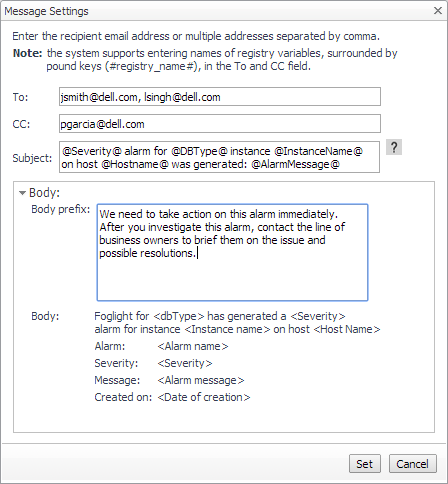Configuring Email Notifications
You need to define the global mail server variables (connection details) to be used for sending email notifications. The setting of the email should be configured in Foglight Administration > Email configuration.
|
1 |
In the Alarms view, click the Settings tab. |
|
Click All Alarms. In the Alarms Settings tab, click the Define Email Settings button. Select either Enabled or Disabled from the Alarms notification status list. Click Set. | |
|
Click a category. Click the Define Email Settings button. Select either Enabled or Disabled from the Alarms notification status list. Click Set. | |
|
Click a rule. In the Alarms Settings tab, click the Define Email Settings tab. Click the link that displays the alarm notification status. Select Enabled or Disabled and click Set. |
|
4 |
Click Save changes. |
|
1 |
In the Alarms view, click the Settings tab. |
|
Click All Alarms. In the Alarms Settings tab, click the Define email settings button. Continue to Step 4. | |
|
Click a category. Click the Define email settings button. Continue to Step 4. | |
|
Click a rule. Click the Define email settings tab. |
|
4 |
If you selected All Alarms or a category, in the Email Notification Settings dialog box, do one of the following: |
|
• |
To change the severity levels that warrant an email notification, from the Messages will be enabled for severities box, select the desired levels of severity. |
|
• |
To configure the same email recipients and message for all severity levels, click Configure mail recipients for all Severities and then click All severities. |
|
• |
To configure different email recipients and messages for each of the severity levels, click Configure mail recipients for the following options and then click a severity level. |
|
• |
To — Type the addresses of the people who need to take action when this alarm triggers. |
|
• |
CC — Type the addresses of the people who want to be notified when the alarm triggers. |
|
• |
Subject — Optional. Edit the text of the subject line to better suit your environment. Avoid editing the variables, which are identified with the @ symbol. |
|
• |
Body Prefix — Optional. Add text that should appear above the alarm information in the body of the email. |
|
6 |
Click Set to save the message configuration and close the dialog box. |
|
8 |
Click Save changes. |
You can create registry variables that contain one or more email addresses and (optionally) their scheduled notifications, and use these registry variables when defining email notifications. This procedure describes how to create a registry value. For schedules, see Defining scheduled email notifications.
|
1 |
On the navigation panel, under Dashboards, click Administration > Rules & Notifications > Manage Registry Variables. |
|
2 |
Click Add. |
|
3 |
|
4 |
In the Name field, enter a name, for example: EmailTeamName |
|
5 |
Click Next. |
|
6 |
Select Static Value. |
|
8 |
Click Finish. |
|
1 |
If you are continuing from Defining variables to contain email recipients, the registry variable is already open for editing in the Edit Registry Variable dashboard. |
|
TIP: To edit a different variable, navigate to the Administration > Rules & Notifications > Manage Registry Variables dashboard, click the variable name, and select View and Edit Details. |
|
3 |
Select a schedule, for example: End of Day |
|
4 |
Click Next. |
|
5 |
Select Static Value. |
|
7 |
Click Finish. |
Cloning Agent Settings
|
2 |
|
3 |
|
4 |
Click Set configuration on selected agents. |
|
7 |
Click Apply. |
Reviewing Rule Definitions
If you want to review the conditions of a rule, open the rule in the Rule Management dashboard.
|
1 |
|
3 |
Type DBSS in the Search field to see the list of predefined rules for SQL Server databases. |
|
4 |
To see the full rule definition, click a rule and then click View and Edit. |
|
5 |
In the Rule Detail dialog box, click Rule Editor. |
|
7 |
Click Cancel to avoid changing the rule unintentionally. |
Defining Data Collection and Storage Options
|
2 |
Click Edit. |
|
8 |