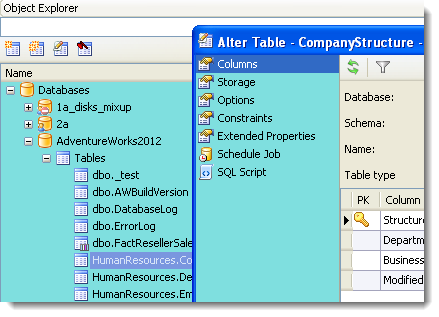|
Number of rows to initially fetch in data tab |
Enter the number of rows to initially retrieve when querying data in the Object Viewer window.
Default: 1000
Unlimited—Return all rows for a query.
Caution: Selecting unlimited rows can impact performance and memory usage when querying a large table.
Default: Cleared |
|
Number of rows to initially fetch in SQL Editor and Query Builder |
Use this option to specify a default value which can be overridden in each Query Builder or Editor window.
Enter the number of rows to initially retrieve when executing a query in the SQL Editor or the Query Builder. If set, the query retrieves the specified number of records and then stops. When you scroll through the Results grid, additional records are retrieved through re-execution.
Default: 1000
Unlimited—Return all rows for a query.
Caution: Selecting unlimited rows can impact performance and memory usage when querying a large table.
Default: Cleared |
|
Read LOBs when initially fetching data |
This option applies to the following data types:
SQL Server: TEXT, NTEXT, BINARY, VARBINARY, IMAGE
Default: Cleared |
|
Extended connection pool hints |
Display the number of actual database connections that are associated with the current connection, how many of those connections are active, and any queries running on the connection.
Default: Cleared |
|
Show connection category color in object explorer |
If you selected a category when creating a connection to color code Editor tabs, you can select this checkbox to apply the color coding to the Object Explorer window and the navigation pane in Object Editor (Create, Alter, Drop, etc.) windows, similar to the following:
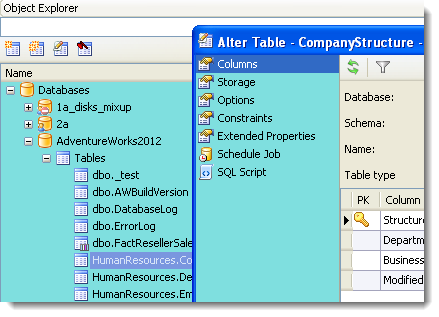
|
|
Poll service status in connection list |
Poll the service status every 60 seconds.
Default: Selected |
|
Quote identifiers |
Determine whether double quotes are used to delimit a character string (if selected) or are used to delimit an identifier (if cleared).
Default: Cleared |
|
Always preview script in object editors |
Add a Show Script button, which automatically opens the SQL Script page in the object editor, so you can review the SQL script generated when creating, altering, or dropping objects before executing the script.
Default: Cleared |
|
Default for newly defined connections |
This setting controls whether new connections have AutoCommit on or off. Check the connections for which AutoCommit is on.
At any time you can change the current AutoCommit setting in the left-lower corner of Toad.
AutoCommit can be set:
| Turn On |
On for the current connection. |
| Turn Off |
Off for the current connection. |
| Off For Current Editor |
Off only for the currently open SQL Editor window. | |
|
Commit after each statement in script with auto commit |
This setting controls the behavior of AutoCommit. If checked, statements are committed individually. If unchecked, scripts are committed at their end. |