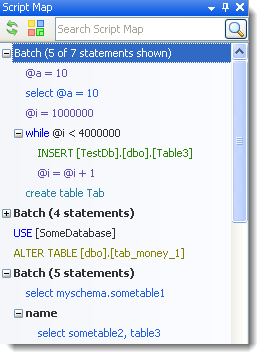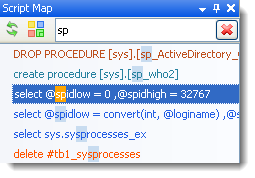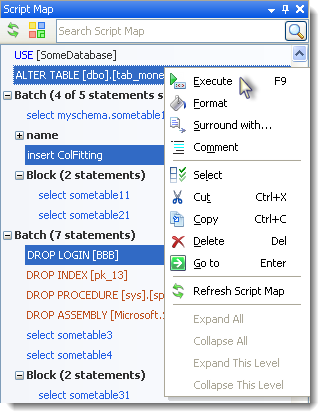View Script Map
Use the Script Map to display an outline view of the Editor's contents and to quickly navigate large files and manipulate script contents.Script Map can also be used to identify syntax errors in your code, they are underlined red.
Important: Refresh the Script Map to reflect the script changes after adding or deleting statements in the Editor.
To navigate code
- Double-click a statement (or press Enter) in the Script Map pane to navigate to the start of that statement in the Editor.
Tips:
- The Script Map pane is shown by default, when you open a new Editor window. To switch it off, select Tools | Options | Editor | Tools and clear Show Script Map.
- To show the Script Map pane for the current Editor window select Editor | Windows | Script Map
-
To select which statements display in the Script Map, click
at the top of the pane.
-
To find an item in the Script Map pane, start typing it in the search field.
- The statements that contain syntax errors are underlined red in the Script Map. The parent items that contain such statements are highlighted as well.
-
More actions are available in the context menu. Right-click an item to see available actions (copy, cut, comment, surround with, execute, etc). You can also select multiple items irrespective of the their nesting level and location in script.