The QoreStor Stats menu provides access to QoreStor system statistics. The QoreStor Stats menu includes the statistics listed below:
QoreStor offers a web-based user interface that you can use to configure, manage, and monitor your QoreStor system. You can use the QoreStor UI to perform tasks such as:
You can access the QoreStor UI from any supported browser. Refer to Logging onto the system GUI for the first time for more information.
The QoreStor UI consists of the Header pane, the Navigation pane, a Status pane, and the Operations pane.
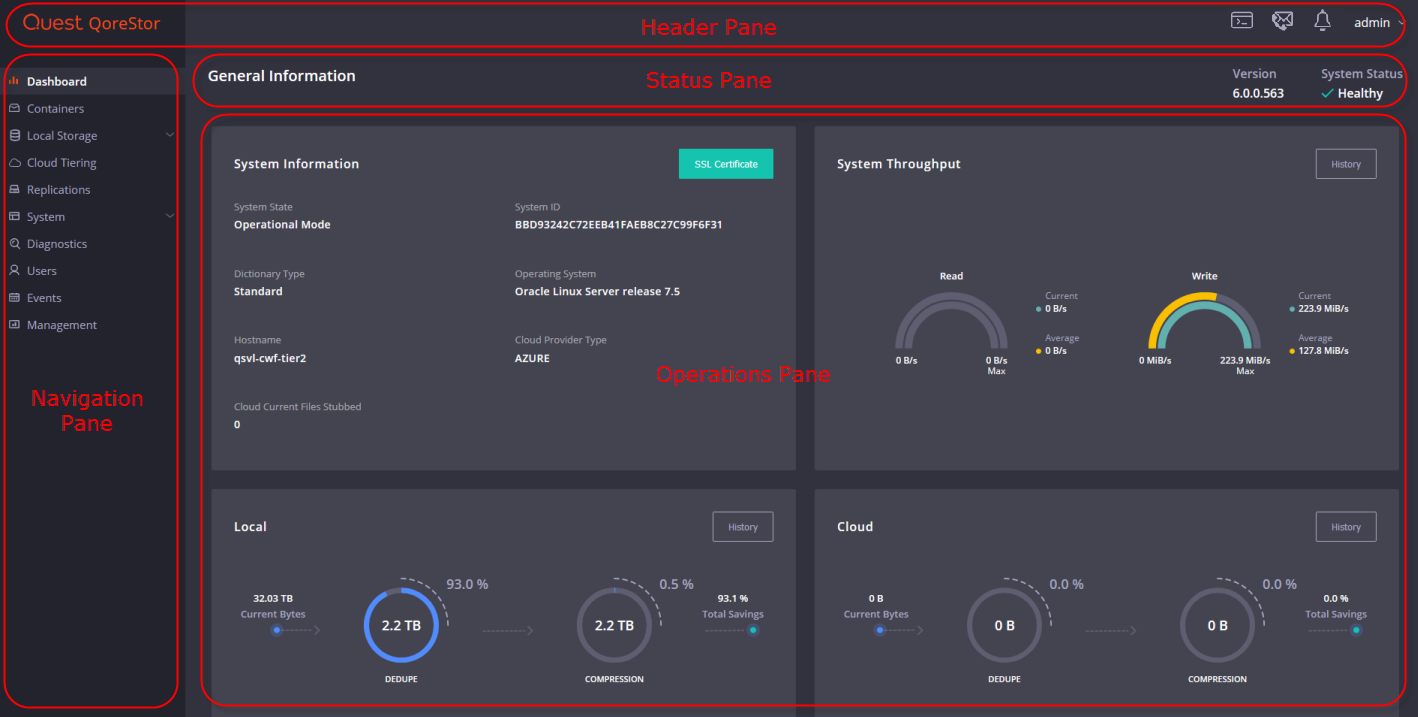
The panes provide the functions and options described below:
| Pane | Description |
|---|---|
|
Header pane |
Provides the following items:
|
|
Status pane |
Provides the following items:
|
| Navigation pane |
Provides navigation options to:
|
|
Operations pane |
Displays the data and dialogs appropriate for the chosen navigation option. |
QoreStor includes a custom shell implementation that simplifies and secures command line access. During installation, QoreStor creates the qsadmin user account with the permissions and configurations necessary to run QoreStor commands. You can access the QoreStor command line through a remote access program (such as PuTTY) or through the QoreStor UI Web Terminal.
To access the command line interface for QoreStor:
|
|
NOTE: You may also access the QoreStor command line through the QoreStor Web Terminal. Refer to Using the QoreStor Web Terminal for more information. |
user: qsadmin
password: St0r@ge!
|
|
NOTE: Refer to the QoreStor Command Line Reference Guide for more information on the QoreStor CLI. |