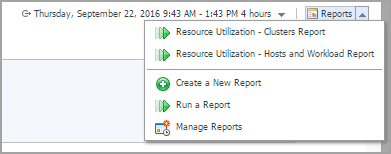Printing Reports from Resource Utilization
Foglight for VMware enables you to print the following reports from the Resource Utilization view.
|
• |
Clusters Report: Walks through the Resource Utilization - Clusters Report wizard to print a cluster report that includes the information related to Service, selected cluster, and selected Planned Changes. |
|
• |
Hosts and Workload Report: Walks through the Resource Utilization - Hosts and Workload Report wizard to print a host/workload report that includes the information related to Service, Slot Size, Datastore Include, and selected Planned Changes. |
Clusters Report
|
1 |
|
2 |
Click Resource Utilization - Clusters Report from the context menu. |
|
3 |
|
• |
Email Recipients: Type the email address, and separate the email addresses using a comma if there are multiple recipients. |
|
6 |
Select the scheduled date for executing this report, as needed, then click Next. This configuration is only available after selecting the Schedule This Report option. |
Hosts and Workload Report
|
1 |
|
2 |
Click Resource Utilization - Hosts and Workload Report from the context menu. |
|
3 |
|
• |
Email Recipients: Type the email address. |
|
6 |
Select the scheduled date for executing this report, as needed, then click Next. This configuration is only available after selecting the Schedule This Report option. |