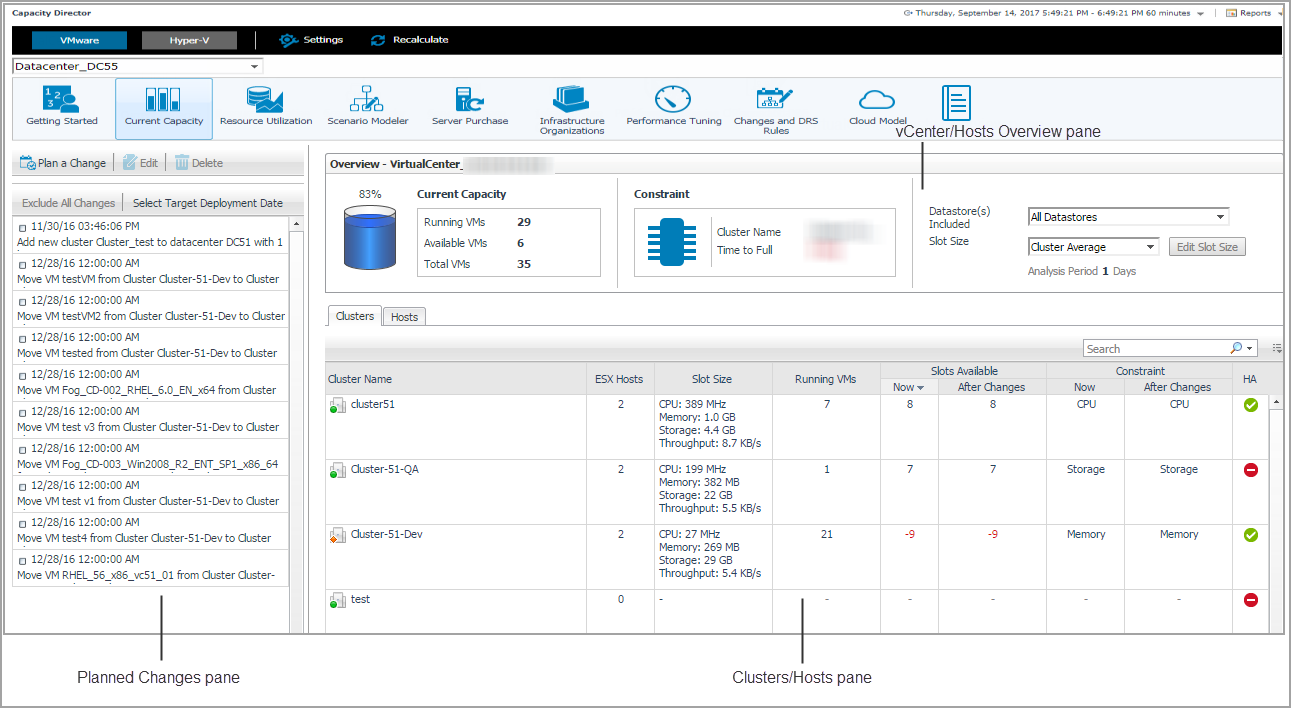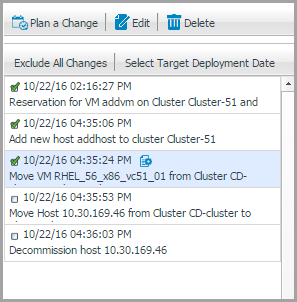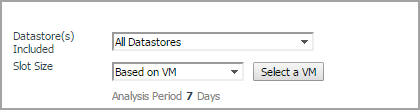Current Capacity Tab
|
• |
Planned Changes pane: Lists all valid planned changes before the deployment date, and provides the capability to create/edit/remove one or more planned changes. |
|
• |
VirtualCenter/Hosts Overview pane: Provides details about Current Capacity and Constraint, and allows you to select the Datastore information and Slot Size. |
|
• |
Clusters/Hosts pane: Consists of two tabs: |
|
NOTE: Enabling or disabling the HA policy, which is configured in vCenter®, is only applicable for the Clusters tab in the Current Capacity view. If the HA policy is enabled for a cluster, Foglight Capacity Director calculates the cluster resources and reserve the cluster resources that are required to satisfy the HA policy. A green check mark appears in the HA column when the HA policy is enabled. |
Planned Changes pane
|
• |
|
• |
|
• |
|
• |
Planned Changes table: Includes a list of valid planned changes sorted chronologically up to the deployment date, which unifies the user interface and enables you to observe the result expected after executing planned changes. If you set the value of Automated to Yes when creating a planned change with the Add/Move/Decommission wizard, an icon |
|
1 |
Click Select Target Deployment Date. |
|
2 |
In the Select a Planned Deployment Date dialog box, click the date icon and select the deployment date as needed. |
|
3 |
Click Select. |
For details about how to edit or delete existing change(s), refer to Changes and DRS Rules Tab .
VirtualCenter/Hosts Overview pane
After selecting a virtual center or datacenter by using the Group selector located at the top of the dashboard, Foglight Capacity Director calculates the capacity of the selected center in the background and displays the following information on the VirtualCenter/Hosts Overview pane:
|
• |
Current Capacity: Includes information about the following metrics: Running VMs, Available VMs, and Total VMs. |
|
• |
Constraint: Includes information about the following metrics: Cluster Name and Time to Full. |
|
• |
Datastore(s) Included: Allows you to select from the drop-down list the datastores that Foglight Capacity Director should use in calculations for future planned changes. |
|
• |
|
• |
Slot Size: Allows you to select from the drop-down list the size of the virtual machine (the slot size) that Foglight Capacity Director should use in calculations for future planned changes. |