Disclaimer: This workaround is no longer valid, the Product team tested this procedure and is not working as of March 2024
RESOLUTION:
1.Open Control Panel->Mail on the machine where Recovery Manager for Exchange is installed and click on “Show Profiles”.
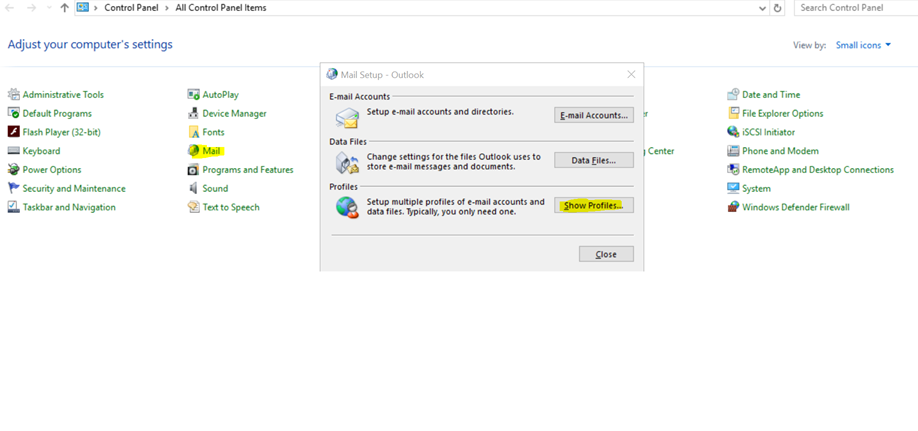
2.Click on “Add” button to add a new profile.
.png)
3. Enter the profile name and click on “OK”(you can create a profile by any name)
.png)
4. Enter the office 365 account credentials using which you want to access the mailboxes and click on Next button.
.png)
.png)
5.On successful creation of profile, click on the Finish button. Screenshot below:
.png)
6. Create a folder that will store the exported PST files of your office 365 mailboxes. Example below:
C:\Exported\PST
.png)
7.Open RME Management Shell as Administrator.
.png)
.png)
8. In RME Management Shell, run the below command to export mailbox in PST file format to the folder created in step 6.
Attach-RMEExchangeOnline -MicrosoftOnlineServicesID "Username of office 365 account here" -Password "Enter Password here" -IsSource | Get-RMEMailbox "Enter the office 365 mailbox name here" | Restore-RMEMailbox -TargetPath "Enter the path where you want to export the PST files"
Example:
Attach-RMEExchangeOnline -MicrosoftOnlineServicesID "admin@M365x20433.onmicrosoft.com" -Password "m1XXXXXX" -IsSource | Get-RMEMailbox "admin" | Restore-RMEMailbox -TargetPath "C:\Exported\PST"
.png)
.png)
9. After execution of the above command, the office 365 mailbox will be restored to the folder in the form of a PST file as shown in the screenshot below: 10. Similarly, other mailboxes also can be restored in the form of a PST file by modifying the office 365 mailbox name in the command mentioned in step 8.
10. Similarly, other mailboxes also can be restored in the form of a PST file by modifying the office 365 mailbox name in the command mentioned in step 8. Note: The same office 365 credentials must be used in the commands which was used during the creation of outlook profile in control panel. A new profile has to be created in control panel if another office 365 Username and password has to be used for restoring mailboxes.11. To view the contents of the PST files restored, the PST files can be restored to Recovery Manager for Exchange UI as highlighted in the screenshots below:
Note: The same office 365 credentials must be used in the commands which was used during the creation of outlook profile in control panel. A new profile has to be created in control panel if another office 365 Username and password has to be used for restoring mailboxes.11. To view the contents of the PST files restored, the PST files can be restored to Recovery Manager for Exchange UI as highlighted in the screenshots below:




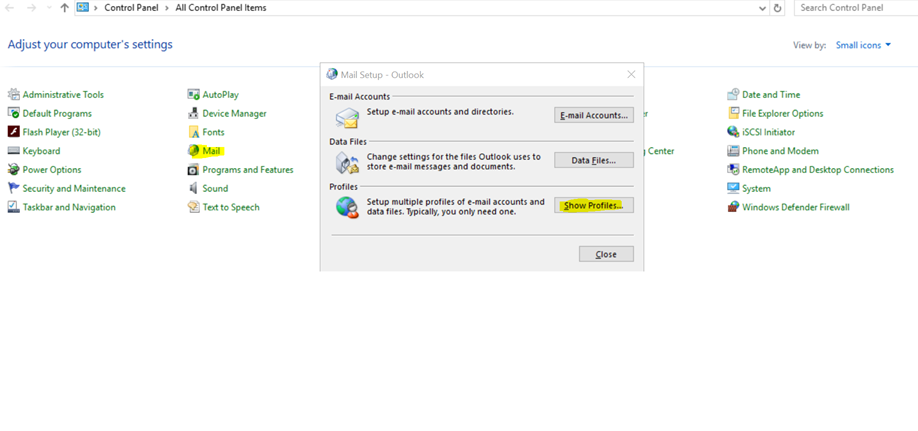
.png)
.png)
.png)
.png)
.png)
.png)
.png)
.png)
.png)
.png)