戻る
-
タイトル
How to enable Azure Active Directory (AAD) authentication (Entra ID) with Foglight Cloud -
説明
This article will guide the user to enabling AAD Authentication (Entra ID) with Foglight Cloud.
-
対策
Customers trying to enable AAD Authentication will be presented with the following pop up when trying to login with AAD for the first time on Foglight Cloud.
If the user is Azure Portal Administrator, they can click on the above “Have an admin account? Sign in with that account” They will be redirected to Azure Portal, where they can Grant Admin Consent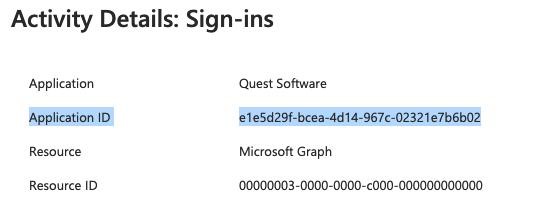
Alternative Method:
- Try again and ensure sure the error message about the above screenshot appears
- Wait 15 minutes
- Navigate to Azure Active Directory (Entra ID) Blade within the portal.azure.com portal
- Navigate to Users
- Find the user who did the attempted sign on
- Under the Users screen, on the left side find the Sign-in Logs
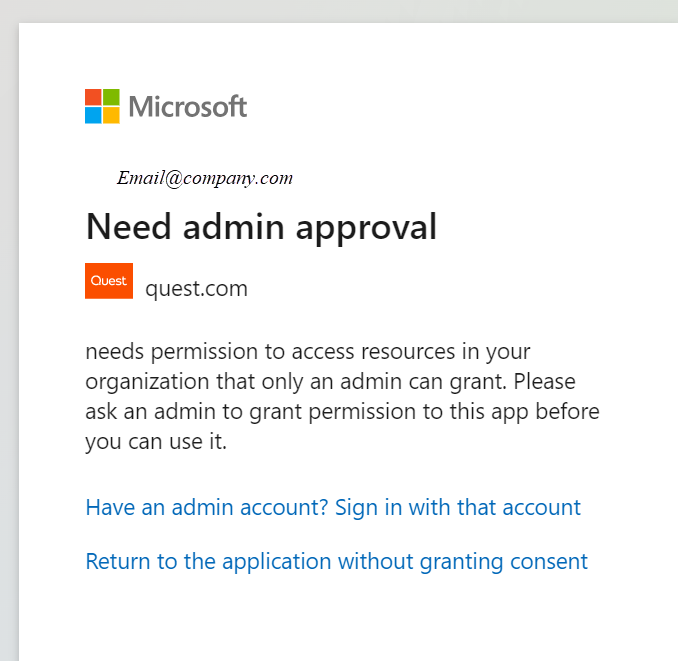
- Filter for status = failure or interrupted
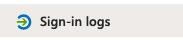
- Find the event in question (remember the log may be 15 minutes delayed)
- In the Details screen find the Application ID
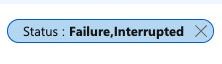
- Copy the GUID - e1e5d29f-bcea-4d14-967c-02321e7b6b02 (maybe different for each customer)
- Go back to the Azure AD / Entra ID portal
- In the Search your tenant box search for the guid (note this is not the top blue search box but a white one down a little from the top, see screenshot)
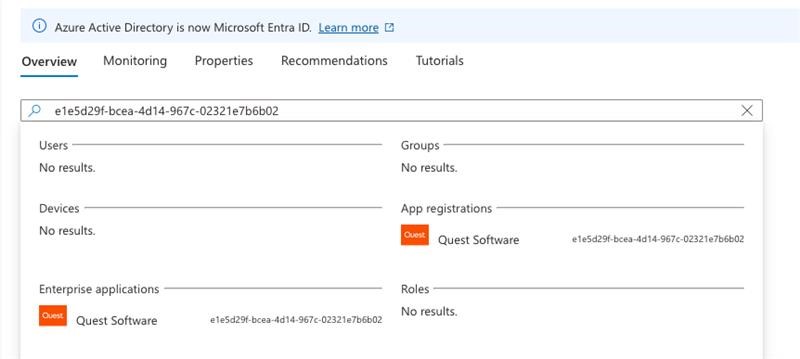
- Notice there is both an app reg and an enterprise app, it’s very possible that there will only have one
- Click on the one that is found
- Go to the API permissions screen
- Click the Grant Admin Consent button
-
追加情報
KB written by Francis Jeffrey from Escalations team. Please contact him for comments and concerns.
