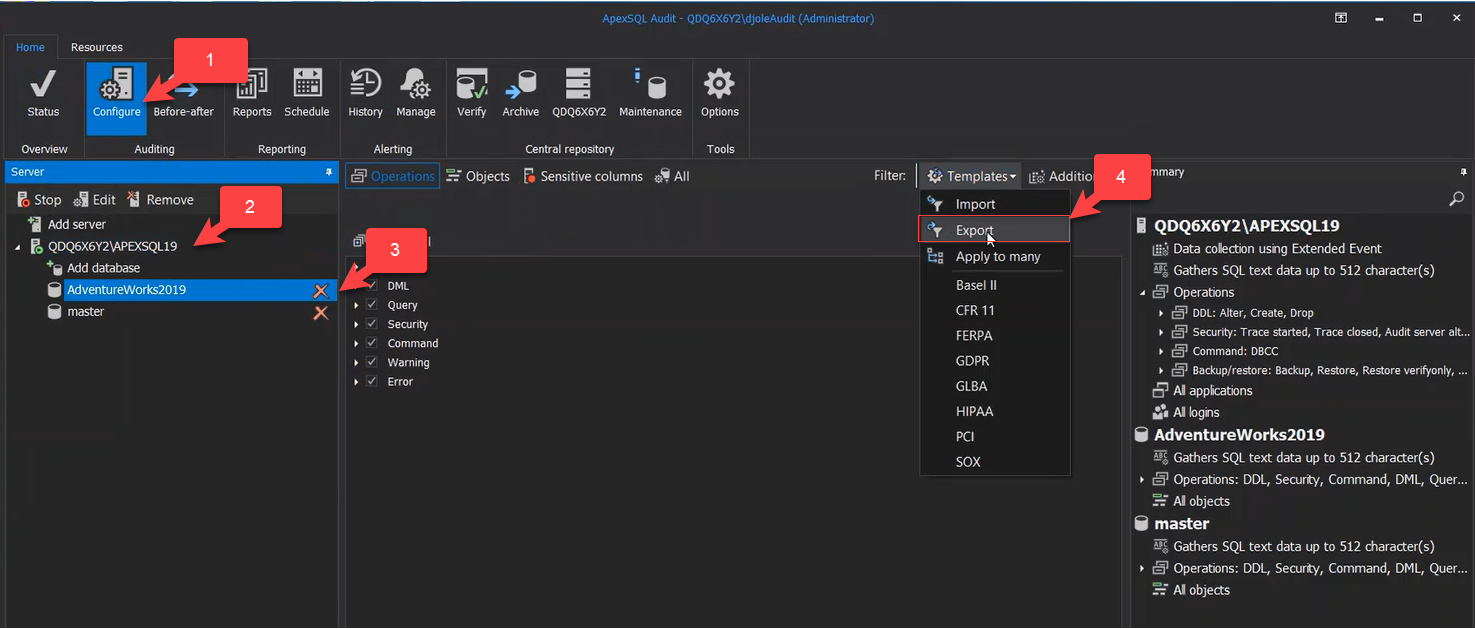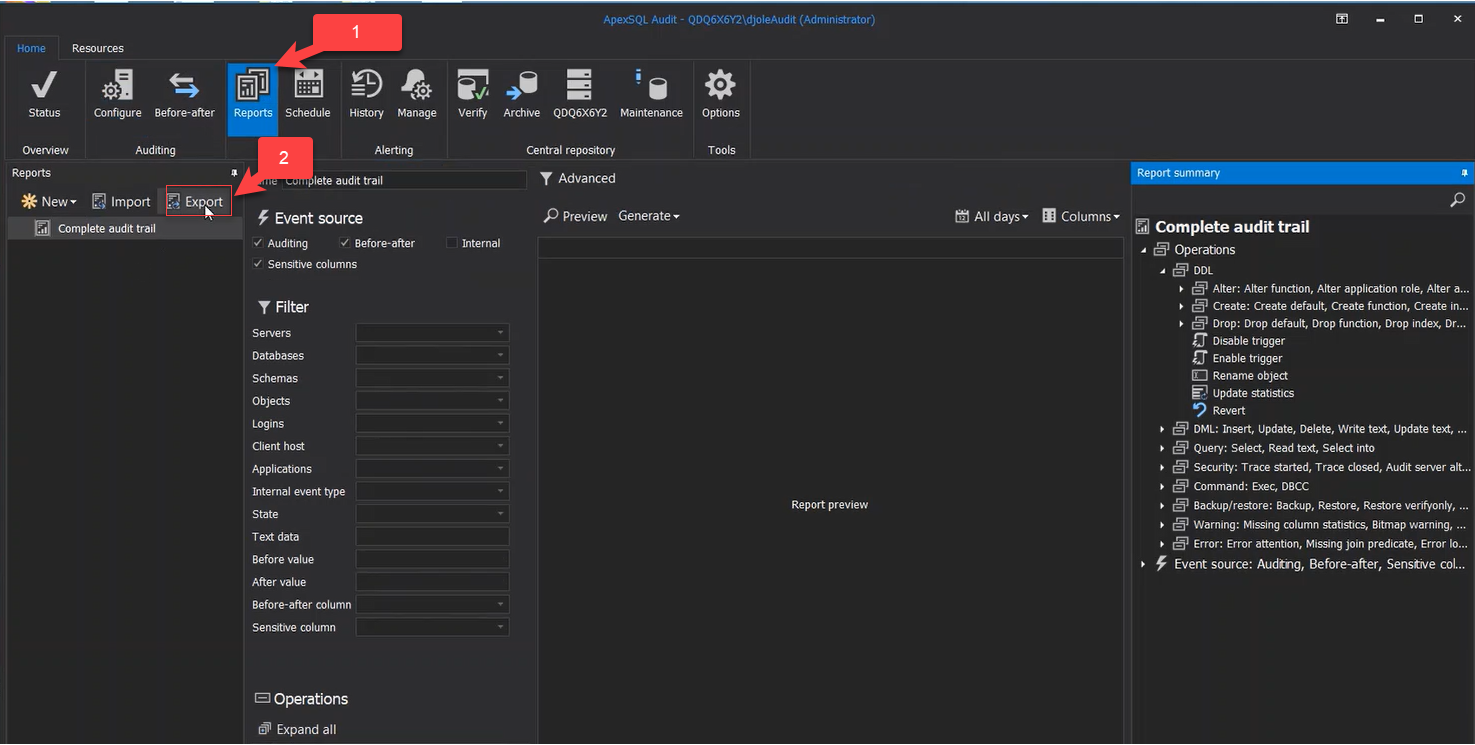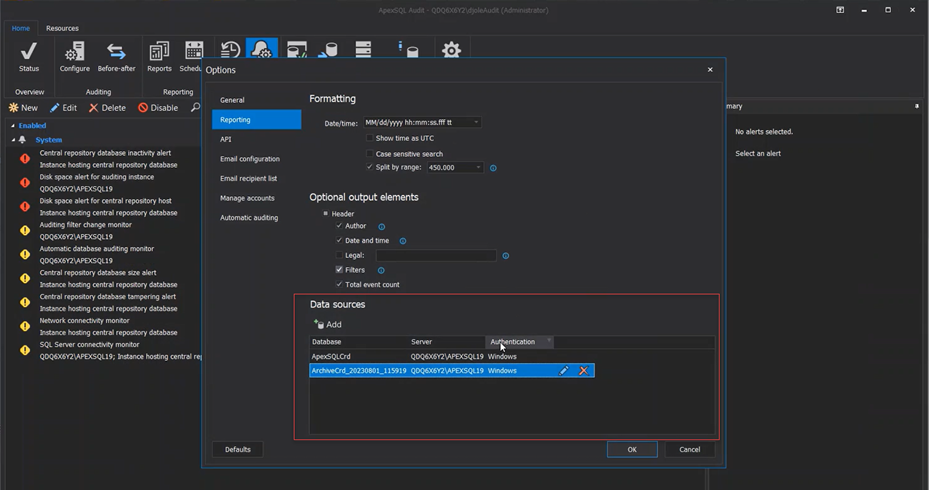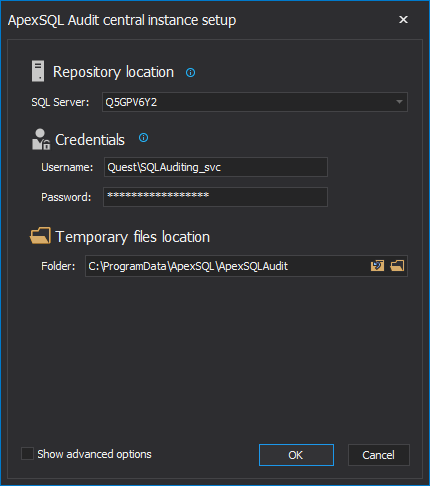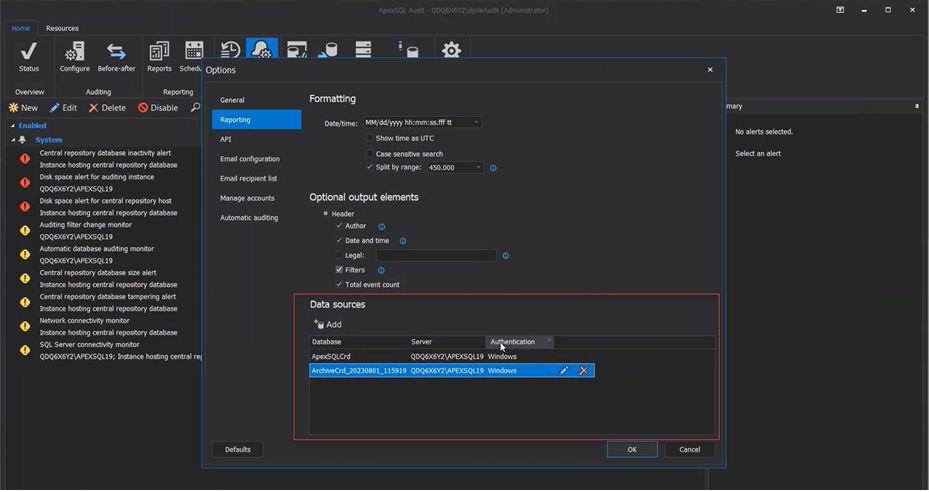-
タイトル
ApexSQL Audit Server Migration Best Practices -
説明
What to avoid:
- Do not move the current Central Database (ApexSQLCrd) to the new server. This will cause many issue since the database includes embeded encrypted data related to the original server that cannot be changed.
- Creating a new central database on the new server without importing the previous configuration. This could be time consuming if the audit has complex parameters
-
対策
A. EXPORTING YOUR CONFIGURATION:
- Export the auditing configuration for both server and database levels. If the configuration is different across servers, individual templates will need to be exported for each server/database. If the template is standardized, just one template for server and one for database is enough.
- Export the reporting and alert definitions.
- Export the scheduled reports.
4. Click on the Options button in the Home tab, The Options window will open
- Go to the Reporting tab
- In the Data Sources section, check that all Archived databases (ArchiveCrd_TIMESTAMP) exist on the central SQL Server. Remove databases referenced here that no longer exist in SQL Server.This steps will help you retain your auditing configuration. Please note that the ArchiveCrd databases contain the audited data and will be crucial to maintain the audit intact.
B. CREATING A NEW CENTRAL INSTANCE- When ready to start the migration proceed to archive the current ApexSQLCRD database which is the current central instance receiving audited data. You can select either to archive at the time or schedule it for an specific data and time:
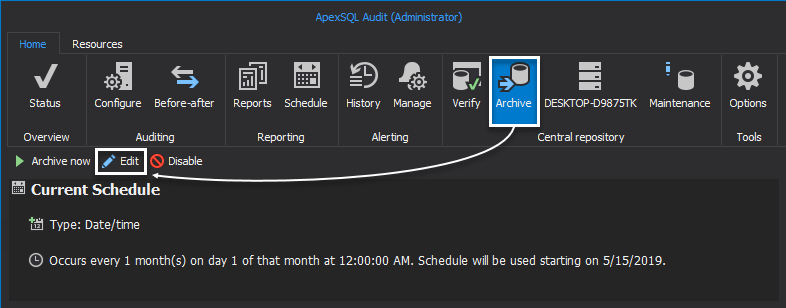
2. Stop the Audit: Simply, right click on each server on the list and select stop.
Once these steps have been taken, you can safely move the current ApexSQL archives to the new server (simply create SQL backups of the databases and restore them into the new server)
C. THE NEW SERVER
1. Proceed with the installation of ApexSQL Audit on the new server. This will create a new central instance on the new server
2. Once installed and the central has been created, proceed to add and connect to each server. Once connected import the templates with the configuration for each server as suggested to export on step A.1 of this guide.
3. Once the templates are added, you can restore the archived databases and add them to your Data Sources as this will feed your reports:
These steps should keep your audit with minimum interruptions as this can be done with in advance prep.
****It is very important to let us know when will the migration take place since your license have an specific number of uses (one per audited server) and in order to activate them on the new instance, the uses or seats need to be cleared by our licensing team. Please let us know when will the current Audit be disabled to we can have this ready for you.
If other inquires arise, we can always schedule a screen share session to address them and see the environment live.
-
追加情報
Remember to reach out for licensing update. If license seats are used up, the activation will fail on the new server