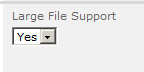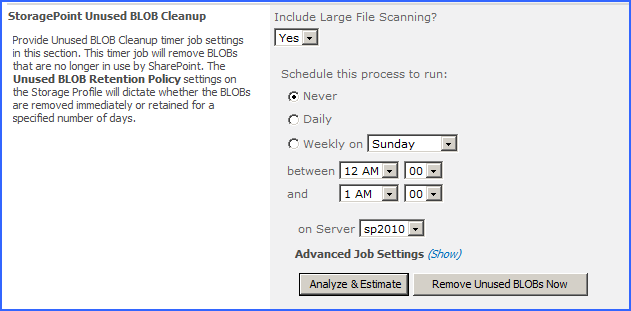Users should know:
·A user with the ability to edit document properties should not change the content type from StoragePoint Document Link.
·The aspx file will not be subject to metadata requirements normally placed on a document content type; there can be list data fields, but changing the content type to get those fields is not supported.
·Open or download can only be performed by clicking on the name of the document.
·Previous versions can only be accessed from the Large File Details Download link.
·The option to download a copy is not supported.
·Office Web Applications are not supported.
·The file does not need to be large to use this interface, but files smaller than the upload limit for the web application will not generate a link; they will be externalized to the endpoint like a regular upload.
·The recommended maximum number of files to be used with the Large File Upload interface is 100.
Enabling Large File Support
To enable large file support, select yes on the dropdown, on the General Settings page. Large file support will be enabled on any Document Libraries under the scope of an active storage profile.
|
Large File Support |
Large files may be linked into a SharePoint Document Library. |
System Cache, using File System Adapter, is required to enable Large File Support. There will be a link available to edit System Cache if it is not already created.
Large File Support and Unused BLOB Cleanup Timer Job
Select Yes or No for Include Large File Scanning. Yes will include the BLOBs and stubs created while using the Large File Upload in the scan for content to be removed. No (default) will ignore them.
If Large File Support is enabled, the Unused BLOB Cleanup job scans all content for orphaned BLOBs. If a Site Collection has recently been deleted, SharePoint doesnt delete it until the Gradual Site Delete timer job has been run. The Unused BLOB Cleanup job may return errors until the deleted site collection is removed by SharePoint. It is recommended that the Gradual Site Delete timer job be run manually, after deleting a Site Collection.
Troubleshooting
Problem: Im having problems with large files in SharePoint
Problem: Im getting request timeouts dealing with large file operations
1.Make sure the Maximum Upload Size setting on the Web application general settings page for the web application in question is set to a value larger than the file(s) being uploaded.
2.Use the multi-file upload option vs. the single-file upload option even if uploading a single file.
3.It could be a request timeout. See Microsoft knowledgebase article number 925083 for information on addressing this issue.
a.Optionally, add the following node to the LAYOUTS\web.config to catch other operations (check-in, version restore, etc.):
<configuration>
<system.web>
<httpRuntime executionTimeout=999999 />
4.If SharePoint (WSS or MOSS) web front-end server(s) is running on 32bit versions Windows 2003 or 2008, consider moving to a 64bit version.