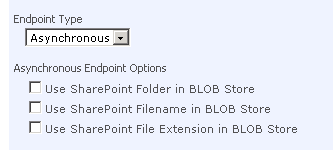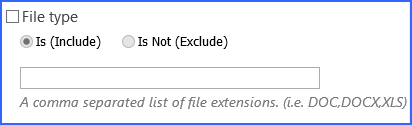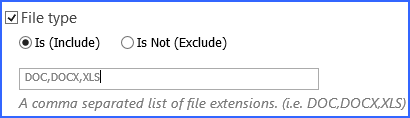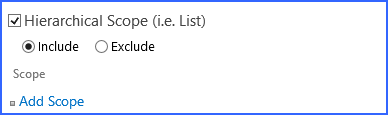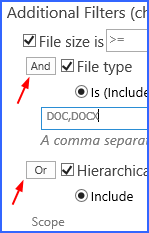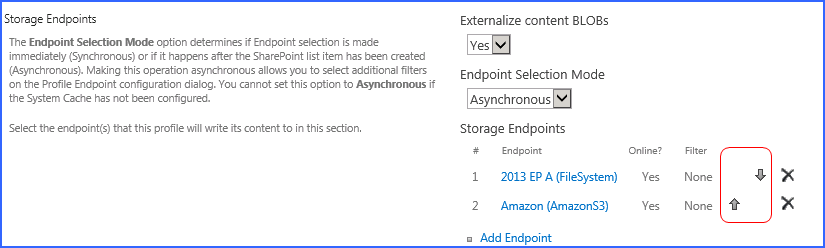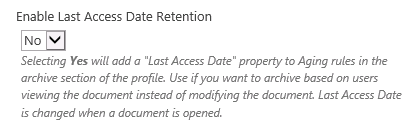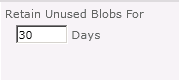Asynchronous Endpoint Options
|
|
These options are only available if Endpoint Selection Mode set to Asynchronous.
These options promote the SharePoint Folder, Filename and/or File Extension information to the BLOB store when content is externalized.
|
Externalization Filters
The File Size filter option is available only for asynchronous profiles in SharePoint 2013 and 2016. It can be configured for synchronous profiles for SharePoint 2010.
The File type filter can only be used if the Endpoint Selection Mode was set to Asynchronous on the Storage Profile page. This setting specifies the types of files that should be (included) or should not be (excluded) externalized to this endpoint.
Check the box and select the operator Is (Include) or Is Not (Exclude). Then enter a comma separated list of file extensions to indicate the file types to include/exclude from externalization.
For example,
would indicate that files with an extension of DOC, DOCX, or XLS should be externalized to this endpoint.
The Hierarchical Scope filter can only be used if the Endpoint Selection Mode was set to Asynchronous on the Storage Profile page. This setting specifies the sites, lists, and content types that should be (included) or should not be (excluded) externalized to this endpoint. Click Add Scope and select from the tree view what should or should not be included in the externalization. Nested scopes are not supported.
The Metadata Rules filter can only be used if the Endpoint Selection Mode was set to Asynchronous on the Storage Profile page. This setting can be used to limit what is externalized based on content metadata. Click Add Metadata Rule and define the condition for the rule. (SharePoint 2010 and 2013 only.)
If more than one type of filer is being used, (File Size, File Type, Hierarchical, or Metadata) then there will be an additional toggle added next to each of the filters, to designate the filter as required (AND) or optional (OR). Click the word to toggle from AND to OR.
IF File or Shred Size is one of the filters, and only one of the other three are selected, the condition is AND.
Certain endpoints may show an optional checkbox for IMP retention policy promotion.
1.Click OK to complete the Endpoint configuration for this profile.
2.Click the Add Endpoint link and repeat the steps above to add another endpoint.
After all endpoints have been added, use the arrows to set the priority of the storage endpoints. BLOBs will be written to the first storage endpoint that meets the criteria for that BLOB (availability, file size, file type, hierarchical scope, etc.).
Continue editing the Storage Profile fields.
Last Access Date
|
|
Choose Yes to have StoragePoint record the most recent date that a document is accessed (uploaded, read or edited.) No is the default setting. |
Unused BLOB Retention Policy
|
|
For example, specifying 30 will cause orphaned BLOB files to be removed at least 30 days after being orphaned. The value must be between 1 and 365. |