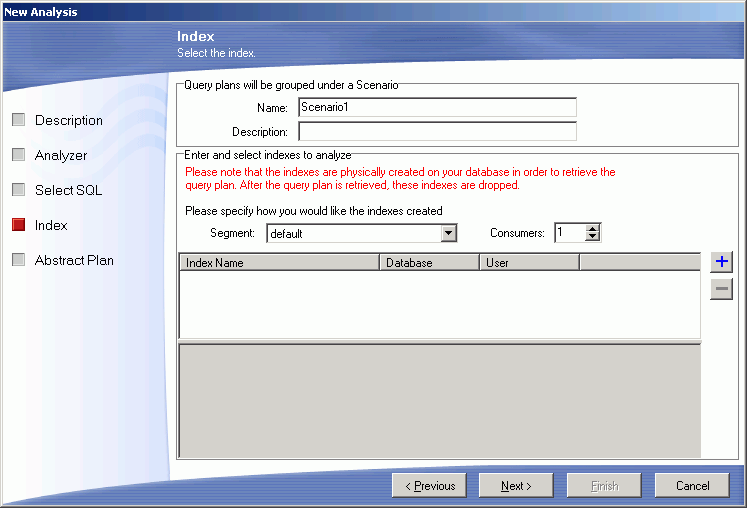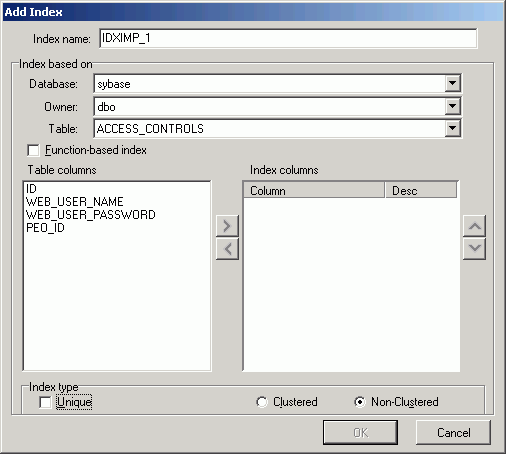New Analysis Wizard: Analyzer Page
In the New Analysis wizard, the Analyzer page is used to name the analysis and to select the folder where the Analyzer information will be stored.
Creating a new Analyzer and select SQL to be analyzed
Select this option to create a new analysis using a different set of SQL statements.
Continuing an existing Analyzer using the Analyzer's selected SQL
Select this option to use the same set of SQL statements that is stored in an existing Analyzer. This option adds another Scenario under an existing Analyzer and does not retrieve a new set of query plans for the SQL statements. It uses the query plans that were originally saved with the SQL statements.
Do not drop the indexes after the analysis is finished
Specific to leaves the new indexes that you create under the Index tab after the analysis is finished. Otherwise, these changes are dropped at the end of the analysis processing. After the analysis is complete, the Create/Drop Indexes button displays at the top of the Index Impact Analyzer window which displays the Create Indexes, Drop Indexes, and the Drop All Indexes panes. These panes contain the scripts to create or drop the indexes.
| Item | Description |
|
Name |
Enter the name for the analysis. |
|
Description |
Enter the description for the analysis. |
|
Last modified |
Displays the last modified date and time. |
|
Save location |
Displays the folder in the tree where the Analyzer is saved. |
|
Folder Tree |
In the bottom pane, select the folder where you want to save the Analyzer. |
|
|
To create a new folder, click Add Folder. |
New Analysis Wizard: Select SQL Page
In the New Analysis wizard, the Select SQL page is used to select the SQL statements whose query plans you want to analyze in order to review the impact on their performance that the creation of new indexes would have.
Select SQL to check for performance changes:
Select SQL from
The SQL statements used in an analysis can be taken from the SQL Repository or the SQL Scanner. If you select SQL statements from the SQL Scanner, these statements are added to the SQL Repository.
Select the SQL statements for the analysis. If you select SQL statements from the SQL Scanner, the bottom portion of this section displays the SQL Repository folder so that you can select the folder where they will be stored.
SQL query plans to be analyzed:
In order to analyze the impact the proposed indexes might have on the performance of the SQL statements, the Index Impact Analyzer compares the query before the indexes are created to the plans after the indexes are created. The query plans from before the analysis can be obtained two ways:
Using existing query plan saved with the SQL
This option uses the query plan that was saved with the SQL statement when it was saved in the SQL Repository or SQL Scanner.
Obtaining a new query plan under the current connection
This option retrieves the query plan with the current logon and the current database settings. This current query plan is compared to the query plan that is retrieved after the new indexes are created.
New Analysis Wizard: Index Page
In the New Analysis wizard, the Index page is used to specific the index(es) that are used for this analysis.
Query plans will be grouped under a Scenario
An individual Index Impact Analyzer consists of a group of stored SQL statements with the query plans called the "Baseline Plan." The actual Impact Analysis displays in a "Scenario." A Scenario shows the comparison information for the stored SQL statements identifying the impact on the query plan that the creation of new index will have.
Name
Enter a name for the Scenario.
Description
Enter a description.
Enter and select indexes to be analyzed
Use Add Index to add the indexes for this Scenario.
Segment
Select the segment where you would like the index created from the drop-down list.
Consumer (Default 1 Range 1-20)
Specify the number of consumer processes that should perform the sort operation for creating the index. The actual number of consumer processes used to sort the index may be smaller than the specified number, if fewer worker processes are available when Adaptive Server executes the sort.
To add an index
Click Add Index to bring up the Add Index wizard.
To remove an index
Select the index and click Remove Index .
After you have created the first Scenario, you can add more Scenarios.
Add Index Wizard
The Add Index wizard is used to create the DDL for creating of the indexes for the Index Impact Analysis. This wizard is available on the Index page in the Index Impact Analyzer's New Analysis wizard.
To open this Add Index wizard
Click .
| Item | Description |
| Index name | Enter a name for the index. |
|
Database |
Select the database where the index is to be created from the drop-down list. |
|
Owner |
Select the owner of the index from the drop-down list. |
|
Table |
Select the table where the index is to be created from the drop-down list. |
|
Table columns |
List of all the columns from the selected table. |
|
Index columns |
Move the columns to be indexed from the Table columns list by either double-clicking the column or highlighting the column and clicking |
|
Unique |
Specify to create a unique index. |
|
Clustered/Nonclustered |
Select to create either a clustered or a nonclustered index |

 View New Analysis Wizard--Analyzer Page
View New Analysis Wizard--Analyzer Page