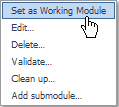The Edit Module popups
Click the triangle icon () at the right of a system module name and a menu appears.
|
• |
Edit. Displays the Edit Module dialog box that alloes you to change the following module properties: |
|
• |
Name: Display name of the module |
|
• |
Description: Text that appears as a tooltip when hovering over the module name |
|
• |
Logo: A logo at the left of the screen for dashboards in this module |
|
• |
Alternate Text: Alternate text for the logo |
|
• |
|
• |
Parent: Allows the reassignment of the sub-module so that it appears under a different module from the one in which it appears by default. |
|
• |
Main View: The view that is to be displayed by selecting the module in the Dashboards tree. By specifying a Main View, the module name itself becomes active. You can use this functionality to provide a shortcut to the most frequently chosen dashboard in the module. |
|
• |
Delete: Deletes all the view components in the module. You are warned that this operation cannot be undone. |
|
• |
Validate: Runs tests on the module to check such things as unused context entries. You can choose to run validity checks on all the module’s components, or just a selected set. For instance you could choose just the queries and the functions for testing. A report shows the result of the validity check. |
|
• |
Set as Working Module: Sets the module as the working module. This module becomes the active module when you navigate to the Definitions area. |
|
• |
Cleanup: Removes unused resources from the module. |
|
• |
Add submodule: Creates a sub-module entry so that it appears under the current module |
Validating Modules
You can validate a system module and check all the definitions within it for errors or warnings. Click the small triangle at the right of the module’s name in the module definition pane and choose Validate. This is useful for catching errors that might have crept in through hand coding or prior incompatibilities in the WCF tooling that allowed poorly-configured views to be saved. This functionality can be invoked from the module’s menu.
There is a Clean up option that can be used to remove unused resources.
The other choices in the popup shown by clicking the small triangle at the right of the module’s name are Edit, Delete, and Add Submodule. Clicking Edit launches a dialog box that allows you to assign relevant and allowed roles to the module, which lets you control its visibility and its access rights.
Definitions and Entities
Definitions are the configurable units in Web Component Framework. They include Views, Queries, Functions, Renderers, Tasks, Type Mappings, Type Mappings and Theme and Module Resources.
Entities are the types of definitions that can be referred to by an ID identifier in other definitions. Views, Queries, Renderers, Tasks, Type Mappings are entities.
When copying entities, whether entities are public or not needs to be taken into consideration.
The View’s deep copy feature can be used to copy a view that references a non-public entity that is not accessible from the target module. However, a warning message will be issued that the inaccessible, non-public entity will be copied and the reference will be changed to refer to the copy. This may not be what you want. You may actually want the references to be maintained because you intend to deep copy a view to a temporary module, make the desired changes to the view and its related entities, and then deep copy the view back to its original module.
Unit tests have three attributes:
|
• |
name: The name of the test. Must be unique per function/query. |
|
• |
timeout: The maximum time (in seconds) that the unit test is allowed to run. If the test exceeds the maximum, then the run will be stopped automatically |
|
• |
script: The script of the unit test. |
Unit test scripts have a TestHelper class available to them. It contains useful methods for unit tests.
For functions, the testHelper is an instance of FunctionUnitTestHelper. For queries, the testHelper is an instance of QueryUnitTestHelper.
The only difference between these two helpers is that the invoke(Object... arguments) method has different return types and throws different exceptions.
Noteworthy test helper methods are listed in the following table.
|
Use this method to invoke the function/query being unit tested. It will take into account the current SpecificTimeRange. | |
|
Use this method to set the current SpecificTimeRange. If a helper method is subsequently called which needs a SpecificTimeRange, a TimeRange or a timestamp, one will be used that reflects the current SpecificTimeRange. | |
|
There are a number of JUnit-like assertion methods for checking conditions in your unit test. For more information, see the FunctionUnitTestHelper and QueryUnitTestHelper API documentation. | |
Observations
In general, the Web Component Framework and Foglight™ are concerned with the collection of information over time. These collections are called observations. Observations can be of any kind of object. Observations that are handled specially by the Web Component Framework are Metrics and Enum Observations. The scope and quality of the information returned by an observation in the Web Component Framework is determined by the time range used to retrieve the information.