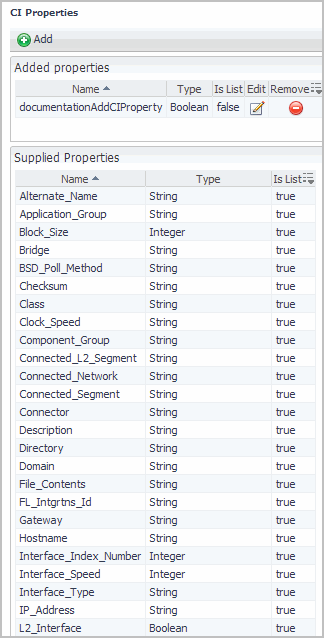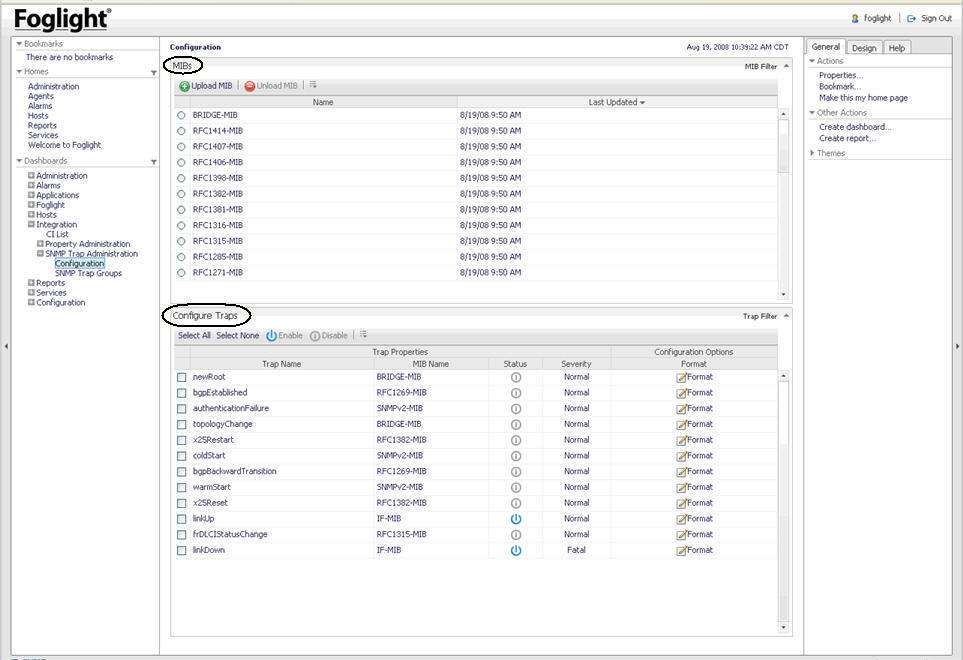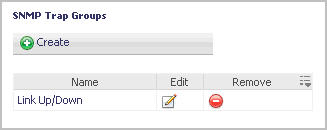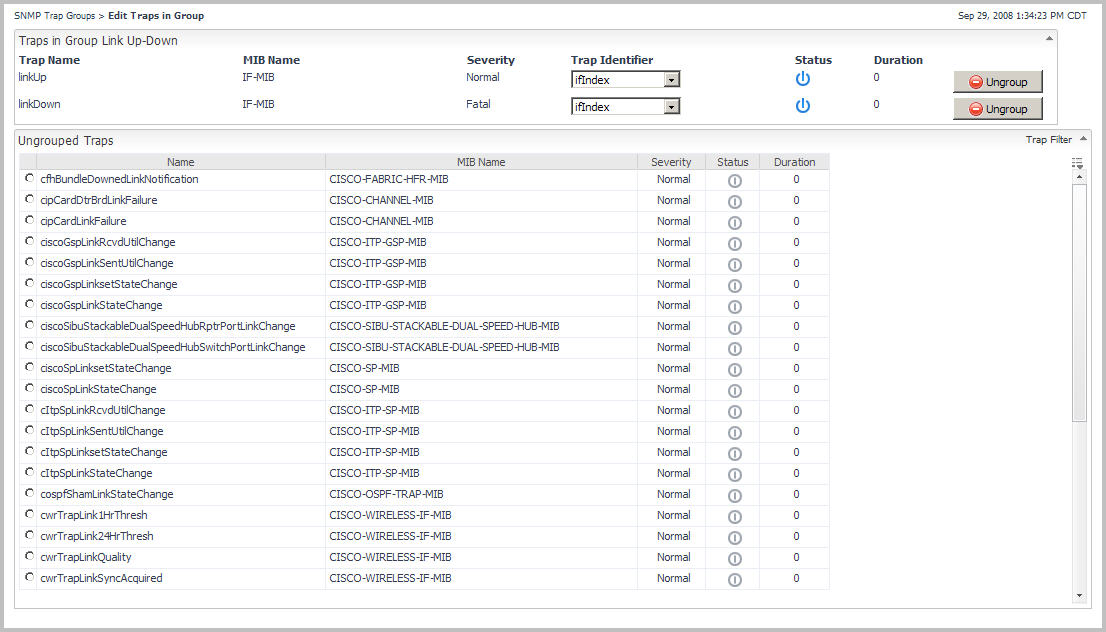CI Properties View
For more information about how to add configuration item properties, see Adding Configuration Item Properties .
|
A required field that assigns a unique Configuration Item property name. | |
|
String: Can include numeric characters, alphanumeric characters, and symbols Boolean: True or False Integer: A whole number between the values of -2147483648 and 2147483647 Long: A whole number with a range larger than Integer Float: A 32-bit floating point number Double: A 64-bit floating point number | |
Configuration View
|
The name of the trap that is provided in the MIB file used to load the trap. | |
|
The status of a trap. The status can be either Enabled or Disabled. | |
|
The severity that is given to an alarm that is created when this trap is received. | |
|
The configuration options for a Trap. The message format that is provided on the alarm sent into Foglight based on the trap information. Trap variables can be specified in the message. For example, if the trap variable ifIndex is included in the message, it would be written ${ifIndex}. You can use the variables ${host} ${trapname} and ${technologyMonitor} in the message format. The ${host} is where the trap came from.
|
For more information about how to work with SNMP traps, see Receiving SNMP Traps .
SNMP Trap Groups View
For more information about how to work with SNMP traps, see Grouping SNMP Traps .