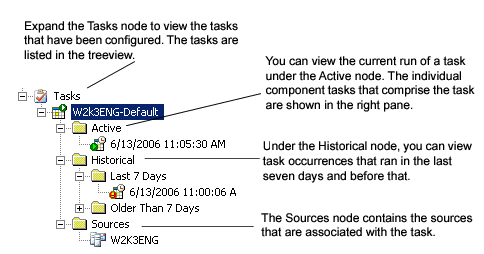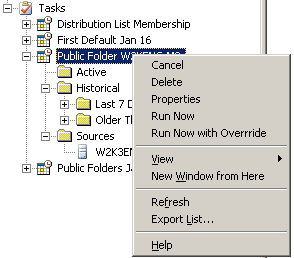Available Options for Task Execution Servers
When you right-click a task execution server, the following options are available
Managing Tasks
If you expand the Tasks node, you can view existing tasks and make changes to the individual tasks.
The tasks that appear in the Summary view provide the following information:
|
Displays the description of the task as it appears on the Task Properties dialog box. | |
Available Options for Tasks
The following table describes the options:
Expanding Tasks in the Task Activity View
The following table describes the information available for the task activities.