One or more archived emails can be restored to their original location. This is useful when a user has deleted an email that was archived and would like to restore it from the archive again.
Steps to restore emails to their original mailboxes
1.Select one or more emails. Then right-click and select Restore from the context menu.
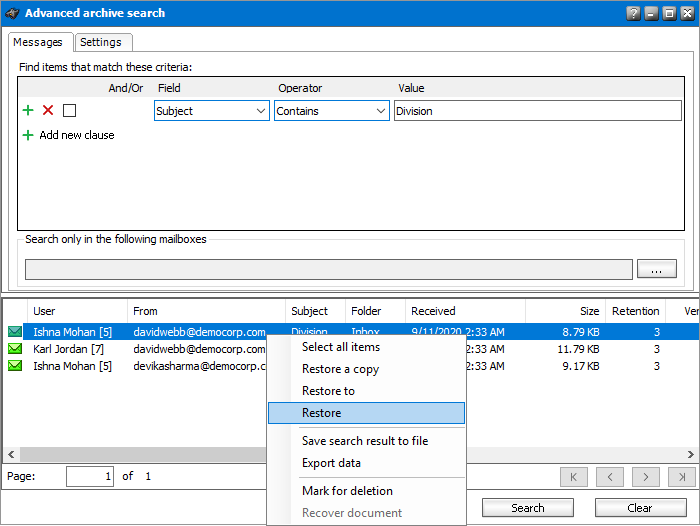
2.The Restore window opens.
·Restore shortcut only - select this option to restore only the shortcut.
·Recreate missing folders - select this option to restore Outlook folders with archived items that were accidentally deleted. This option can be combine with the previous option.
3.Click Accept. The Restore messages window opens.
4.Track the progress of the restore operation and click Close when done. The search result is refreshed.
|
|
NOTE: If none of the options are selected, the default setting is Delete all versions of the item which restores the email to the mailbox and deletes all other versions. Depending on your search settings, you may or may not see green and blue icons. If you select items marked for deletion (blue icon) or a combination blue and green icons from the search result, then the Restore option is deactivated because information items marked for deletion cannot be restored. |
You can export all the items in the search result to an XML file.
Steps to export data
1.Right-click anywhere in the search result and select Save search result to file from the context menu.
2.The Save export file window opens.
3.Specify the name of the file and click Save.
Archive Manager for Exchange allows exporting of found items to a mailbox or PST file by running export tasks. Administrator can even export emails saved in several search result files by adding one or more documents to one export task.
Steps to export search results
1.Right-click anywhere in the search result and select Export data from the context menu.
2.The Export tasks window opens. You can also open this tool when you click Export tasks from the Tools menu. For more information about exporting data see Export Tasks.
This option marks selected documents as deleted. Only documents marked as deleted can be purged from the archive after their retention time expires. They will be completely deleted with the Delete Files job, if such a job is scheduled. Documents that are not marked as deleted will never be purged unless you have defined a retention time for them.
Steps to mark items for deletion
1.Right-click the selected item in the search result list view and select Mark for deletion option from the context menu.
2.Then click Yes. As a result the item will be marked for deletion. It will neither be accessible in the Archive Manager for Exchange sever nor in the ArchiveWeb application. It can be only be found with the Advanced Archive Search.