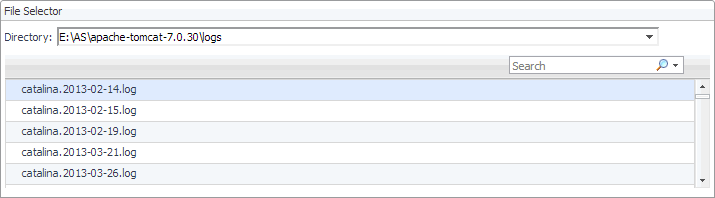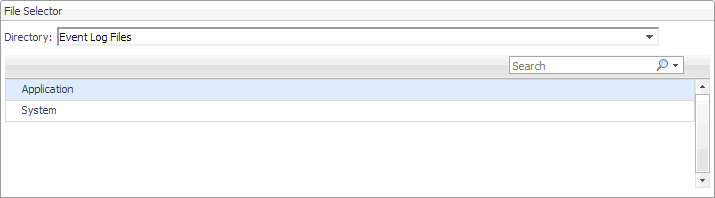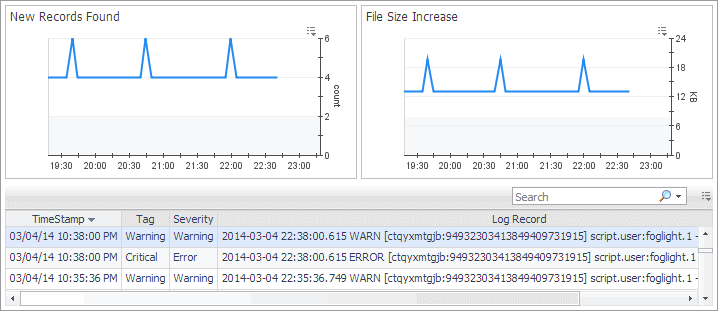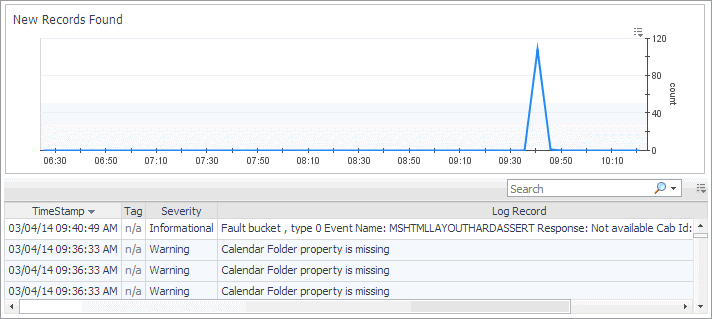File Selector view
The File Selector view allows you to select a log. You have an option to select a file log monitored by the File Log Monitor Agent, or a Windows Event Log, monitored by the Windows Event Log Monitor Agent.
|
Log Records view
The Log Records view lists the records available in the selected log and shows the growth of log records over time. Use this view to review the contents of your logs, and look for signs that indicate potential issues. The layout of this view depends on the selected log type.
This view is made up of the following embedded views:
|
Shows the increase in the size of the monitored log file over the selected time range. |
| |||
| |||
| |||
|
Record Details view
The Record Details view displays the contents of a selected record. The layout of this view depends on the selected log type. Windows Event Log records appear in a table, while file log records appear in text form.
|
2 |
In the Log Records view, select a log record. |
| |||
| |||
| |||
| |||
| |||
| |||
|
Rules
To modify Foglight for Infrastructure rule threshold values and alarm template settings, refer to “Viewing, Creating, and Managing Alarm Templates” in the Foglight User Guide.
|
Avoid editing Foglight for Infrastructure rules in the Administration > Rules & Notifications > Rule Management dashboard. Default rules may be modified during regular software updates and your edits will be lost. Always use the Alarm Templates dashboard. |
|
1 |
|
2 |
From the Cartridge list, select Infrastructure. |