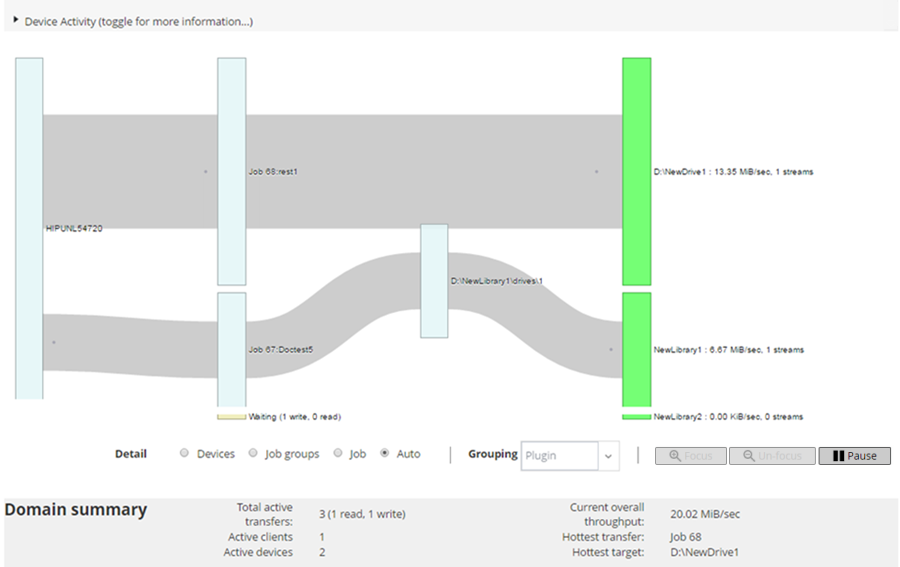Searching the knowledge base
|
1 |
In the Navigation pane, click View Logs. |
|
3 |
In the KB Search Results dialog box, view the list of articles related to the job error or message. |
|
5 |
Click OK to close the dialog box. |
Managing storage devices
Monitoring device activity
You can use the Device Activity page to monitor data flows and data transfer rates for devices that are in use.
|
1 |
In the Navigation pane, click Device Activity. |
|
2 |
On the Device Activity page, you can view the following information. |
|
You can use the following settings available in the Detail area to modify the data flow view:
The transfer rate shows “unknown” for backups running on older NetVault Clients. | |||||||||||
|
You can click a box representing the client, job, or storage device in the Device Activity area to view information about that component. |
On the Manage Devices page, you can view the list of storage devices as a List View or Tree View. Select Remember this selection to save your choice. By default, List View is selected.