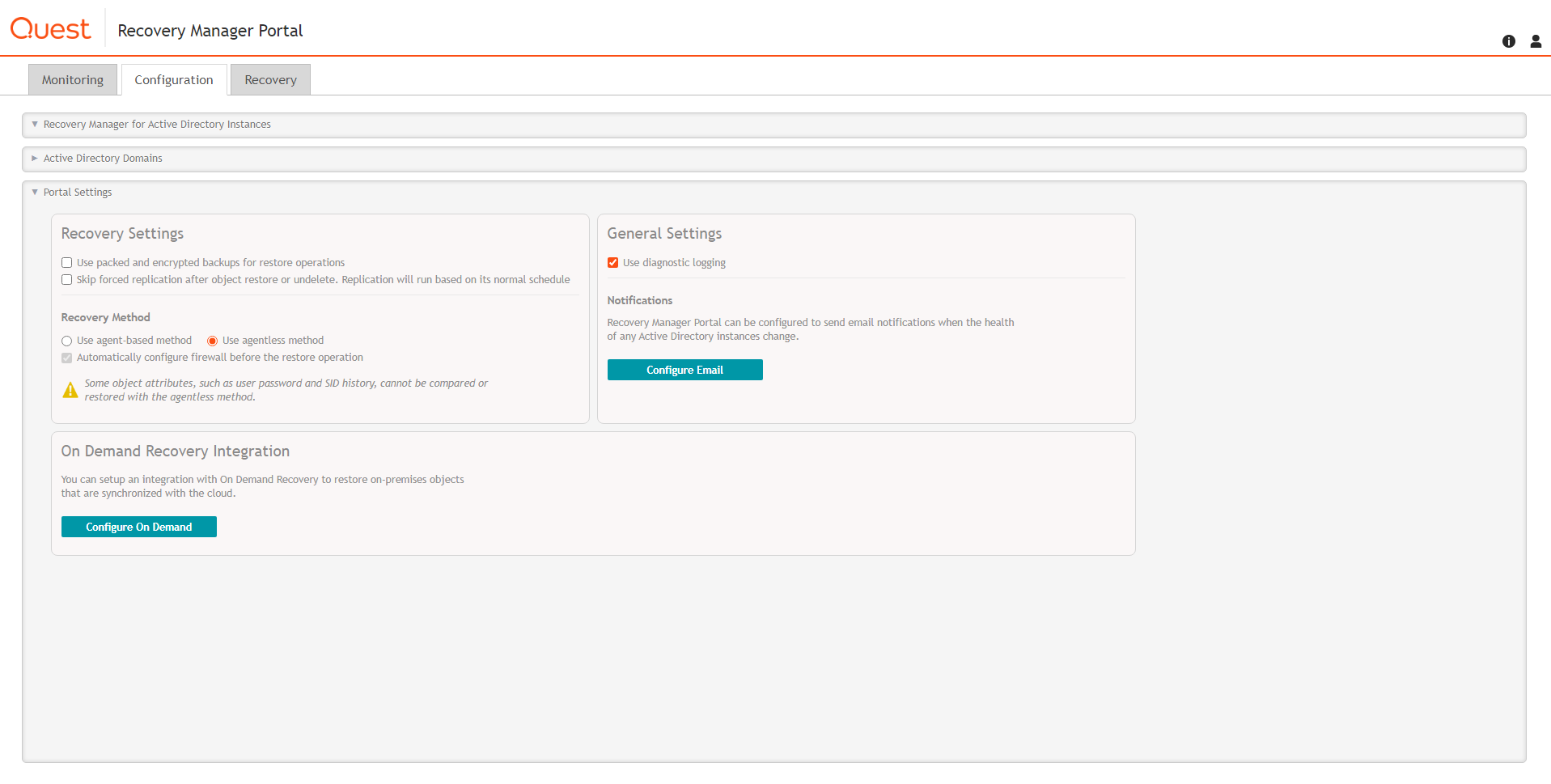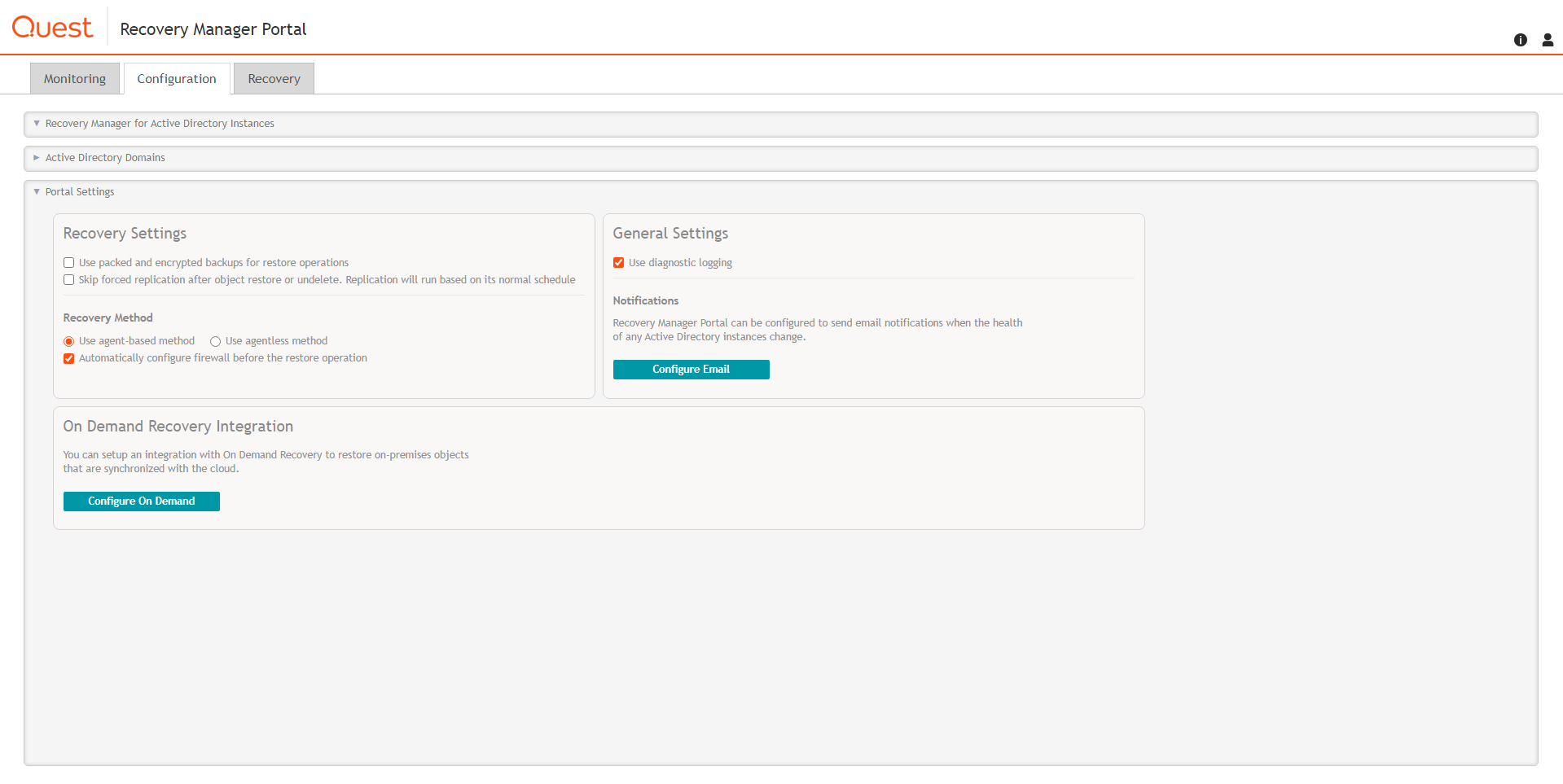Agentless method
The method that uses LDAP functions is referred to as agentless method. The agentless method has both advantages and limitations. The use of LDAP functions makes the wizard operations less intrusive on the domain controller. Also, you can deliberately choose the target domain controller and you can perform restore and compare operations without having administrative access to the target domain controller.
However, some object attributes, such as User Password and SID History, cannot be compared or restored.
The ability to perform an online restore using the agentless method builds on the Restore Deleted Objects feature. This feature extends the LDAP API to enable the restoration of deleted objects. However, this feature restores only the essential attributes required for the object's existence. Other attributes, such as those relating to membership in security and distribution groups, must be restored from a backup.
With the agentless method, you can perform a restore without having administrative access to the target domain controller. For more information, see Performing a restore without having administrator privileges.
To use the agentless method
In the Online Restore Wizard, on the Domain Access Options page, make sure the Use agentless method radio button is selected. This ensures that only LDAP functions are used to access the domain controller.
Agent-based method
To overcome the limitations of the agentless method, the Online Restore Wizard provides the alternative, agent-based method. With the agent-based method, you can compare and restore any objects (including deleted ones) and any attributes (including User Password and SID History). A restore can be performed on a domain controller running any operating system supported by Recovery Manager for Active Directory (RMAD).
However, the agent-based method has the following drawbacks:
-
The target domain controller must be the same as that from which the backup was created. No ability to choose the target domain controller for the restore and compare operations.
-
The restore or compare operation is more intrusive: Online Restore Agent is installed on the domain controller when you start the compare or restore operation in the Online Restore Wizard and removed when you close the wizard.
-
Domain administrator rights on the target domain controller are required.
To use the agent-based method
- In the Online Restore Wizard, on the Domain Access Options page, make sure the Use agent-based method radio button is selected, so that RMAD employs Online Restore Agent to perform the restore or compare operation.
| NOTE |
User can select Automatically configure firewall before the restore operation check box, only if the Use agent based method radio button is selected. |
To set a default method for compare and restore operations performed in the Online Restore Wizard
-
Select the Recovery Manager for Active Directory console tree root.
-
On the main menu, select Actions | Settings.
In the dialog box that opens, on the General tab, under Default method for compare and restore operations, select the preferable method, and click OK. You can change the set default method later when using the Online Restore Wizard.
Managing deleted or recycled objects
With Recovery Manager for Active Directory (RMAD), you can perform the following tasks on deleted or recycled Active Directory objects:
-
View a list of deleted and/or recycled objects in a particular Active Directory domain.
-
Selectively recover deleted Active Directory objects by either undeleting (reanimating) them or restoring the objects from a backup created with RMAD.
-
To undelete (reanimate) an object, RMAD fully relies on the functionality provided by Active Directory, therefore to use this method you need no Active Directory backups. Note that you can only undelete objects in an Active Directory forest whose functional level is higher than Windows 2000.
-
Recycle deleted Active Directory objects (only when Microsoft’s Active Directory Recycle Bin feature is enabled in your environment).
-
Recover recycled Active Directory objects from backups created with RMAD.
In order you could selectively recover Active Directory objects, the user account under which RMAD is running must have specific permissions. For more information on these permissions, see Permissions required to use Recovery Manager for Active Directory.
The result of the undelete operation performed on an object depends on whether Microsoft’s Active Directory Recycle Bin feature is enabled or disabled in your environment. For more information on Microsoft’s Active Directory Recycle Bin feature, see What's New in AD DS: Active Directory Recycle Bin (https://go.microsoft.com/fwlink/?LinkId=141392).
In an Active Directory environment where Microsoft’s Active Directory Recycle Bin feature is not supported or disabled, a deleted object is retained in Active Directory for a specified configurable period of time that is called tombstone lifetime. A deleted object becomes a tombstone that retains only a partial set of the object’s attributes that existed prior to object’s deletion. During the tombstone lifetime period, you can use RMAD to undelete (reanimate) the object or restore it from a backup created with RMAD. Performing the undelete operation on the object will only recover the object’s attributes retained in the tombstone.
When an object is deleted in a forest where Microsoft’s Active Directory Recycle Bin feature is enabled, the object goes through the following states:
-
Deleted state. The object retains all its attributes, links, and group memberships that existed immediately before the moment of deletion. The object remains in this state for a specified configurable period of time that is called deleted object lifetime. When the applicable deleted object lifetime period expires, the object is transferred to the next state—“recycled”.
While an object remains in the “deleted” state, you can use Recovery Manager to undelete (reanimate) the object with all its attributes, links, and group memberships that existed immediately before the object’s deletion.
Alternatively, you can authoritatively restore the object to its backed-up state from a backup created with RMAD.
If necessary, you can use RMAD to override the applicable deleted object lifetime setting and manually transfer specific deleted object state from “deleted” to “recycled” state. For more information, refer to Recycling deleted objects.
-
Recycled state. After a deleted object is transferred to the “recycled” state, most of the object’s attributes are purged (stripped away), and the object retains only those few attributes that are essential to replicate the object’s new state to other domain controllers in the forest. The object remains in the recycled state for a specified configurable period of time that is called recycled object lifetime.
To manage recycled objects, you can use the Deleted Objects container provided by RMAD. In this container, you can view a list of all recycled objects in the domain, selectively recycle deleted objects, and recover recycled objects from backups created with RMAD.
For more information, see Recycling deleted objects.
In this section:
Recovering deleted objects
This section provides instructions on how to selectively recover deleted objects in a domain and how to recover all deleted objects in an organization unit.
To selectively recover deleted objects
-
On the RMAD computer, start the Recovery Manager Console, then expand the appropriate console tree node nodes to locate the Deleted Objects container in the domain where you want to recover deleted objects.
-
If necessary, browse to select the subcontainer that includes the deleted objects you want to recover.
-
In the right pane, select the objects you want to recover. To select multiple objects, hold down CTRL, and click the objects you want to select.
To locate specific deleted objects, you can:
-
Sort objects - Click the heading of the right pane column by which you want to sort the objects. For example, you can click the heading of the Name column to sort the objects by their names.
-
Group objects - Point to the heading of the right pane column by which you want to group the objects, then click the down arrow button, and click Group. To ungroup the objects, repeat these actions.
-
Filter objects - Point to the heading of the right pane column by which you want to filter the objects, then click the down arrow button, and specify the filter criteria.
-
Limit the number of displayed objects - Select the Deleted Objects node in the console tree, then, from the main menu, select Action | Set View Options, and specify how many recently deleted objects you want to view. You can also perform these actions on any container located in the Deleted Objects node.
-
View objects in a hierarchy - Select the Deleted Objects node in the console tree, then, from the main menu, select Acton | View as Hierarchy.
-
View objects in a flat list - Select the Deleted Objects node in the console tree, then, from the main menu, select Action | View as Flat List.
-
-
From the main menu, select Action | Recover Deleted Objects.
-
Follow the steps in the wizard to complete the recovery operation. You can either undelete the objects or restore them from a backup created with RMAD.
To recover all deleted objects in an organizational unit
-
On the RMAD computer, start the Recovery Manager Console, then expand the appropriate console tree node nodes to locate the Deleted Objects container in the domain where you want to recover deleted objects.
-
Browse to select the organization unit in which you want to recover all deleted objects.
-
From the main menu, select Action | Recover Deleted Objects.
-
Follow the steps in the wizard to complete the recovery operation. You can either undelete the objects or restore them from a backup created with RMAD.