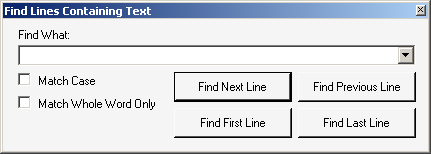Edit menu
|
• |
Copy (or Ctrl+C): Copies the selected line to the Windows clipboard. |
|
• |
Find... (or Ctrl+F): Opens a Find dialog box that lets you specify a text string to search for within the open file: |
|
• |
Go To Line Number: Opens a dialog box that lets you jump to a particular line number of the file. (Enter the line number and click OK.) |
View menu
|
• |
Show Line Numbers (or Ctrl+L): Toggles the display of line numbers (within the open file) on and off. |
|
• |
Show Complete Log Entry (or F5): Opens a Log Detail window that shows the entire string for the selected item—useful when the item text overruns the Log Viewer’s maximum line length (maximum 259 characters), or if the line extends beyond the right edge of the viewer window without wrapping. |
|
• |
Enable Internet Access: Toggles the Internet connection on and off. Note these important disclosures: |
|
IMPORTANT: The Quest Log Viewer requires that the application transmit log event codes from the computer hosting the Log Viewer to a remote Quest database of Solutions (useful information about the events associated with the log codes). The Quest Solutions database sends a corresponding Solution back to the Log Viewer for display to the user.
This feature is enabled by default, but you can disable it by clearing the Enable Internet Access option on the View menu. Note:
|
|
• |
Goto Line Number: Prompts for a line number in the file to display. |
Help menu
|
• |
Online Help... (or F1): Opens Quest’s online Help file for the Log Viewer, which documents its features. |
|
• |
About...: Opens a window of information about the Log Viewer—identifying the current release, and asserting Quest’s intellectual property rights to the software. |
How to ...
This section describes how to accomplish various tasks in the Log Viewer.
|
• |
Edit | Find... (or Ctrl+F): Opens a Find dialog box that lets you specify a text string to search for within the open file. The Find feature highlights the entire line that contains the target string. |
|
• |
File | Recent Files: Shows a list of recently opened files, from which you can select a file to re-open (to quickly re-open a file you have recently viewed and closed). |
|
• |
File | Save Copy Of Log File As... (appears when a file is open): Opens a standard Windows Save As dialog box, from which you can specify the filename and location where you want the open file to be saved. (This feature does not permit any revisions to the open file. It lets you save the file in its original form to a new filename and/or a new location.) |
|
• |
View | Show Line Numbers (or Ctrl+L): Toggles the display of line numbers (within the open file) on and off. |
|
• |
Edit | Go To Line Number: Opens a dialog box that lets you specify the destination line number. (Enter the number and click OK.) |
|
• |
View | Show Complete Log Entry (or F5): Opens a Log Detail window that shows the entire string for the selected item—useful when the item text overruns the Log Viewer’s maximum line length (maximum 259 characters), or if the line extends beyond the right edge of the viewer window without wrapping. |
|
• |
View | Enable Internet Access: Toggles the Internet connection on and off. |
|
• |
Edit | Copy (or Ctrl+C): Copies the selected line to the Windows clipboard. |
|
• |
File | Exit: Closes the Log Viewer window, or click the Log Viewer Close box ([X]) to dismiss the window and return to the previous display. |