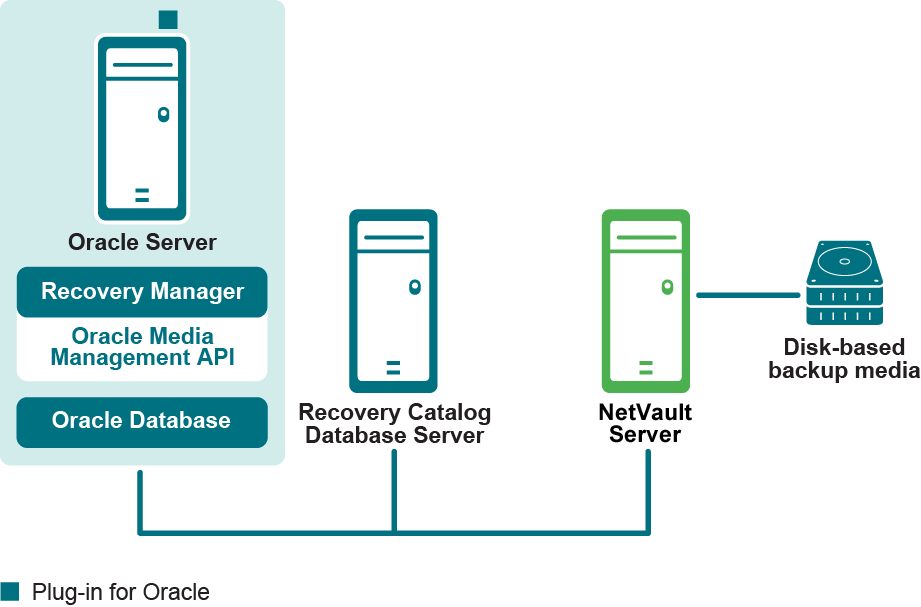Setting a retention target
|
1 |
Start SQL*Plus, and connect with administrator privileges to the database. |
|
3 |
Optionally, set the DB_FLASHBACK_RETENTION_TARGET to the length of the desired flashback window in minutes. |
Enabling Block Change Tracking
|
IMPORTANT: Because it introduces minimal performance overhead on the database during normal operations, Block Change Tracking is disabled by default on Oracle 10g and later. However, the benefits of avoiding full datafile scans during Incremental Backups are considerable, especially if only a small percentage of data blocks is changed between backups. For more information on Incremental Backups and change tracking, see Improving Incremental Backup Performance Change Tracking in the Oracle Database Backup and Recovery Basics guide. |
You can enable change tracking when the database is either open or mounted.
|
1 |
Start SQL*Plus, and connect with administrator privileges to the target database. |
|
• |
To store it in the default location: |
|
• |
Set the DB_CREATE_FILE_DEST parameter for the target database. |
|
• |
To store it in a user-defined location, issue the following SQL statement: |
Using DR Series or QoreStor as the storagedevice for Oracle Database 12.x or later on Linux or UNIX
If you are running Oracle Database 12.x or later on Linux or UNIX, backups generated using NetVault might fail if the device you select for Target Storage is a software-defined Quest DR Series system or QoreStor storage device. To avoid this issue, run the storage device sc_manager command with the disable option. Use the root account to complete the following steps on the applicable operating system.
|
1 |
Navigate to the NetVault dynlib directory. |
|
2 |
Recommended configuration for a single-instance non-RAC environment
While you can set up a single machine as both the NetVault Server and the Oracle Database Server, that is, all software installation and configuration requirements are performed on a single machine, Quest recommends that these two entities exist on separate machines. For more information on installing Plug‑in for Oracle in a RAC environment, see Installation prerequisites.