Spotlight alerts you to problems with your system by issuing an alarm.
Once a problem is isolated you can display a drilldown page with charts and tables that provide a detailed breakdown of the underlying statistics.
| Drilldown | Click to open | Keyboard Shortcut | Drilldown Pages | Description |
|---|---|---|---|---|
| Processes and Services |  |
CTRL+P |
The Processes and Services drilldown lists all the processes running on the Unix machine (including "zombie" processes), and all the services found in the /etc/services file (running or not). | |
| Activity Summary |  |
CTRL+A |
Activity Page | Disk Page | Memory Page | CPU Page | Network Page | Logins Page |
Use the Activity Summary drilldown to show details of the activity on the Unix system. |
| Filesystems |  |
CTRL+S | Filesystems And Disk Information |
Use the Filesystems drilldown to show disk usage for each filesystem on the Unix system, and the proportion of disk space used by each filesystem. |
| Alarm Log |  |
CTRL+L |
The Alarm Log drilldown displays information on the alarms associated with the Windows system, including the name of the component that issued the alarm, the date and time the alarm was logged, and the severity of the alarm. Note: The Alarm Log drilldown is common to all Spotlight applications. The alarms are specific to the current Spotlight connection. Spotlight on Unix Alarms |
Use Spotlight on Windows to monitor Windows operating systems, detect and resolve problems.
|
Section |
Description |
|---|---|
| Connect to Windows Systems | Create / Modify / Delete connections to Windows systems. |
| Spotlight on Windows Home Page | The Spotlight home page shows the flow of information and commands between various sub-components and the size and status of internal resources such as processes, disk files and memory structures. |
| Spotlight on Windows Alarms |
Spotlight alerts you to problems with your system by issuing an alarm. You can configure Spotlight in the level of severity that constitutes an alarm, to disable an alarm, and the actions Spotlight takes on raising the alarm. |
| Spotlight on Windows Drilldowns | When you have isolated a problem, you can display a drilldown page, whose charts and tables provide a detailed breakdown of the underlying statistics. |
| Troubleshooting Spotlight on Windows |
This section identifies general problems that you may encounter when using Spotlight on Windows, and details how to address those problems. |
Select the Windows system.
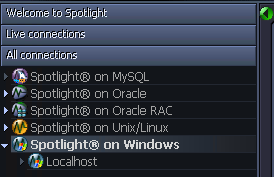
| You will need | Description |
|---|---|
| Administrator access |
Ensure your login to the Windows machine has Administrator access privileges. To add a new connection to the Windows machine you are currently using, ensure you are logged in to the machine with Administrator access privileges. If necessary, logout and login again. |
| Privileges |
Spotlight on Windows retrieves its data from Windows performance counters and the windows registry of the monitored system. An administrator login to the Windows machine has such access. |
| Remote connectivity |
To add a new connection to a Windows machine other than the one you are currently using, ensure the machine is accessible to the Spotlight client. Spotlight uses NetBIOS traffic to retrieve perfmon and registry information, so any firewalls between the Spotlight on Windows client and the machine being monitored must allow this traffic to pass through. Troubleshooting Spotlight on Windows |
Click File | Connect

Select Spotlight on Windows on the Connections menu.
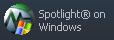
Double-click Add new connection.

Fill in the connection Properties | Details page. Windows Connection Details