FglAM types and upgrade
- Standard – On the Agent Managers dashboard, click the checkbox next to your displayed FglAm and select the Upgrade button to upgrade the FglAM version for your selected FglAm.
- Concentrators - All of the concentrators need to be upgraded before the downstream clients are upgraded.
- Multiple State - Select all FglAm hosts in the Agent Manager installation-set when initiating the upgrade.
- FglAM HA – Apply the FglAm update to both members of a FglAm partition simultaneously by selecting their respective checkboxes and clicking the Upgrade button.
Upgrade cartridge (agent) packages to Agent Managers
- Deploy an agent package using the web console Agent Managers dashboard by selecting the desired Agent Managers and clicking the Deploy Agent Packages button.
- This procedure pushes out the necessary agent executables and libraries for the agent type to run as the latest version.
- FglAM HA – Deploy to one of the members of each partition. This will automatically apply the cart update to the current Primary.
Steps to update Agent Manager (FglAM):
1. Download the appropriate FglAM cartridge from support website and extract the file (ZIP)
2. Go to "Administration | Cartridges | Cartridge Inventory".
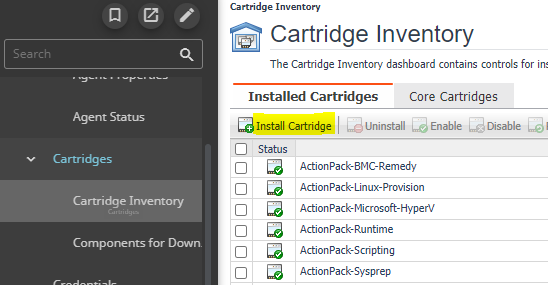
Browse or use the file server in the fields to populate the file location cartridge.
3. Once the field is populated, make sure that the box 'Enable on Install" is checked and click "Install cartridge"
4. Go to the "Agent Managers" dashboard, "Administration | Agents | Agent Managers" Select the host of the agent and click the "Upgrade" button at the bottom of the page a window and a check mark will indicate appears when the manager agent has been upgraded.
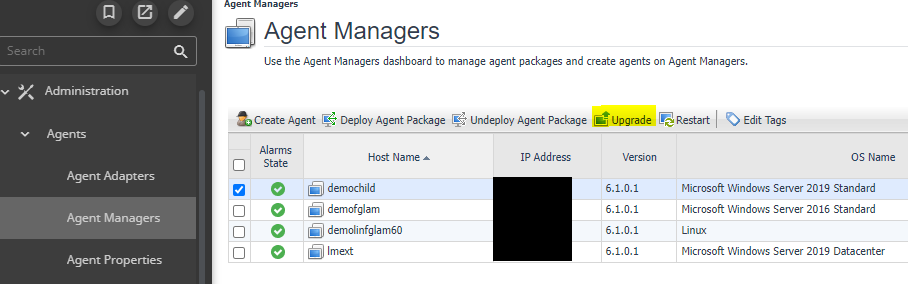
5. Wait for the check mark. The upgrade continues in the background. If after the manager agent has been upgraded and still not reflected in the new dashboard "Agent Hosts" version looks, use the refresh icon in the top right corner of the dashboard. When a major upgrade of several FglAMs at once is done, it may be that not all FglAMs upgrade correctly. If that is the case, restart the failed FglAMs and FMS and retry the upgrade.