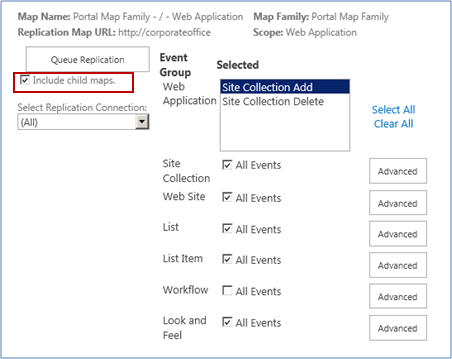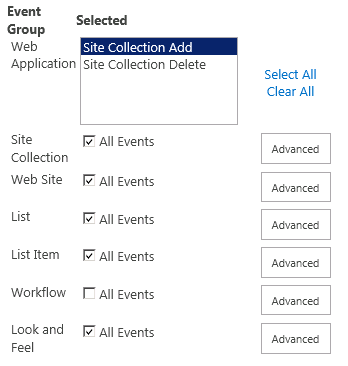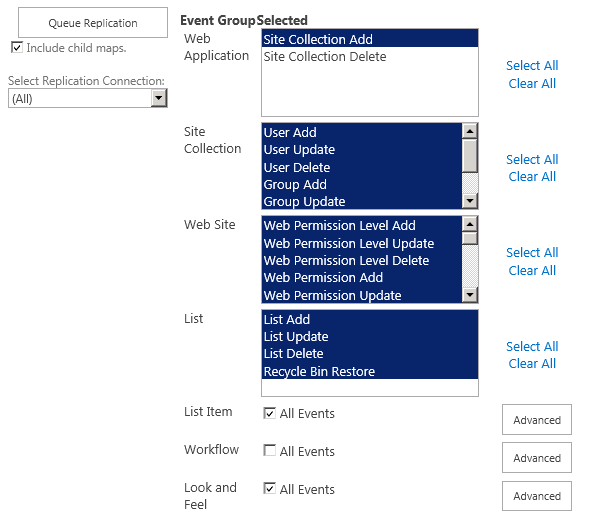Initiating Communication
Now that the database has been restored and packages are queued and ready to be processed, you must complete the following steps for Replicator to start transferring packages between the servers.
1. Go to your source server and then Central Administration > Manage Replication Connections for CorporateOffice.
2. Select the correct server.
3. Make no changes, click the test button and wait for it to succeed, then click ok.
4. Repeat the same steps on the Londonoffice.
5. Go back to the CorporateOffice and open the map family. Change the schedule from manual to the schedule of your choosing. Packages are delivered based on the selected schedule.
Conclusion
Make sure that the map family gets created on both farms. Updating the schedule as detailed above should send a map family update back to London Office.
Let any traffic reach a complete status on the Monitor Replication page and again confirm map families are in place.
Once this is complete both sides are synchronized.
Queue Map
This method is focused on setting up your SharePoint environments with specified content. This method allows you to control explicitly what events and content you want queued over from one SharePoint environment to the other. It is ideal if you have existing content on both web application that you want to preserve, as it allows you to queue content bi-directionally.
The Queue Replication Map Events page is accessed by selecting View Maps for the map family which you wish to queue content over from, and then selecting Queue.
On the Queue Replication Map Settings page you can specify exactly what events are queued over. You can also select Include child maps to queue events from this map and any maps under its scope. This will queue events for the site collection and web site maps for the map in question, as well as maps for other site collections and web sites under the web application.
The events to queue settings define which SharePoint events are queued for immediate replication. If All Events are selected, all events under the selected category are queued for every Replication Map.
Click Advanced to open the Advanced selection options, which allow highly detailed, very specific customization of the replication process.
Once you have specified which events you want queued over, you can click Queue Replication to queue these events over to your target server.
Command Line Queuing
Queuing a map can also be done through the use of a repadm command. This is the ideal option if you have a very large environment. This command will queue the map of the specified URL, including the child web sites. When queuing large amounts of content, we recommend separating the content into batches. For example, you can queue only site structure, then permissions, and then list items. Or you can queue one site collection or web site at a time.
Command Line: repadm -o QueueMap -Url http://corporateoffice -MapFamily "Portal Map Family" -ListTitle "HR Documents" -IncludeEvents "100;0"
PoswerShell: PS>Schedule-ReplicatorMap "http://localwebapplication" true
For more information about the arguments for this command, please see the Replicator Command-Line Reference.