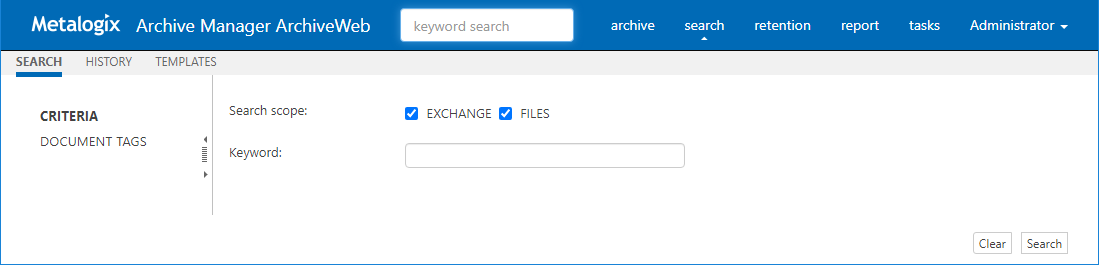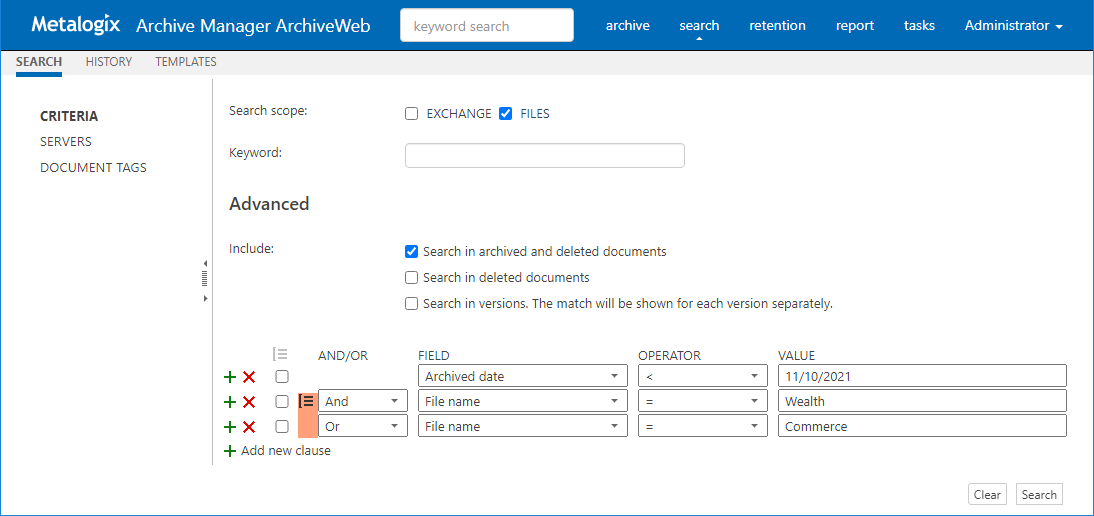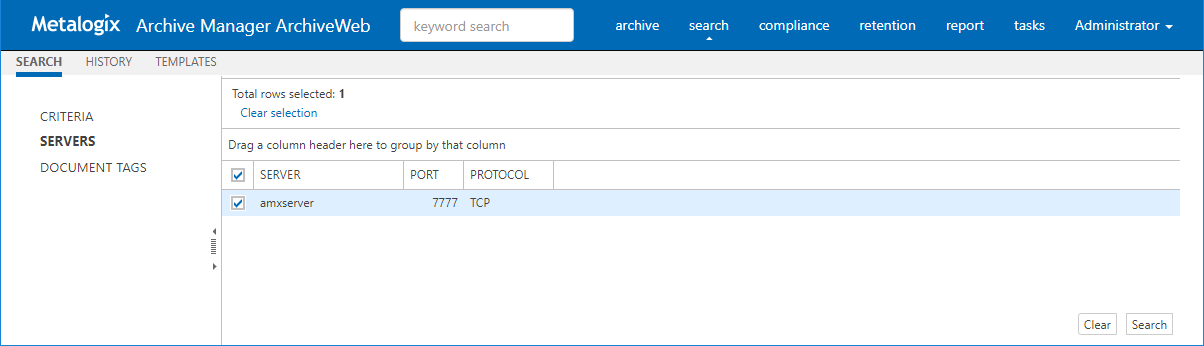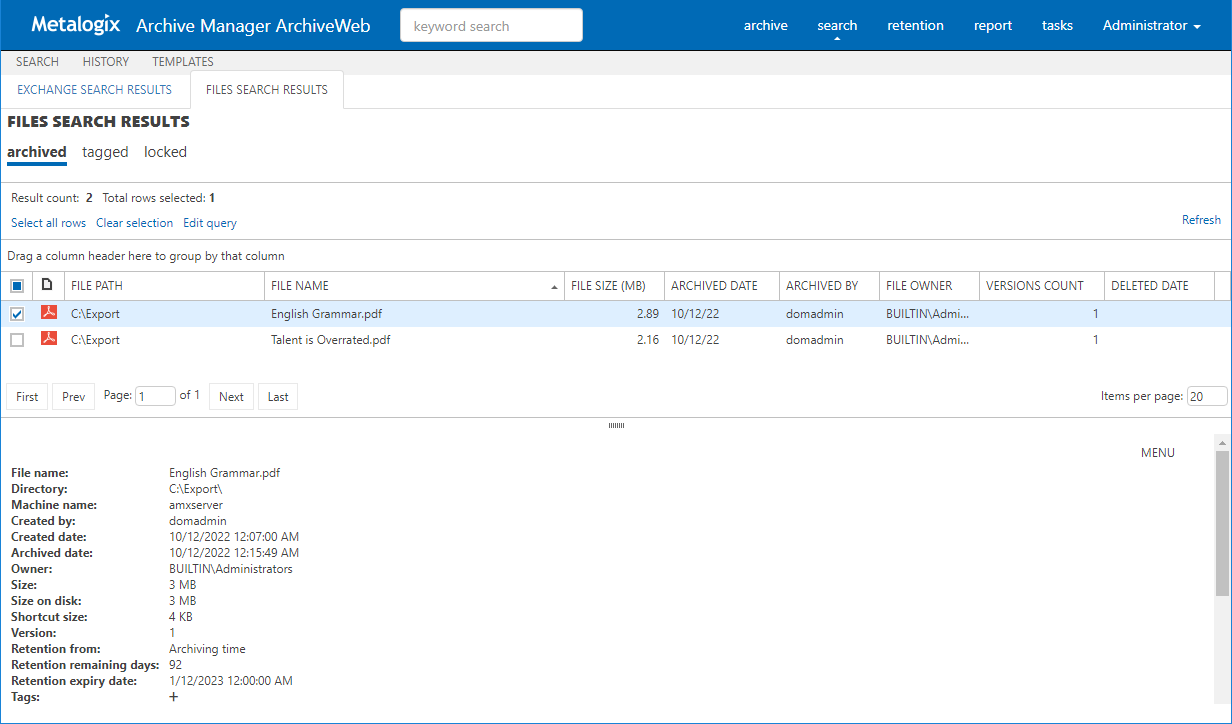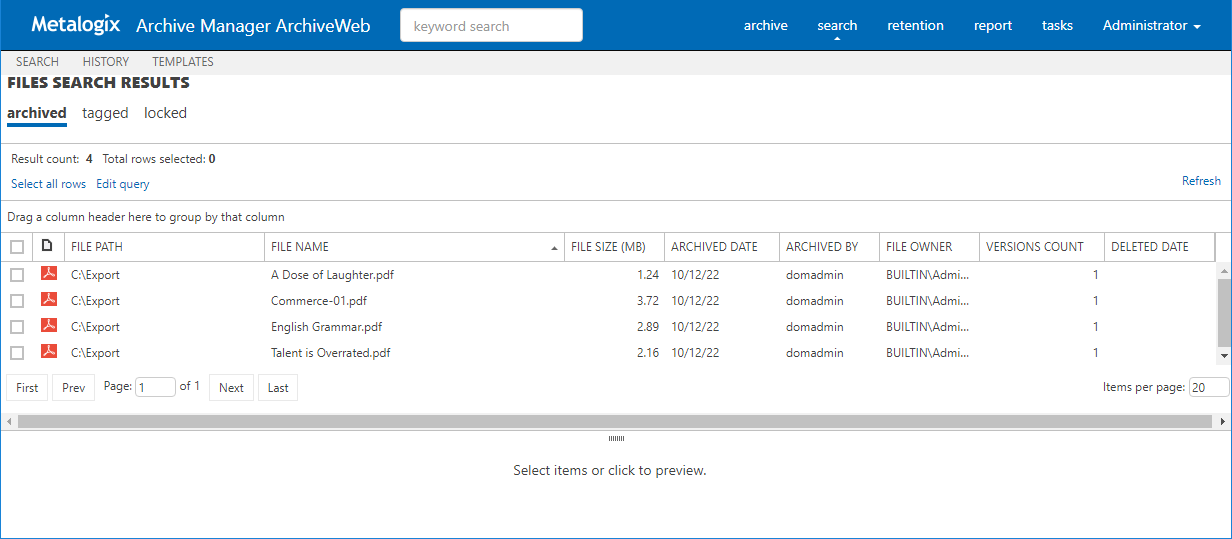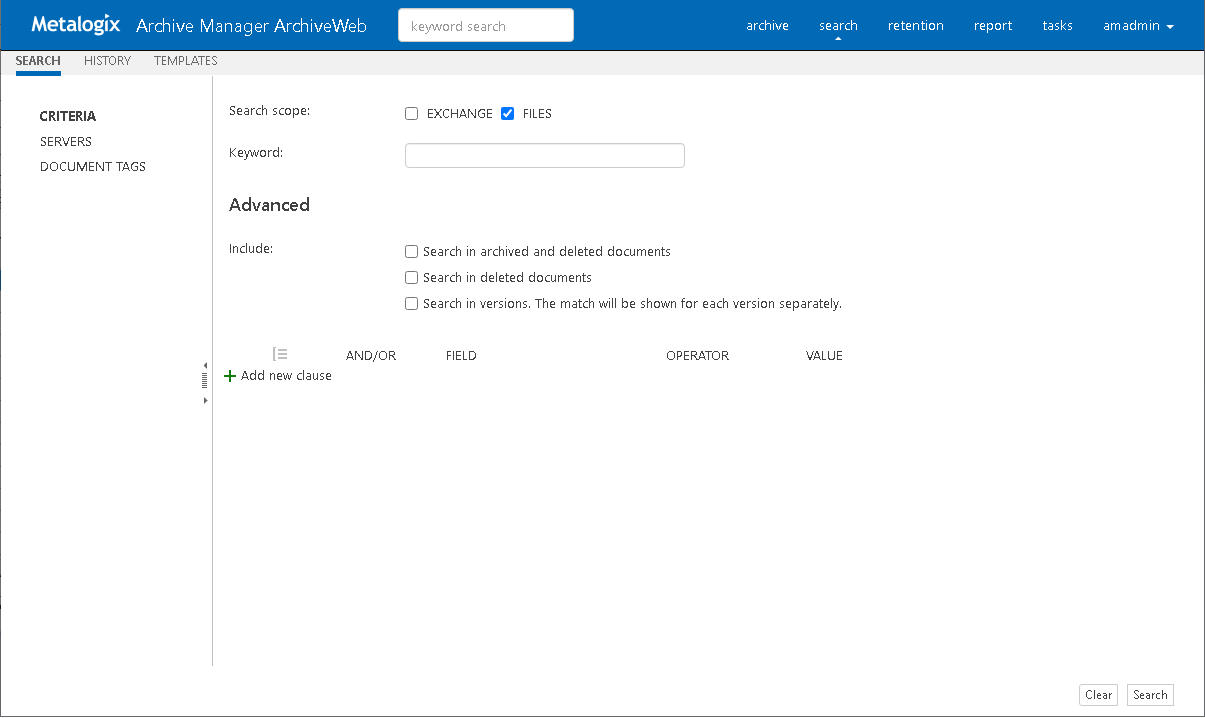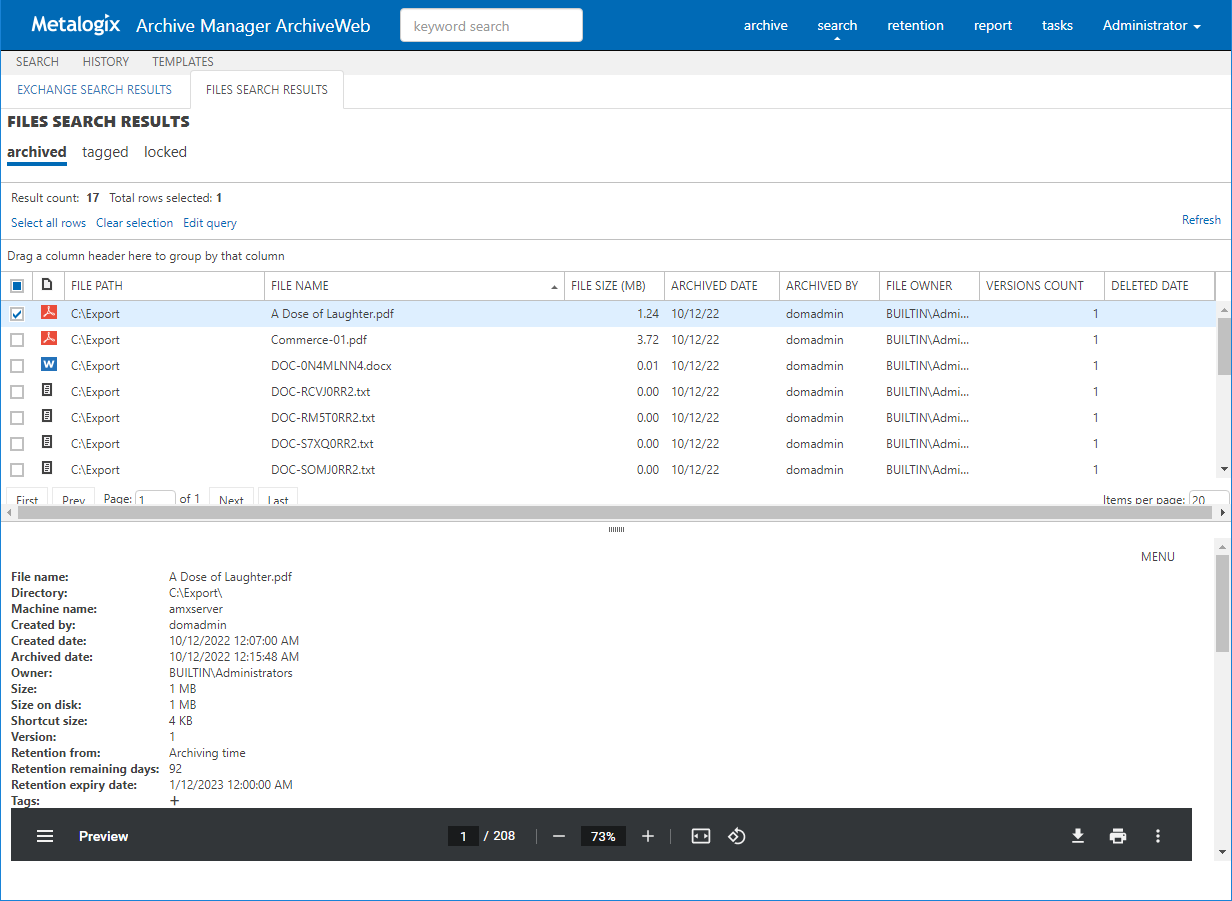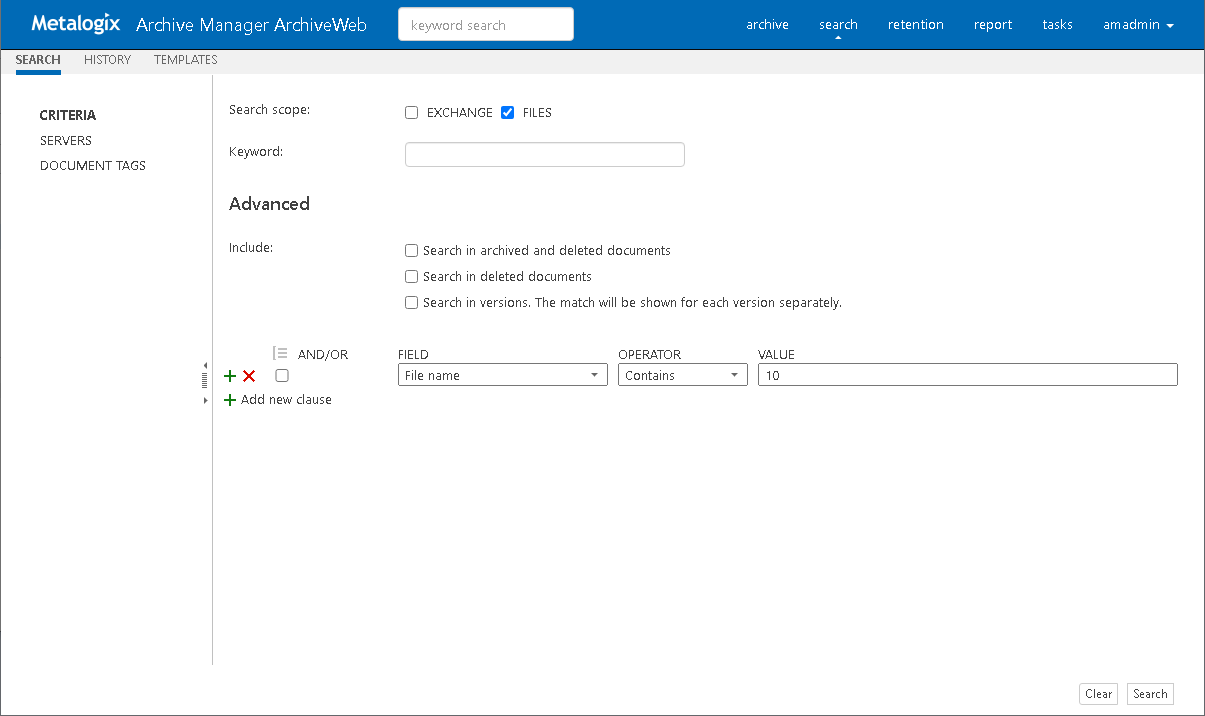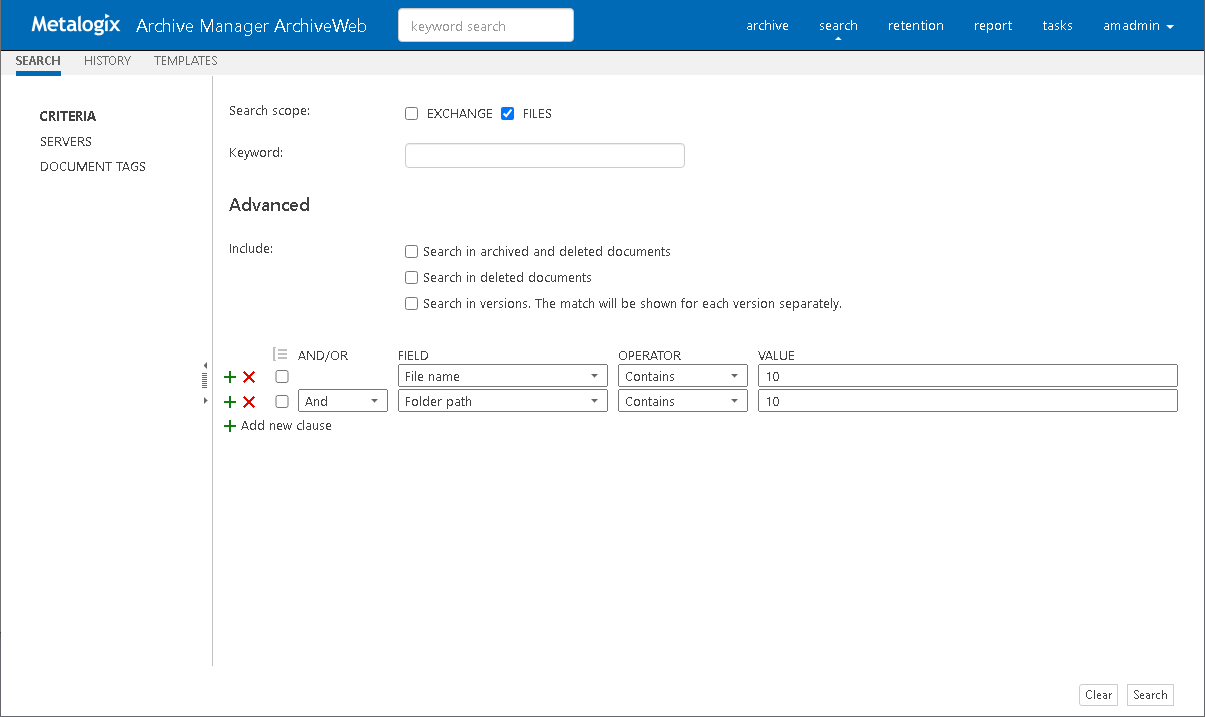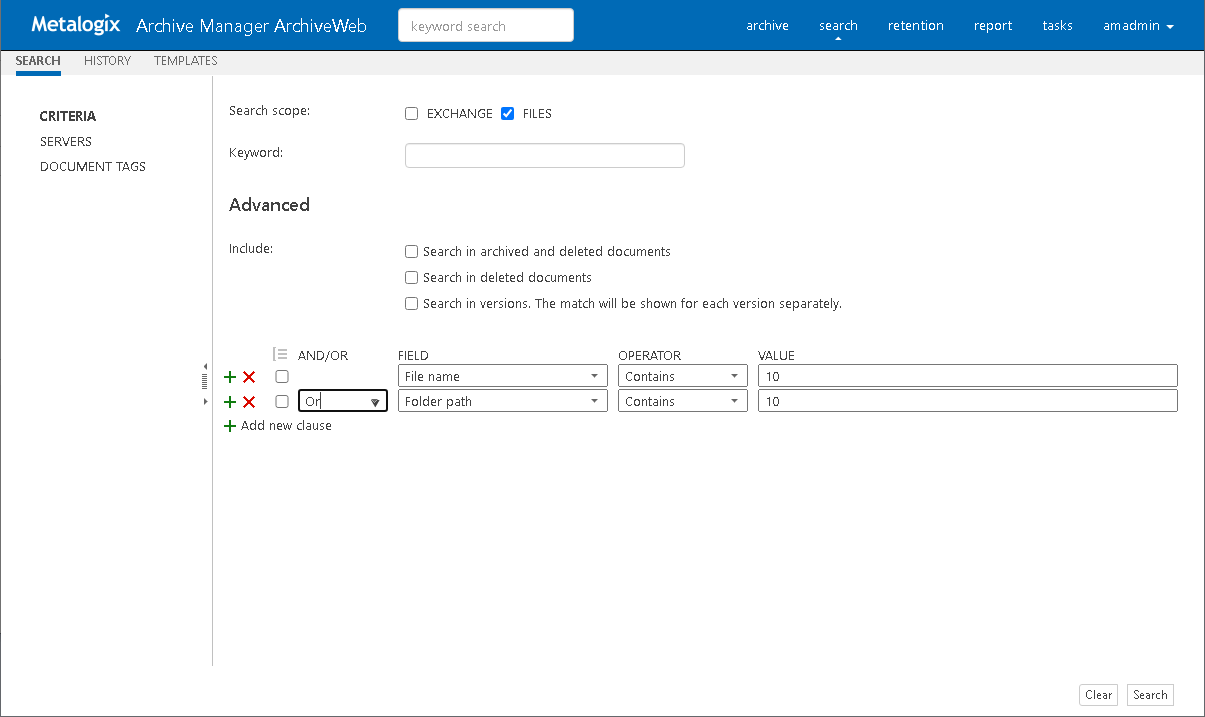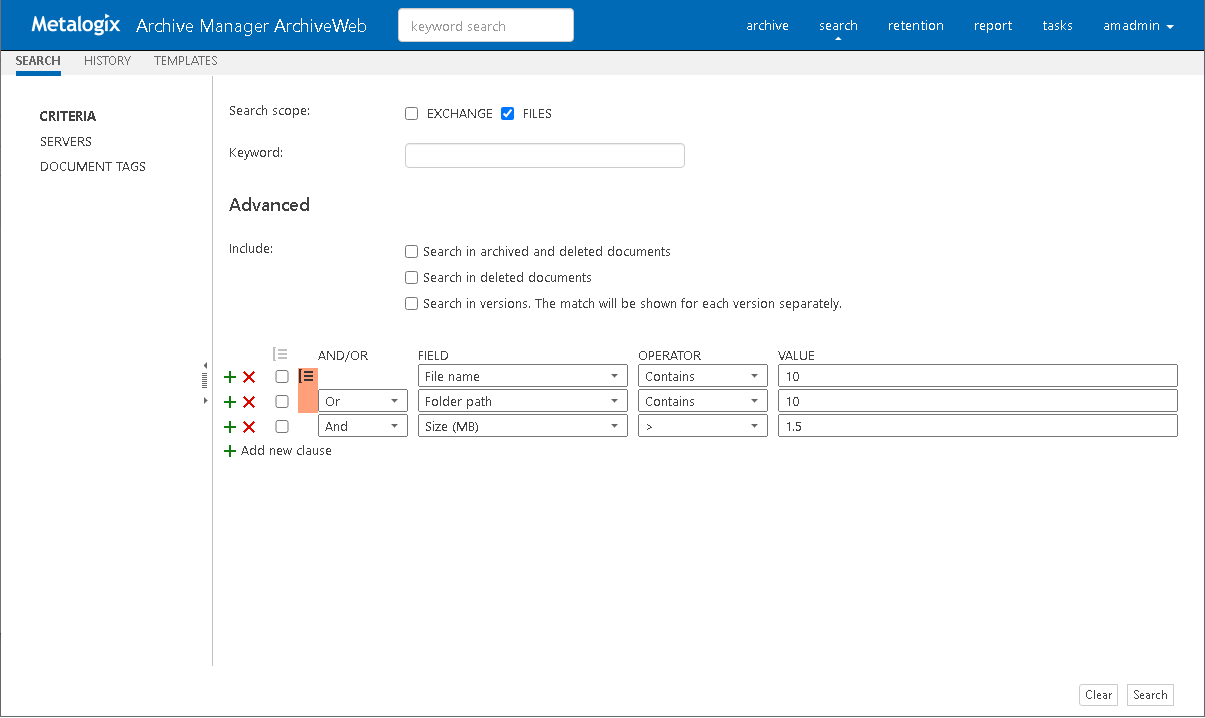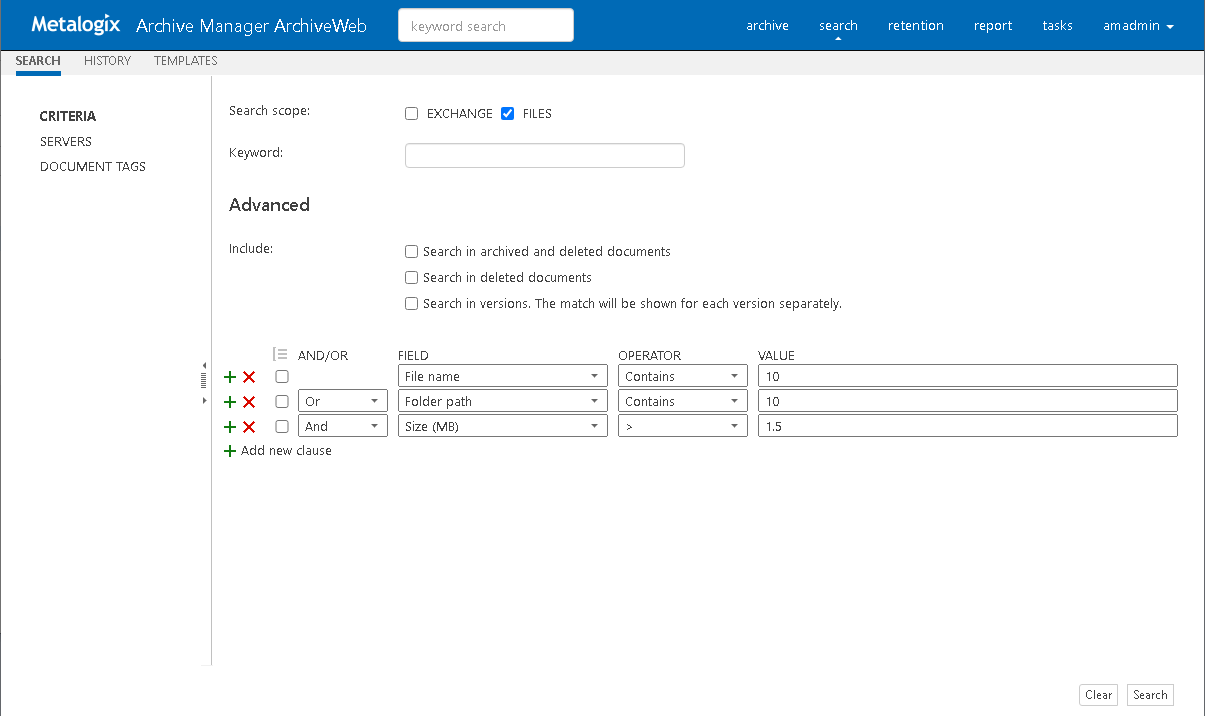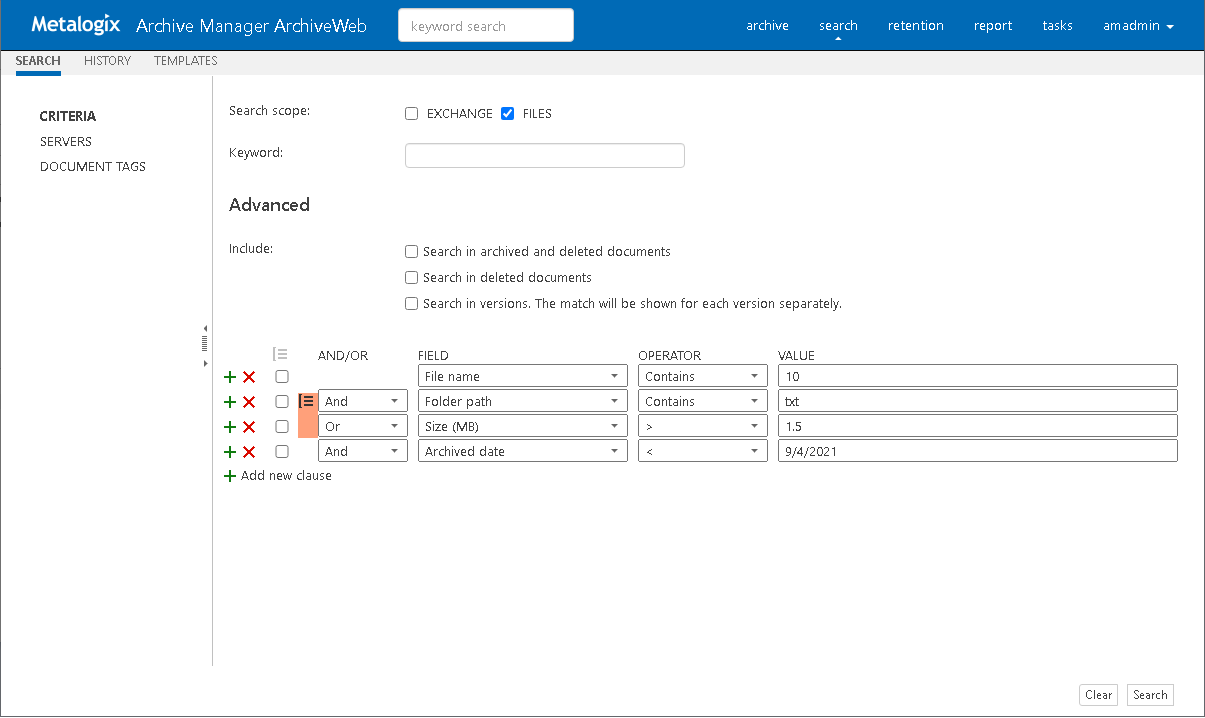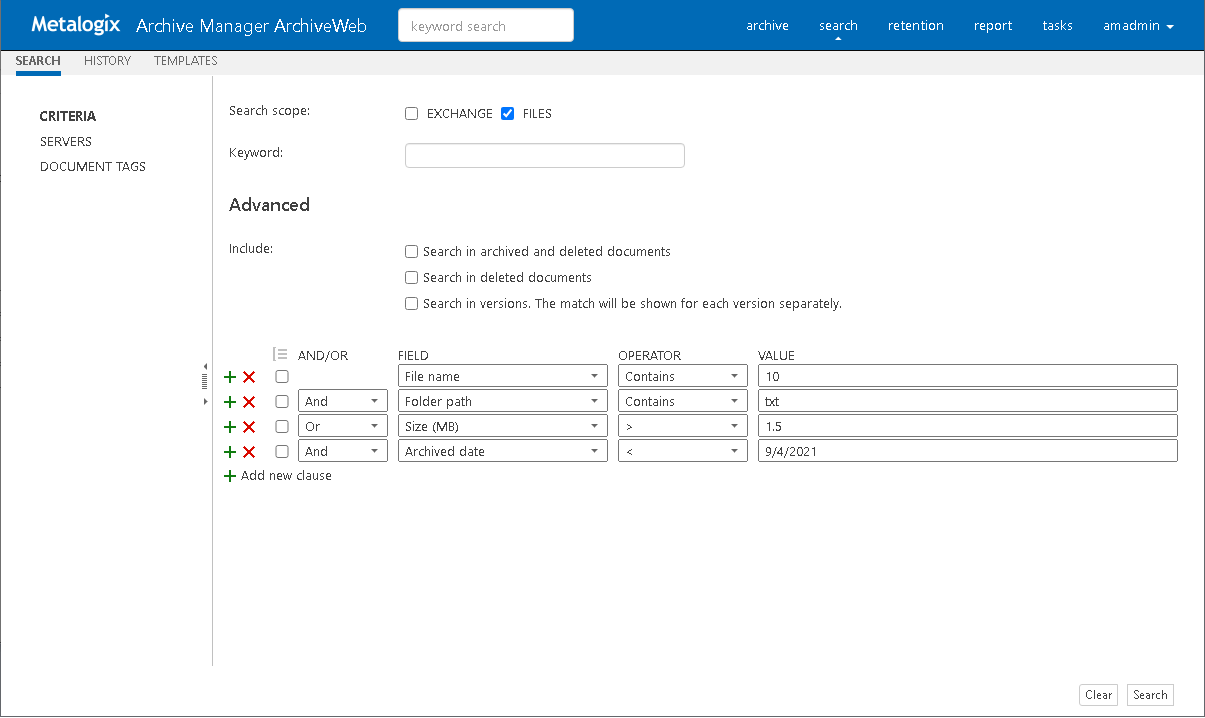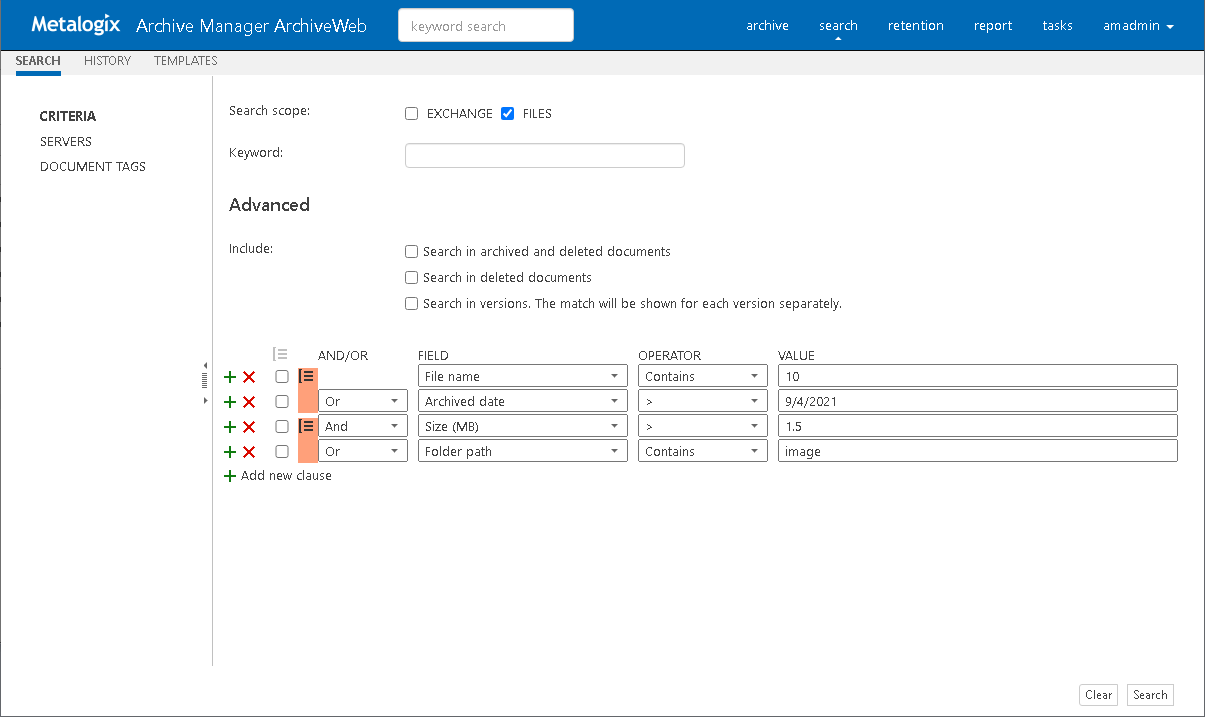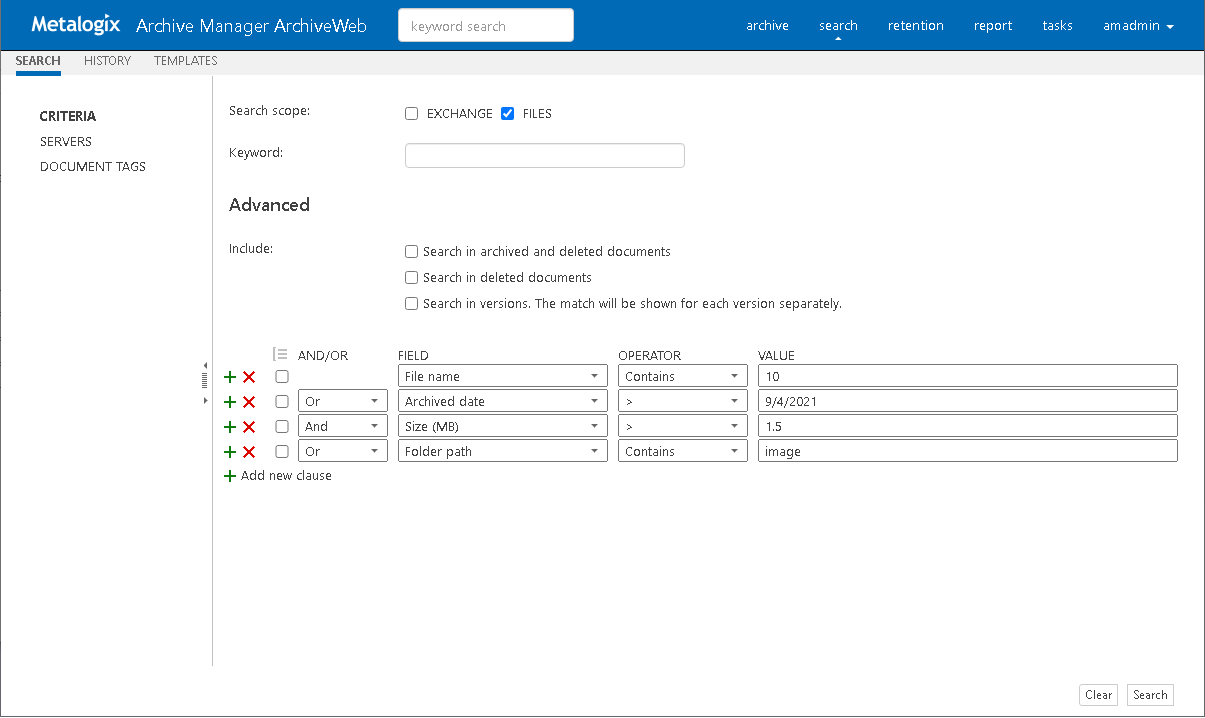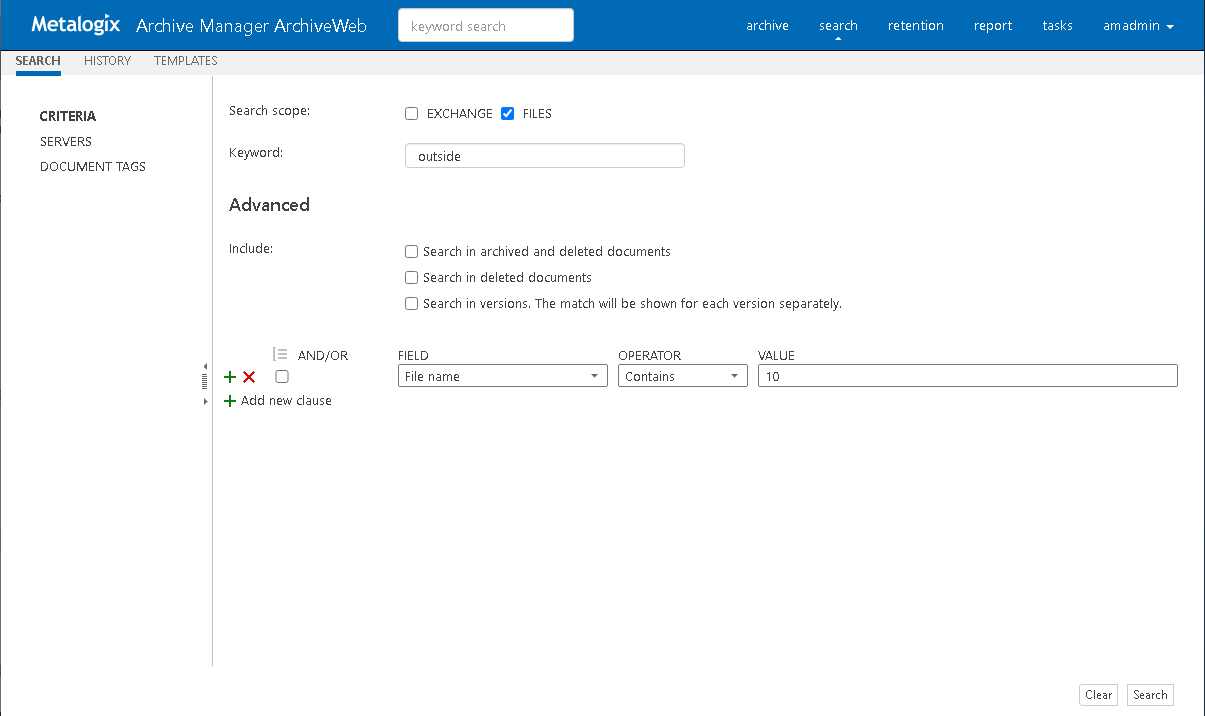Keyword Search
Keyword search provides a fast and flexible search for keywords in the email body and attachments of messages in Metalogix Archive Manager for Exchange, and file content in for Metalogix Archive Manager for Files. When both products are installed, you can search for the same keyword across both products.
Prerequisites
·Archive Manager Search is installed
·The post-processing plugin is configured in the Archive Manager Configuration Tool > Post Processing > Post Processing Scopes for both Archive server for Exchange and Archive server for Files depending on the products that are installed.
Steps to use keyword search
The steps described below assume the following default settings on the Profile page of ArchiveWeb.
·Show search field in header is selected which displays the keyword field in the header.
·Keyword is set to Exact phrase. No wildcards are added. The user can add a wildcard manually if needed.
·Set default search scope is set for both Exchange and Files.
The steps are as follows:
1.Log in to ArchiveWeb.
2.Enter a word, phrase or combination of words with logical operators like AND and OR in the keyword field in the header.
3.Press the Enter key on your keyboard.
-or-
1.Log in to ArchiveWeb.
2.Click Search from the main menu. The Search view opens.
3.Click the Search tab and then click Criteria from the navigation pane.
4.For the Search Scope, select the Exchange checkbox.
5.Click the Search button at the bottom right-hand corner of the page. The search results are displayed on one or two tabs depending on whether one or both products are installed. See Search Results for more information.
·Exchange Search Results
·Files Search Results
Wildcards
Keyword search supports wildcards as described in the table below:
|
Wildcard |
Description |
Example |
SQL representation |
|---|---|---|---|
|
* |
A substitute for zero or more characters. You can insert wildcards before, after, or before and after a word. |
*.htm |
LIKE '%.htm' |
|
? |
A substitute for a single character to match |
Clas?ic film.mpg |
LIKE 'Clas_ic film.mpg' |
Document tags
The Document Tags page displays the tags that you can specify in a search. See Tags for more information about setting up document tags. To search for emails that are tagged, do the following:
1.Select one or more document tags.
2.Select a search option as described below:
a.Marked with all selected tags - select this option to search emails which are tagged with all the selected tags.
b.Marked with any selected tag - select this option to search emails which are tagged with any of the selected tags.
Advanced Search
Advanced search uses an expanded set of search criteria with product-specific search capabilities. Advanced search uses three parts to build the search: Criteria, Servers and Document Tags. When all search specifications have been set, click Search in the bottom right-hand corner of the search view.
Criteria
The Criteria page presents the scope, context and file properties of the search. The scope and context of the search are mandatory. If you have installed Archive Manager for Exchange and Archive Manager for Files on the same server, then advanced search can be used for only one product at a time.
Steps to create an advanced search criteria
1.Click Search from the main menu. The Search view opens.
2.Click the Search tab and then click Criteria from the navigation pane.
3.For the Search Scope, select the Files checkbox.
4.Ignore the Keyword field.
5.Include options allow you to specify the category of documents to search.
·No selection - only archived documents are searched. Previous versions of these documents are not included.
Select one of the following options:
·Search in archived and deleted documents - all documents will be searched. Previous versions of these documents are not included.
·Search in deleted documents - deleted documents and documents that are marked for deletion will be searched. All other archived documents will be ignored. Previous versions of these documents are not included.
Add an additional criteria:
·Search in versions - Previous versions will be included for the document category specified. The match will be shown for each version separately.
6.In the search Criteria pane, click Add new clause 
a.And/Or - select two or more checkboxes to create a nested search phrase with the 
b.Field - select a property for the file from the dropdown.
c.Operator - select an operator from the dropdown.
d.Value - enter a text value to search. For date fields, enter the date in the format m/d/yyyy.
7.You can remove a specific row by clicking the Delete 
Example of a nested search query
Consider the following search request: All files that were archived on the specified server(s) before 10th November 2020 and the file name contains either the words Wealth or Commerce.
Search criteria contains only file properties. Therefore the nested search criteria can be written as follows:
Archived Date < 11/10/2020 AND (File name contains Wealth OR File name contains Commerce)
The context of the search query is restricted to the servers selected in the Servers page.
To define a nested query in the search page, follow the steps described below:
2.Click Search from the main menu. The Search view opens.
3.Click the Search tab.
4.In the search Criteria pane, click Add new clause 
a.Field: Archived Date
b.Operator: <
c.Value: 11/10/2020
5.Click Add new clause and enter the search criteria using the fields as described below:
a.And/Or: And
b.Field: File name
c.Operator: Contains
d.Value: Wealth
6.Click Add new clause and enter the search criteria using the fields as described below:
a.And/Or: Or
b.Field: File name
c.Operator: Contains
d.Value: Commerce
7.Since File name Contains Wealth Or File name Contains Commerce are nested criteria, select the two checkboxes where the Field value is File name. Then click the 
Servers
Click Servers in the left pane to select which servers you want to search through. At least one server must be checked to allow searching. The specified selection is preserved across sessions unless the option Remember last mailbox / server selection in the Profile page is unchecked.
Document tags
The Document Tags page displays the tags that you can specify in a search. See Tags for more information about setting up document tags. To search for files that are tagged, do the following:
1.Select one or more document tags.
2.Select a search option as described below:
a.Marked with all selected tags - select this option to search files which are tagged with all the selected tags.
b.Marked with any selected tag - select this option to search files which are tagged with any of the selected tags.
Search Results
Keyword search
When both Archive Manager for Exchange and Archive Manager for Files are installed on the same server, keyword search results are listed in separate tabs.
Advanced search
For advanced search, the search result uses an expanded set of search criteria with product-specific search capabilities.
For example, the advanced search query [File Name] End With 'PDF' returns
When you highlight an item from the list, the details of the item is displayed in the pane below the list. The contents of the item are also displayed. If the item is an email with an attachment or a file, the contents of the attachement or file are visible only if the application to view the attachment is also installed on the server. For example, the contents of a PDF file will be visible only if a PDF viewer is installed on the server.
Search Operations
Search operations are asynchronous. When you select one or more items or select all items, you can choose an action from a menu to operate on the highlighted or selected item. Every search operation is listed in the Tasks page.
Edit query - redirects you to the previous search page where you can perform a new search after editing the existing query.
List columns can be managed (show/hide) in the Columns section of the user profile (click [UserName] > Manage settings > Profile).
How to build search queries
This topic describes how to build search conditions using the keyword search and advanced search capabilities of Archive Manager for Files. A search condition (or query) can contain zero or more search clauses that are combined using operators and grouping of search clauses.
In this topic
A simple search conditions needs no search clause or can contain just one search clause.
Example 1
Click Search without adding a search clause. In this case, you will get back all the archived items.
Query
Result
Example 2
Add a single search clause with a condition where the field File Name contains the value "10". When you click Search, you will get back all the archived items where the File Name contains the value "10".
Query
The AND/OR operator is used between two search clauses. With these operators, you can combine two or more search clauses. The AND operator will return a search result if both the search clauses separated by the AND operator are fulfilled. The OR operator will return a search result if any one of the search clauses separated by the OR operator are fulfilled. The AND operator has a higher priority over the OR operator. When a search condition contains both the AND and OR operators, the search clauses that are combined with the AND operator must be fulfilled first.
Example 1
To find all items where the File Name contains the value "10" AND the Folder Path contains the value "10", you must combine two search clauses as shown:
Query
Example 2
To find all items where the File Name contains the value "10" OR the Folder Path contains the value "10", you must combine two search clauses as shown:
Query
Sometimes simple combinations of search clauses with the AND and OR operators are not enough. Grouping is a good solution to change the priority between the operators. The grouped search clauses have a higher priority than the operator before or after the group. The examples in this section describe how the grouping works and what is the difference between the grouped queries and queries without grouping.
Example 1
To find all items where the File Name contains the value "10" OR the Folder Path contains the value "10", and all these items must also have bigger file size than 1.5MB then the search condition is as shown:
Query: (File Name contains "10" OR Folder Path contains "10") AND File Size > 1.5MB
We can split this search condition into two parts
1. (File Name contains "10" OR Folder Path contains "10") which is a group
2. AND File Size is bigger than 1.5MB
Since a grouping has a higher priority, the search condition in the group must be fulfilled first. In this case each item in the search result will have a File Name contains the value "10" OR the Folder Path contains the value "10", and the item must be bigger than 1.5MB.
Example 2
To find all items where the File Name contains the value "10", or the Folder Path contains the value "10" and at the item size must be bigger than 1.5MB, then the query is as shown:
Query: File Name contains "10" OR Folder Path contains "10"AND File Size > 1.5MB
This query can be split into two parts
1. File Name contains "10" OR
2. Folder Path contains "10"AND File Size > 1.5MB
The AND operator has a higher priority so the search clauses combined with the AND operator must be fulfilled first. In this case the search result will contain items where the item size must be bigger than 1.5MB and the Folder Path must contain the value "10", or the File Name should contain the value "10".
Example 3
To find all items where the File Name contains the value "10", and the Folder Path contains the value "txt" or the item size is bigger than 1.5MB, and the item Archived Date is older than 9/4/2021 then the search condition is as shown:
Query: File Name contains "10" AND (Folder Path contains "txt" OR File Size > 1.5MB) AND Archived Date < 9/4/2021"
This query can be split into three parts
1. File Name contains "10" AND
2. (Folder Path contains "txt" OR File Size > 1.5MB)
3. AND Archived Date < 9/4/2021"
The grouped search clauses have the higher priority in this query so the search condition in the group must be fulfilled first. In this case the search result will contain items where the File Name must contain the value "10" + Folder Path should contain "txt", or the item size should be bigger than 1.5MB + Archived Date should be older than 9/4/2021.
Example 4
To find all items where the File Name must contain the value "10" and the Folder Path must contain the value "txt", or the item size is bigger than 1.5MB and the item Archived Date must be older than 9/4/2021 then the search query is as shown:
Query: File Name contains "10" AND Folder Path contains "txt" OR File Size > 1.5MB AND Archived Date < 9/4/2021"
This query can be split into two parts
1. File Name contains "10" AND Folder Path contains "txt" OR
2. File Size > 1.5MB AND Archived Date < 9/4/2021"
The AND operator has a higher priority in this query so the conditions with the AND operators must be fulfilled first. In this case the search result will contain all items where File Name must contain the value "10" and the Folder Path must contain the value "txt", or the item size is bigger than 1.5MB and the item Archived Date must be older than 9/4/2021.
Example 5
To find all items where the File Name contains the value "10" or Archived Date is newer than 9/4/2021, and the item size is bigger than 1.5MB or the Folder Path contains the value "image", then the query is as shown:
Query: (File Name contains "10" OR Archived Date > 9/4/2021) AND (File Size > 1.5MB OR Folder Path contains "image")
This query can be split into two parts
1. (File Name contains "10" OR Archived Date > 9/4/2021) AND
2. (File Size > 1.5MB OR Folder Path contains "image")
The grouped condition has the higher priority in this query so the conditions in the group must be fulfilled first. In this case the search result will contain items where File Name should contain value "10" or Archived Date should be newer than 9/4/2021 + item size should be bigger than 1.5MB or the Folder Path should contain "image".
Example 6
To find all items where the File Name contains the value "10" or Archived Date is newer than 9/4/2021 and the item size is bigger than 1.5MB or the Folder Path contains the value "image", then query is as shown:
Query: File Name contains "10" OR Archived Date > 9/4/2021 AND File Size > 1.5MB OR Folder Path contains "image"
This query can be split into three parts
1. File Name contains "10" OR
2. Archived Date > 9/4/2021 AND File Size > 1.5MB
3. OR Folder Path contains "image"
The AND operator has a higher priority so the conditions with the AND operator must be fulfilled first. In this case the search result will contain items where File Name should contain value "10" or Archived Date must be newer than 9/4/2021 and item size must be bigger than 1.5MB or Folder Path should contain "image".
Keyword search provides a fast and flexible search for keywords in the file content in Metalogix Archive Manager for Files. If you leave this field empty, then the search result will show all archived files. If you enter a word or phrase in the keyword field and click Search the result of the search will show all the archived items which contains the entered word or phrase.
Example 1
You can combine keyword searches with advanced search clauses to find specific item. Keyword searches are combined with advanced search conditions with the AND operator. The search result will contain items that have the keyword and the advanced search conditions as well. To find all items where the File Content contains the word "outside" and the File Name also contains the value "10", the search query is as shown:
Query