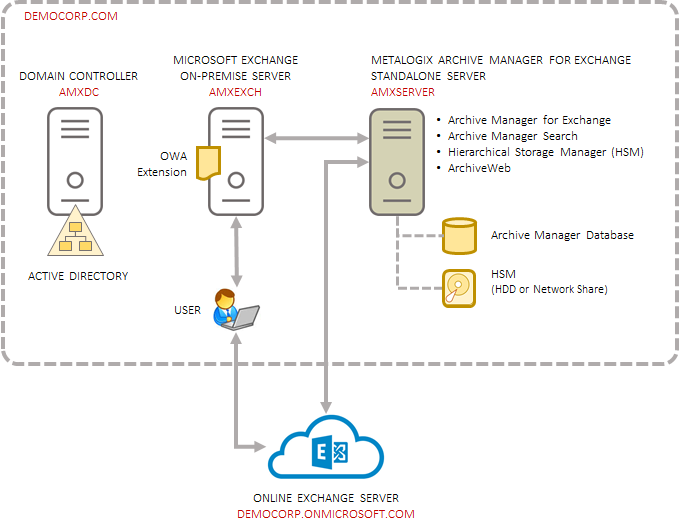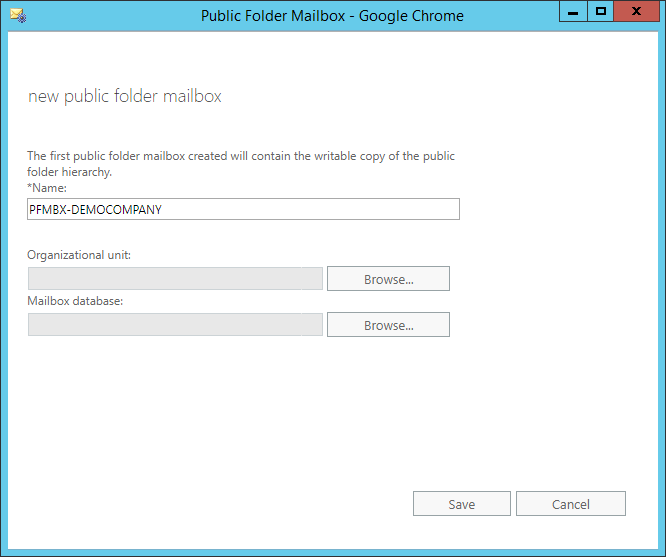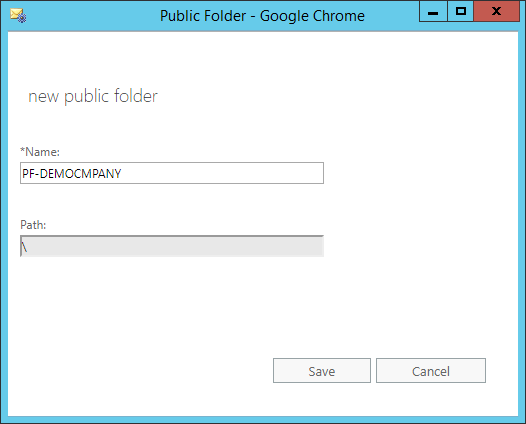Introduction
Archive Manager for Exchange provides the most flexible and effective way to archive, manage and secure all you organizations email from one central location. You can control the retention policy of archived emails by moving emails to less costly locations as their relevance changes and keep the option of deleting old messages unless they are on legal hold. With robust version control, any previous version of an archived email can be restored at any time along with its attachments.
Archive Manager for Exchange also offers mobile and offline email access to users on the road.
The primary components of Archive Manager for Exchange are as follows:
·Archive Manager for Exchange - email archiving engine that includes the windows services and the Archive Manager for Exchange Administration Center (AMAC).
·Hierarchical Storage Manager (HSM) - a data storage system for managing your email archive store as well as all company data on one or more file-servers. HSM ensures that files with identical content are stored only once regardless of where the original file is located.
Archive Manager for Exchange can be extended with optional components to enhance its capabilities. The following optional components are installed with the Express installation.
·Archive Manager Search - keyword search engine capable of searching archived emails.
·ArchiveWeb - online archive interface with advanced search and reporting functionality.
Archive Manager for Exchange can be extended with additional optional components. The following optional components must be installed separately.
·Archive Manager OWA Extension - component that is installed on the Microsoft Exchange Server to provide Outlook Web Access to end-users.
·Archive Manager Universal Access - allows mobile users, Mac users and Linux users to work with archived emails.
·Archive Manager SMTP Service - allows processing of messages from an external email server (O365, Gmail, Exchange, etc.) into Archive Manager for Exchange.
·Forms Publisher - ensures that custom Outlook forms are used to display archived messages.
·Archive Manager Outlook Addin - gives authorized users the ability to control certain archive functions by themselves.
·Archive Manager PST Gatherer Setup - automated extension to PST importer
This quick-start guide describes the express installation that installs the primary components of Archive Manager for Exchange on a single computer. You can add additional components as required.
Archive Manager is a highly scalable product that can be installed into a more complex environment than described within this guide. To secure load balancing and facilitate multiple archiving for large organizations, Archive Manager provides you with the ability to configure several Archive Manager servers. For more information about advanced installation in distributed environments please refer to the Advanced Install Guide for Archive Manager for Exchange.
Email archive and retrieval process
When emails are archived, Archive Manager for Exchange uses shortcuts to replace archived emails in the on-premise or online Microsoft Exchange mailboxes. Email shortcuts require very little space, reducing your email storage by up to 80% and email backup time by 50%. Messages remain available to end-users who can work with them as usual. This helps your end-users access all their data while reducing the need to set mailbox quotas and removing the dependency on PST files.
When a user clicks a shortcut to an archived email, Archive Manager for Exchange passes the information from the shortcut to HSM which restores the email from the store.
HSM uses the Single-instance storage (SIS) service that takes multiple copies of the content and replaces them with a single shared copy. It allows version control, eliminates data duplication, and increases storage and retrieval efficiency.
Deployment Plan
Planning the deployment of the Archive Manager for Exchange depends on the messaging load and messaging server topologies in your organization. The quick start guide describes the deployment for lightweight usage scenarios that are based on the following assumptions:
·You have acquired a trial license for Archive Manager for Exchange and you want to evaluate the product in a test environment.
·Your organization uses a single Microsoft Exchange server with less than 1000 mailboxes.
The following illustration describes the way in which the constituent parts are interrelated and arranged for a typical lightweight deployment.
Figure 1. Topology for a standalone Archive Manager for Exchange deployment
In this deployment topology, a single on-premise Microsoft Exchange server with less than 1000 mailboxes is present in a domain. The Archive Manager for Exchange is installed on a standalone server and interacts with the Microsoft Exchange server to archive messages that arrive in the mailboxes and retrieve archived messages when requested. If an online Microsoft Exchange server is present with a dedicated or integrated active directory, the standalone Archive Manager for Exchange server interacts with the online server to provide the same services for the online mailboxes as well.
Users who interact with the on-premise or online Microsoft Exchange servers can easily retrieve archived emails from shortcuts that are displayed in their on-premise or online Outlook clients.
When you choose the Express installation option for the lightweight deployment, Archive Manager for Exchange is installed on the standalone server with the full set of primary components: Archive Manager for Exchange, Archive Manager Search, Hierarchical Storage Manager (HSM) and ArchiveWeb. The server also contains the Archive Manager Database instance that contains the configuration databases for various features and components. If you do not have a dedicated file store, HSM uses the local hard drive for storing archived messages.
You can install additional components as required. For example, the Archive Manager OWA Extension is installed on the Microsoft Exchange server to provide Outlook Web Access to end-users.
System Requirements
The requirements described below are applicable for installing the Archive Manager for Exchange application components, and are compatible with the following Microsoft Exchange servers:
·Microsoft Exchange Server 2016
·Microsoft Exchange Server 2019
·Microsoft 365 (Exchange Online)
|
|
NOTE: System requirements for optional components of the Archive Manager for Exchange are described in the corresponding document for each optional component. You may have to exclude users of Archive Manager for Exchange from modern authentication policies, in on-premise environments with Exchange 2019 CU13 and later. Contact Quest Technical Support Resources for more information. |
Hardware
|
Component |
Minimum specification |
Recommended specification |
|
Number of Processor Cores |
4 |
8 |
|
Main Memory |
4 GB |
12 GB |
|
Hard Disk |
10 GB |
10 GB |
|
|
NOTE: The application, log files and cache folders require 10 GB of HDD space. If the Archive Manager for Exchange server includes the database, and is used as a local storage for archived messages as well, then the the Hard Disk size must be revised upwards to add more space for the database and the file store. |
Operating System
·Windows Server 2016
·Windows Server 2019
·Windows Server 2022
|
|
NOTE: Latest updates and service packs for servers are recommended. |
Windows Server Roles
·Web Server (IIS)
oWeb Server > Common HTTP Features > HTTP Redirection
oWeb Server > Performance > Dynamic Content Compression
oWeb Server > Security > Basic Authentication
oWeb Server > Security > Windows Authentication
oWeb Server > Application Development
§.NET Extensibility 4.5 or later
§ASP.NET 4.5 or later
oManagement Tools > IIS 6 Management Console
oManagement Tools > IIS 6 Management Compatibility > IIS 6 Metabase Compatibility
oManagement Tools > Management Service
Windows Features
·Remote Server Administration Tools
oRole Administration Tools > AD DS and AD LDS Tool > Active Directory module for Windows PowerShell
|
|
NOTE: Ensure that PowerShell can communicate between the Archive Manager server and the Exchange server and between the Archive Manager server and the domain controller |
·.NET Framework 4.8 Features / .NET Framework 4.8
·.NET Framework 4.8 Features / ASP.NET 4.8
·.NET Framework 4.8 Features / WCF Services (all checkboxes under this item)
Redistributable packages
·Microsoft Visual C++ 2013 Redistributable Package (x64)
·Microsoft Visual C++ 2015-2022 Redistributable Package (x64)
·Microsoft Visual C++ 2015-2022 Redistributable Package (x86)
.NET 4.8
Download and install .NET Framework 4.8 from the following link:
https://dotnet.microsoft.com/en-us/download/dotnet-framework/thank-you/net48-web-installer
Microsoft Outlook
The table below identifies the mail clients that are supported for use together with each version of Exchange. Supported clients are identified by a check mark (ü)
|
Client |
Exchange 2019 |
Exchange 2016 |
|
Microsoft 365 |
ü |
ü |
|
Outlook 2021 (32-bit) |
ü |
ü |
|
Outlook 2019 (32-bit) |
ü |
ü |
|
Outlook 2016 (32-bit) |
ü 1 |
ü 1 |
|
|
NOTE: 1 - Supported with the latest Office service pack and public updates. |
Database Servers and Drivers
·Microsoft SQL Server 2014 to Microsoft SQL Server 2022
oMicrosoft OLE DB Driver 18 for SQL Server, or newer
·Azure SQL Database
·Oracle 19c
oOracle client (x86 or x64)
Web Browsers
Web browsers are required for ArchiveWeb and is included here because ArchiveWeb is installed automatically if Express installation is considered.
·Microsoft Edge current version
·Mozilla Firefox current version
·Chrome current version
·Opera current version
Additional Information
·Installation of Archive Manager application components on a Microsoft Exchange Server or Domain Controller are not supported.
·The software installs web applications in the Default Web Site. This could cause conflict with other applications like Microsoft CRM or Microsoft SharePoint. To change the installation website, manual changes are required after the installation. Please contact Technical support in such cases.
·Archive Manager for Exchange is fully supported in a virtualized environment.
Pre-installation Tasks
Before you begin installing Archive Manager for Exchange, your environment must be configured to ensure a successful installation and usage experience of the Archive Manager for Exchange.
·Create a public folder mailbox and public folder on the Microsoft Exchange server
A superuser account is a windows account with administrator privileges to work with Archive Manager for Exchange administration tools, run services, manage databases, manage extensions. It also has elevated privileges to interact with the on-premise or online Microsoft Exchange servers. For the Express installation we will use the Enterprise Administrator as the Superuser.
|
|
NOTE: To ensure a quick deployment, we recommend that all constituent servers and software be installed by the Enterprise Administrator to skip advanced concepts about access permissions with other user types. In this deployment topology, the Microsoft Exchange administrator is also assumed to be the Enterprise Administrator. Verify that a mailbox for the Superuser (Enterprise Administrator) exists on the Microsoft Exchange server. |
The Superuser must be granted the following memberships/privileges on the Archive Manager server:
1.Must be a member of the local Administrators group.
2.Must be granted log in rights to the Archive Manager database instance with the sysadmin role.
3.Must be granted remote desktop access if necessary. For more information see Steps to grant Remote Desktop Access.
Create a public folder mailbox and public folder on the Microsoft Exchange server
You can skip this step if your on-premise Microsoft Exchange server has an Organization Forms library which requires a public folder mailbox and a public folder.
Steps to create a public folder mailbox
1.Log in to the Exchange Admin Center (EAC).
2.Navigate to Public folders > Public folder mailboxes, and then click the 
3.In the Public Folder Mailbox window, provide a name for the public folder mailbox.
4.Click Save.
Steps to create a public folder mailbox
1.Log in to the Exchange Admin Center (EAC).
2.Navigate to Public folders > Public folders.
3.Click the 
4.In Public Folder window, type the name of the public folder. Do not use a backslash ( \ ) in the name when creating a public folder.
5.In the Path box, verify the path to the public folder is a backslash (\)
6.Click Save.
The Archive Manager Server communicates with Microsoft Exchange on-premise servers via MAPI or EWS and Microsoft Exchange online via EWS. To provide your Archive Manager server with MAPI, install any of the following versions of Outlook with full Unicode compatibility.
·Outlook 2022 (32 bit)
·Outlook 2019 (32 bit)
·Outlook 2016 (32 bit)
Steps to download the install media
1.From your browser, navigate to the https://www.quest.com/products/archive-manager-for-exchange page
or
navigate to the http://www.quest.com/trials page. Locate the product Archive Manager for Exchange.
2.Click the Download Free Trial button.
3.Fill the Download Your Free Trial registration form and click Download Trial. The file download page appears.
4.Download the install media zip file.
5.The the trial license key is specified in the email that is sent to you.
6.Ensure that the files are available locally on the computer on which you are planning to install the Archive Manager for Exchange components.