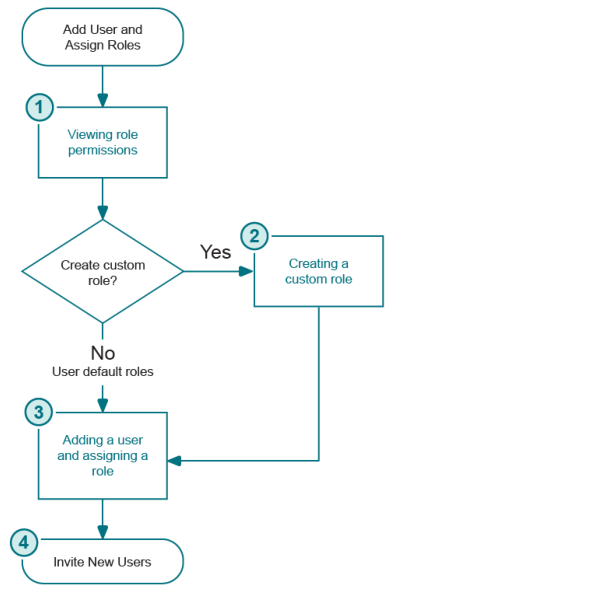Default roles and permissions
|
Users with this permission can add new tenants or remove existing tenants from the organization. | |
|
Users with this permission can export data from the selected services within the organization. | |
|
1 |
|
2 |
Adding a user and assigning a role
Once you have added a user, you must invite the user to sign in to the organization.
Access Control: Roles
Perform the following tasks from the Setting | Access Control | Roles page:
Viewing role permissions
|
1 |
|
2 |
Click on a role name to open a read only page that displays the Role Permissions. |