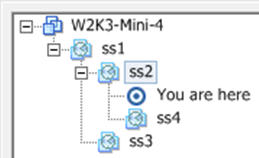Replicate VMs
 |
 |
Understanding replication of VMs
vRanger includes integrated replication based on the proven technology of vReplicator, enabling replication of VMware® virtual machines (VMs) both on site and at remote locations for flexible and efficient disaster recovery preparedness. Combine backup and replication jobs to ensure that you meet your organization’s recovery time and recovery point objectives. Perform fast VM failover and recovery at all your sites, no matter where they are located.
If you are looking for information on replicating Quest RDA and EMC DD Boost repositories, see Managing repository replication.Be aware of the following regarding the destination that you target for a replication:
The following table lists the set of files replicated by vReplicator:
Table 1. Files replicated
The VM hard disk change tracking file when CB is enabled on the disk.
How replication works
 |
 |
Understanding replication of VMs
vRanger includes integrated replication based on the proven technology of vReplicator, enabling replication of VMware® virtual machines (VMs) both on site and at remote locations for flexible and efficient disaster recovery preparedness. Combine backup and replication jobs to ensure that you meet your organization’s recovery time and recovery point objectives. Perform fast VM failover and recovery at all your sites, no matter where they are located.
If you are looking for information on replicating Quest RDA and EMC DD Boost repositories, see Managing repository replication.Be aware of the following regarding the destination that you target for a replication:
The following table lists the set of files replicated by vReplicator:
Table 1. Files replicated
The VM hard disk change tracking file when CB is enabled on the disk.
How replication works
 |
 |
How replication works
Table 2. Working files
Records data block offset and hash of files on the target VM. A .vzmap file is created for each of the files replicated at the end of the replication. The .vzmap file is used by the next replication pass to detect any data changes since the previous pass. It stays on the target VM as long as the job is still configured to run. While relatively small, the size of the .vzmap file is directly proportional to the size of the VMDK it is based on.
During replication, the .vzmap file is stored on the target VA.
Active block filter file. One for each hard disk data file when ABT is enabled. It records active data block offsets for source VM disks. This file is used against the .vzmap file to figure out data blocks that need to be streamed to the target. It is created at the start of the replication process and removed when disk replication is completed.
Change block filter file. One for each hard disk when Changed Block Tracking (CBT) is enabled. It records changed block offsets for source VM disks. This file is only generated when CBT and ABT are both enabled. It is later combined with the .vmdk-abbt.vztemp file into -flat-map.vztemp and removed.
Disk data filter file. One for each hard disk when one of two situations are true: CB is enabled, or both AB and CB are enabled. It contains active and changed data block offsets that need to be compared to the .vzmap file at the target to figure out data blocks that need to be streamed to the target. It is created right before file replication starts and removed when file replication is completed.
Records target VM disk CIDs at the end of the replication pass.
Replication with the virtual appliance (VA)
 |
 |
Replication with the virtual appliance (VA)
vRanger supports VMware® ESXi™ replication by way of the vRanger VA, which leverages the VMware® HotAdd disk transport mechanism. After the VAs are configured and deployed, the use of the VA is automatic and transparent. The following lists some key points about replicating with the VA:
Communication between the VAs occurs through an SSH tunnel using AES-256 encryption. For more information, see the Encryption description in Major feature list.
Additional replication requirements
The following limitations and requirements apply to replication:
Replication with user snapshots
Capturing hardware changes with replication
If you make hardware changes on the source VM, you need to configure the target VM in the same way before the next replication pass. You might also need to edit the replication job to include the new hardware.
Active Block Mapping (ABM)