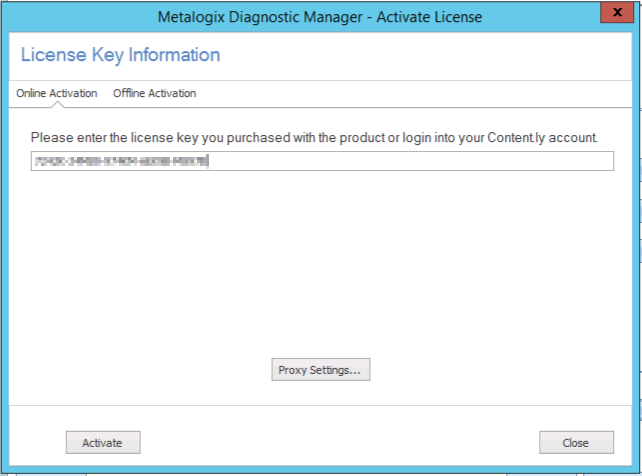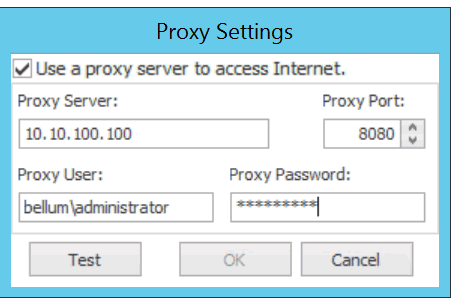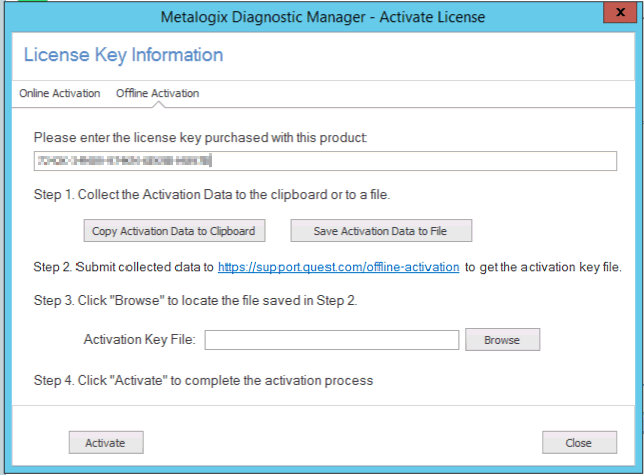Hardware Requirements
Metalogix Diagnostic Manager requires the following hardware on any computer that hosts a component.
|
Hardware Type |
Requirement |
|
CPU |
2 GHz |
|
Memory |
1 GB |
|
Hard Drive Space |
200 MB total for all components |
Software Requirements
Metalogix Diagnostic Manager components have the following general software requirements, as well as specific requirements outlined in the following sections. If a service pack is not specified, a service pack is not required for that version of the software.
Account Requirements
Product Licensing
If your installation included the Collection Service, you must activate your Metalogix Diagnostic Manager license on the server where it was installed.
The conventional way to activate Metalogix Diagnostic Manager is over the Internet. If the machine on which Metalogix Diagnostic Manager is installed does not have Internet access or you want to use a secure connection, you can either specify a proxy server to use to connect to the internet, or request a license file to activate the license offline.
|
|
NOTE: If you do not activate your license immediately after installing the Collection Service, it will display when you attempt to invoke Metalogix Diagnostic Manager. You cannot begin to use the application until your license is activated. |
To activate your Metalogix Diagnostic Manager license:
1.In the Activate License dialog box, enter the license key.
2.Use the information in the following table to determine the appropriate option to use to activate the license.
|
If ... |
Then ... |
|---|---|
|
you want to activate the license online from the local machine |
click [Activate]. |
|
you want to activate the license online using a proxy |
a)Make sure the Use a proxy server to access Internet box is checked b)Click [Proxy Settings...]. c)Make sure the Proxy Settings dialog has been completed with the following information: §the Proxy Server name or IP address and Proxy Port or the Proxy Server url §the credentials to be used when connecting to the internet. d)To verify connection to the proxy server, click [Test]. e)Click [OK] to dismiss the dialog. |
|
you want to activate the license without internet access |
a)Switch to the Offline Activation tab. b)On the Activate License dialog, enter the license activation key. c)Follow the instructions that display in the dialog to complete the activation process: I.Collect the Activation Data. You have the option to either Copy Activation Data to Clipboard or Save Activation Data to (text) File. II.Submit collected data. Go to https://support.quest.com/offline-activation and follow the instructions for submitting your activation data. NOTE: When your activation key is returned, you have the option of copying it to the clipboard or saving it to a data file. Make sure that you choose the option to save to a data file as it is the only method that the Activate License dialog allows. III.Upload the Activation Key File obtained from to the Activate License dialog. IV.Click [Activate]. d)When the License activation succeeded message displays in the lower-left corner of the dialog, click [Close]. CAUTION: Installations using offline activation must be manually refreshed every 365 days. If you originally activated your Metalogix Diagnostic Manager license offline and it has been active for more than 365 days, when you launch the Management Console the splash screen may display a message that your license has expired. |