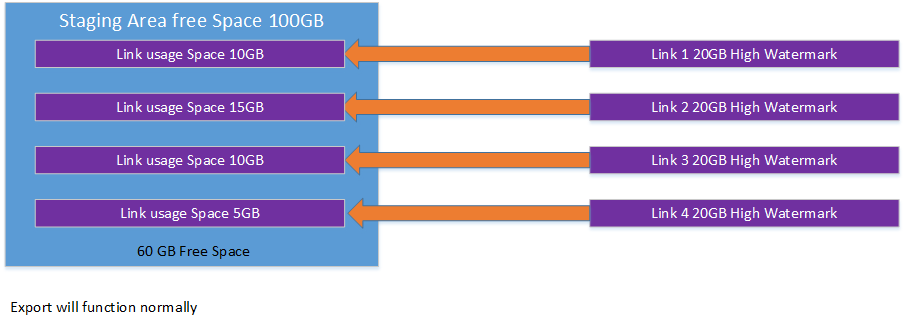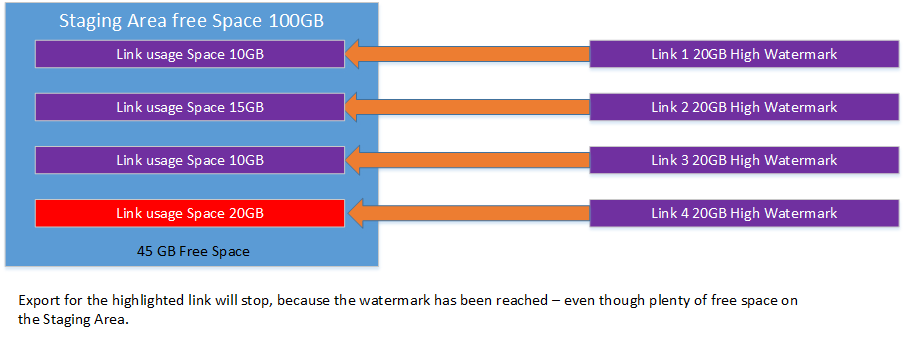Planning for the Archive Shuttle databases
Archive Shuttle uses the following Databases:
·The Archive Shuttle Directory database. There is just one of these; it hosts all configuration and non-item based metadata.
·The Archive Shuttle Item database(s). There is one of these for each source Link (e.g. one per Vault Store). These databases do not have to be on the same SQL Server as the Archive Shuttle Directory database. Each Item Database can be on a separate SQL Server, if required.
Microsoft SQL Server must be installed and set up before you install Archive Shuttle. The collation requirement for the SQL Server installation must be case-insensitive, accent-sensitive (CI, AS); case-sensitive and accent-insensitive installations are not supported.
Microsoft SQL Server must be on a dedicated server, either physical or virtual. It is not supported to have it on the same server as the Archive Shuttle Core server. It is not supported to have the Microsoft SQL Server shared with any other software, for production use.
Before installing the Archive Shuttle Core Components, make sure the account that will be used has dbcreator rights in Microsoft SQL Server.
|
|
NOTE: SQL is only relevant within your environment when installing Core (see Archive Shuttle Compatibility Guide for more). If you are installing within the cloud, Archive Shuttle maintains SQL for you. |
SQL versions
To see which versions of SQL Server are supported, go to the Archive Shuttle Compatibility Guide.
|
|
NOTE: Having the latest service pack installed is recommended. |
SQL editions
Although Enterprise Edition of Microsoft SQL Server is recommended, Standard Edition may be used if the SQL instance uses the recommended (not minimum) resources associated with the size of migration you are performing. Planning for additional time will be required to accommodate regularly required offline maintenance.
Planning export/import storage
Sizing the staging location
The Archive Shuttle Export and Import Modules require a location to store the extracted data. Sizing of this location should be carefully considered.
Consider the following options when sizing the storage area:
·Local and Network Attached Storage is supported.
·Modifying the export/import schedules for the required modules can mean that the data to be migrated flows through the storage area with only a small amount being present at any time.
·Modifying the container mappings and batching the migration will also lead to a smaller amount of data residing in the export/import location.
|
|
NOTE: Export will stop if the free space on the staging area drops to 20 Gb or lower. |
It is recommended to allow for between 50 and 100 Gb per source link. For example, with Enterprise Vault that would be 50 to 100 Gb per source Vault Store. Other sources may vary.
|
|
NOTE: If the migration will send the data to PST files, additional space may be required in the staging area since, by default, temporary PSTs are created in the staging area before theyre moved to the PST Output Path. The temporary location can be changed, or the space needed per source link should be increased to at least double the recommendations above. |
The System Health dashboard provides an administrator with an overview of storage and other health parameters which may affect the migration being undertaken. The following information is displayed:
|
Item |
Description |
|---|---|
|
Module Health |
Displays information relating to all modules in the Archive Shuttle environment. |
|
Unmapped Retentions |
Any retention categories that are not mapped to a target environment are displayed here. |
|
Link Health |
Detailed information relating to each of the links will be displayed here. The links can be filtered so that only particular types of link are shown (e.g., Enterprise Vault, Exchange) This part of the dashboard will also show if an Enterprise Vault link is backup mode. This will affect any ingests to that Link (they will be suspended while the link is in backup mode) |
Free space on a staging area location is color coded as shown in the following table:
|
Highlighting |
Reason |
|---|---|
|
No highlighting |
Free space is above 100 Gb |
|
Yellow |
Free space is below 100 Gb |
|
Red |
Free space is below 50 Gb |
In addition, the System Health page gives an overview of any modules which are deactivated or otherwise not running. This is shown at the top left of the screen in the Admin Interface.
The Link information at the bottom of the page also highlights the Used space on each link. Used space is defined as the amount of data that has been exported, but not yet imported. This too is color coded for ease of identifying a potential problem, as follows:
|
Highlighting |
Reason |
|---|---|
|
No highlighting |
Used space is within normal parameters |
|
Yellow |
Used space is between 75% and 90% of the maximum allowed |
|
Red |
Used space is above 90% of the maximum allowed |
If the Used Space reaches 100% on a link, exporting of data will be stopped until data has been imported, even if there is still free disk space available on disk. This is further illustrated as follows:
Permissions/access requirements for complex deployments
In complex environments crossing domains, organizations and forests, consideration must be given to the permissions / access requirements of the Archive Shuttle export and import modules that are required for the migration.
The basic requirement is that the Active Directory account that the export module runs under needs to be able to read/write to the storage location. In addition, the required import module also requires read/write access to the storage location.
|
|
NOTE: The export/import storage location is specified as a UNC. Hidden shares are supported. |
Sizing the PST output location
If Archive Shuttle is being used to extract data to PST files, the sizing of the PST Output location is important and should be carefully considered.
Consider the following options when sizing the storage area:
·It does not have to be locally attached storage to the Native Format Import Module. Network attached storage is supported.
·No data is written to the location until Stage 2 is activated for the chosen containers.
·Typically the space required for a PST file export of an archive will be almost double the size of the source archive.
|
|
NOTEs: ·PST files will be created by default of about 2 GB in size. A lower size can be set in the UI if required. ·The export item size estimate when importing using the Native Format Import module may be larger in the UI than the estimated size in the database. |