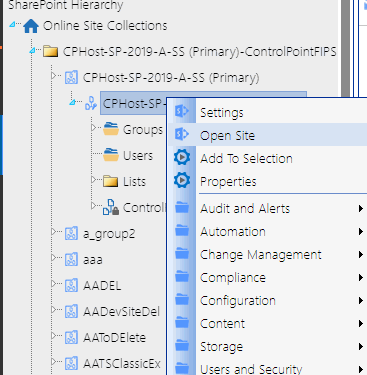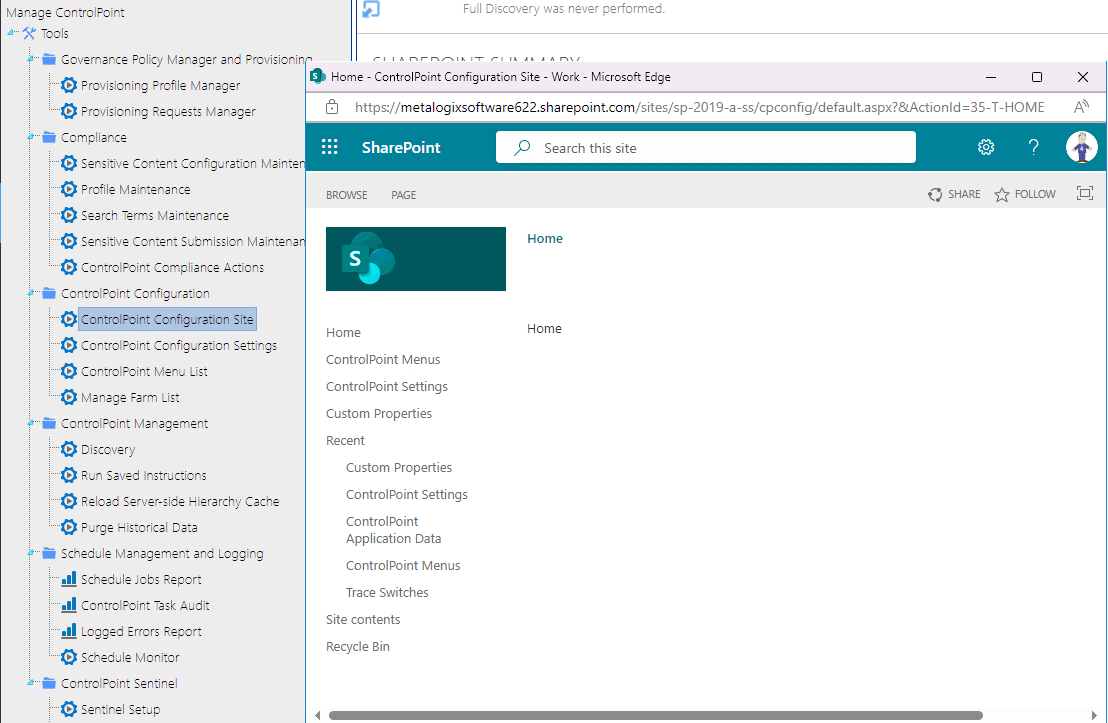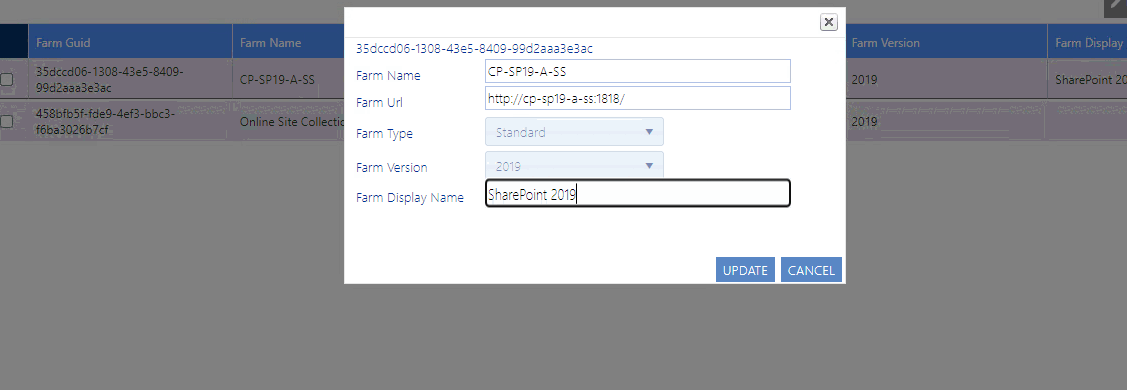Preface
This guide contains detailed information about configuring, managing, and troubleshooting the ControlPoint application.
Audience
The Quest® ControlPoint Administration Guide for Microsoft 365 is intended for ControlPoint Application Administrators (that is, SharePoint administrators who also have responsibilities for managing ControlPoint configuration and permissions).
The ControlPoint Configuration Site
The ControlPoint Configuration site is a SharePoint site that is integral to your ControlPoint installation. This site is used primarily by ControlPoint Application Administrators for managing ControlPoint configuration and settings.
To access the ControlPoint Configuration Site home page:
·from the SharePoint Hierarchy panel, by right clicking the ControlPoint Configuration Site - Root Site and choosing Open Site.
·from the Manage ControlPoint panel by choosing ControlPoint Configuration > ControlPoint Configuration Site.
Managing Your Farm List
If you have permissions to manage the ControlPoint farm list, you can:
·edit one of the following attributes:
§the name that displays in the SharePoint Hierarchy and selection trees, and/or
§in a multi-farm environment, the url used when switching farms from the ControlPoint application header.
·delete farms that you have decommissioned or no longer manage through ControlPoint.
Note that when you choose the delete a farm from the list, you can also choose whether or not to delete farm-related data (log files and cached data).
To Manage Your Farm List:
1From the Manage ControlPoint panel, choose Manage Farm List.
2Use the information in the following table to determine the appropriate action to take.
|
If you want to ... |
Then ... |
|---|---|
|
change the Farm Display Name and/or url |
·Check the box to the left of the farm you want to edit, then click [Edit]. ·Update the applicable field(s). ·Click [Update]. NOTE: If the Farm Display Name is left blank, ControlPoint will always display "Online Site Collections" for SharePoint Online tenants. |
|
delete the farm |
·Click [Delete]. A pop-up dialog displays, asking you to delete the farm. To delete the farm, click [Yes]. A second pop-up dialog displays, asking whether you want delete farm-related data from the ControlPoint database. ·Click the appropriate option. |
Changes will be visible the next time the browser is refreshed.
Managing Your ControlPoint License
If your ControlPoint license key begins with the digits 726, the product is licensed according to the number of SharePoint users in your farm and/or SPO tenancy.
If the first three digits are 723 (which is a "legacy" license issued prior to version 8.2), it is licensed according to both the number of SharePoint users and the number of farms and/or SPO tenancies being managed with ControlPoint.
- セルフ・サービス・ツール
- ナレッジベース
- 通知および警告
- 製品別サポート
- ソフトウェアのダウンロード
- 技術文書
- ユーザーフォーラム
- ビデオチュートリアル
- RSSフィード