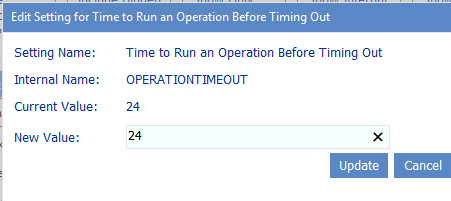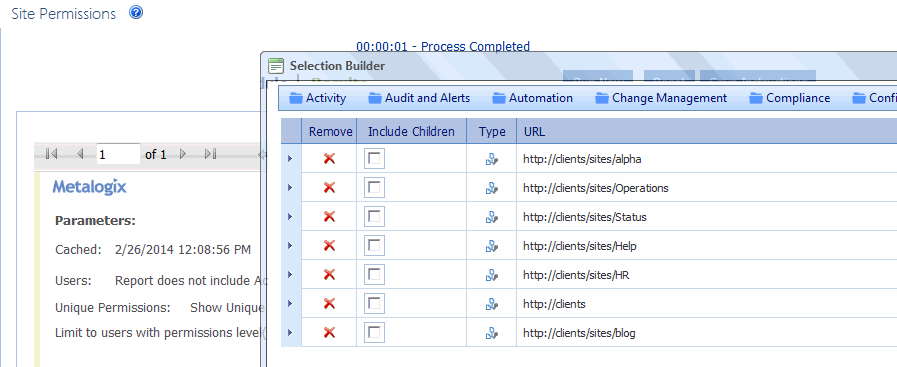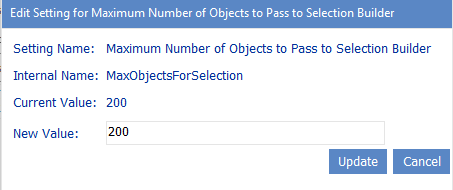Time to Run an Operation Before Timing Out (OPERATIONTIMEOUT)
When you initiate an operation in ControlPoint, ControlPoint will use WCF to start the operation on all farms that are part of the operation. By default, this WCF request will time out if it has not been completed within 24 hours. For an operation performed on a home farm, a timeout message will be recorded in ControlPoint Administration Log (xcAdmin.log) stating that the operation was taking too long; however, the operation will be completed normally and you will see results in the ControlPoint user interface. For a remote farm in a multi-farm installation, the same message will be recorded, but the operation will not be completed but the user interface will "hang" until it is cancelled.
ControlPoint Application Administrators can change the amount of time it takes for an operation to complete before timing out by updating the Value of the ControlPoint Configuration Setting Time to Run an Operation Before Timing Out.
Note that this time is expressed in hours.
SQL Command Timeout Value (COMMANDTIMEOUT)
By default, the ControlPoint SQL Command timeout value is set to 300 seconds. This value represents the amount of time that ControlPoint will wait for a SQL command to run before issuing the following message:
[Method Name]Timeout Exception: The server has timed out.
The default value should be sufficient in most cases. However, for an exceptionally large or busy farm, the ControlPoint Application Administrator may need to increase the Value of the ControlPoint Setting SQL Command Timeout Value.
NOTE: This is an Advanced Setting.
NOTE: Remember, this value is specified in seconds.
Maximum Number of Objects to Pass to the Selection Builder (MaxObjectsForSelection)
By default, when a ControlPoint user wants to initiate an operation from search or data analysis results, an unlimited number of SharePoint sites can be added to the Selection Builder.
A large number of objects passed to the Selection Builder may, however, significantly drain system resources. ControlPoint Application Administrators can limit the number of sites that are added to the SelectionBuilder by changing the Value of the ControlPoint Setting Maximum Number of Objects to Pass to Selection Builder. (Note that 0 is used as the default value to represent "unlimited.")
If the specified number is met, no additional sites will be added to the Selection Builder and the user will be presented with a warning message.
Number of Seconds After Which Browser Reports Server Timeout (SERVERTIMEOUT)
By default, the ControlPoint server timeout value is set to 60 minutes, or 3600 seconds. (The normal browser timeout value is 1.5 minutes.) This value represents the amount of time that the browser will wait for an action or analysis to complete on the server before issuing the following message:
An action or analysis you requested is taking longer than expected. If you requested an analysis, try changing the option to use data from the cache, or narrow the scope of the analysis. If Discovery was running at the time you made your request, try again after Discovery completes.
The default value should be sufficient in most cases. To avoid his issue, administrators can:
·narrow the scope of their action or analysis (in the case of some analyses, you can also use cached instead of real-time data)
·if the Discovery process is running, wait for it to complete.
·perform the action or analysis on a scheduled basis.
ControlPoint Application Administrators can modify server timeout by changing the Value of the ControlPoint Setting Number of Seconds After Which Browser Reports Server Timeout.
For example:
·If you are managing a very large farm and you want to be able to perform very large, time consuming actions and analyses, you may want to increase this value.
NOTE: The size of a search or analysis is also limited by the maximum number of line items that can be displayed in results. See Maximum Line Items in Real-time Reports (REPCAP).
·If you are managing a smaller farm and/or would like to have a server timeout reported more quickly, you can decrease this value.
NOTE: Remember that this value is specified in seconds.