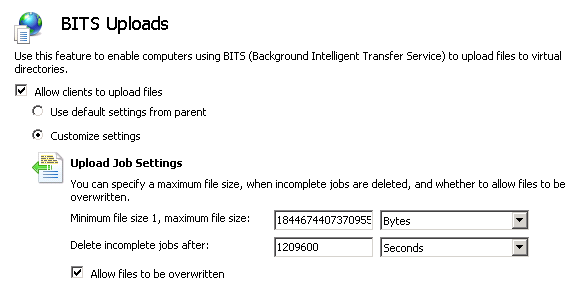Configuring One Way Replication with the Target behind a Firewall
In this scenario, the Replicator instance outside the firewall (London Branch Portal) cannot inform the Replicator instance inside the firewall (Corporate Portal) that packages are available for download. The firewalled Replicator instance must regularly poll the web application outside the firewall for available packages.
To configure Replicator for this scenario:
1.Enable the web application on the inside of the firewall.
2.Set a passphrase for the web application outside the firewall under Advanced Settings before enabling the web application. If the web application was already enabled, then set the passphrase, disable, and then re-enable.
3.On the web application inside the firewall, create a Replication Connection to the other web application. The connection must have the following settings:
a.Under Target Web Application enter the passphrase which was set for the web application in step 1.
b.Under Replication Groups, clear all groups from Selected Replication Groups.
c.Under BITS Transport Settings and Replication Mode, select Firewalled.
By specifying the firewalled replication mode, Replicator automatically creates a Replication Connection on the other web application for replication.
4.On the web application outside the firewall, create a Replication Group for one way replication.
5.On the web application outside the firewall, edit the automatically created Replication Connection. Under Selected Replication Groups, select the group you created in step 3.
6.On the web application outside the firewall, create a Replication Map Family that specifies the SharePoint changes you want to replicate. Configure the map family to use the group created in step 3.
After completing these steps, changes made to the web application outside the firewall are replicated to the other web application.
After completing these steps, Replicator is configured to replicate changes made to your SharePoint web applications. No other Replicator configuration and maintenance activities are affected by the firewall.
Verifying IIS BITS Upload Settings
When you enable any web application on a server where BITS Server Extensions are installed, Replicator automatically configures the Replicator Import data folder for BITS Uploads. You can verify these settings as follows.
Windows 2008 R2 and Windows 2008
To verify the web application has the correct BITS Upload settings:
1.Open Internet Information Services (IIS) Manager.
2.In the Connections tree, expand the site corresponding to the web application that was enabled for replication. Then expand the _layouts, Syntergy and Replicator folders.
3.Select the Import folder and then double click BITS Uploads in the main window. This opens the BITS Uploads settings for the Replicator Import Data Folder.
4.In the BITS Uploads settings, verify the following options are selected:
·Allow clients to upload files.
·Allow files to be overwritten.
5.If you change any of the BITS Uploads settings or any other IIS settings for this site, then you must stop and restart the site.
Windows 2003
To verify the web application has the correct BITS Upload settings:
1.Open Internet Information Services (IIS) Manager.
2.Select the Web Sites folder in the Internet Information Services tree. In the main window, note the identifier for the web site you enabled for replication.
3.Open a Command Prompt window and run the following command in the window:
C:\Windows\System32\cscript.exe C:\Inetpub\AdminScripts\adsutil.vbs get w3svc/<identifier>/root/_layouts/Syntergy/Replicator/Import/BITSAllowOverwrites
If this command returns an integer value, then BITS uploads are configured properly for the Replicator Import data folder. If an error or any other value is returned, then verify that the prerequisite software listed earlier in this document is installed correctly and then disable and re-enable replication for this web application.