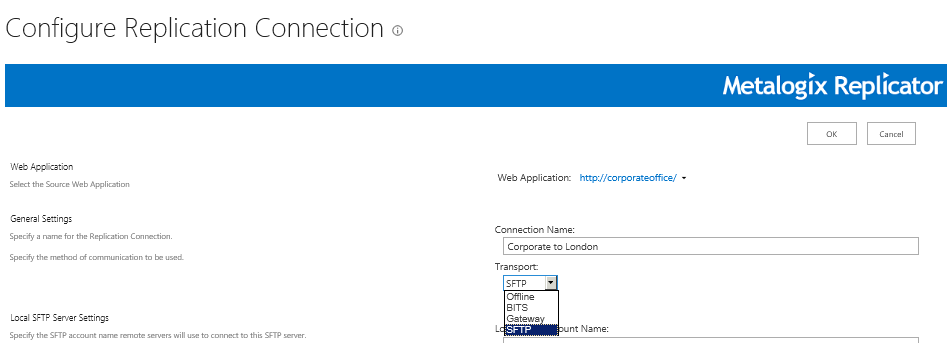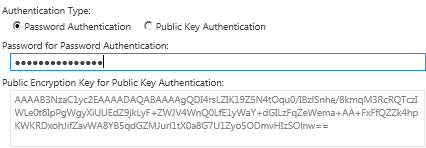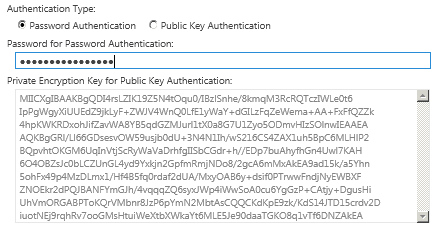Setup
Once Replicator has been installed, perform the following steps to enable replication between the two SharePoint web applications on Farm 1 and Farm 2 using the SFTP transport method:
1.On Farm 1, go to the Central Administration Application Management page.
2.Select Configure Web Application under the Metalogix Replicator menu, and enable replication for the web application.
3.Add a new connection to define the SFTP configuration between Farm 1 and Farm 2. Enter a connection name.
4.Click on the Transport drop down menu and select SFTP.
|
|
NOTE: If SFTP is not appearing as a possible Trasnport option here, review the Preparation section at the beginning of this document to ensure that the proper license has been activated. |
5.Use the information recorded in the table above for Farm 1 Local SFTP Server settings. Set the Local SFTP Account Name to use to connect to the SFTP server on this farm.
6.Select the form of Authentication to use. Enter either the password for the above user to use password authentication, or upload/enter the public encryption key to use public key authentication.
|
|
NOTE: When switching from Password Authentication to Public/Private Key Authentication for the same connections, the Metalogix Replicator Services and Transport Services should be restarted. |
7.Set the Import folder name using a relative URL.
8.Use the information recorded in the table above for Farm 2 Target SFTP Server settings. Set the DNS name and SFTP port from Farm 2.
9.Set the Username from Farm 2.
10.Select the form of Authentication to use. Enter either the password for the above user if password authentication is being used, or upload/enter the private encryption key if public key authentication is being used.
11.Set Target Import Folder Name path to the same value as the Import Folder name from Farm 2.
12.Add the connection to the adaptive replication group created in step 3, and remove associations with any other replication group.
13.Save the connection. The SFTP server running within the Replicator service is started by default.
14.Repeat the previous steps on Farm 2 using Farm 2 Local SFTP Server settings and Farm 1 Target SFTP Server Settings.
15.Add a map family in the usual manner. Select the adaptive replication group created in step 3 as the replication group for the map family. Set the Package File Format field to XML.
|
|
NOTE: It is important you set the Package File Format to XML, especially if you are using a Cross Platform license, where the default is XML Minimal. |
The map family is replicated to the target automatically. Note that when creating multiple connections using SFTP transport on the same replication server, the user account names must be different. For example, if Server A has two connections, the user names should be distinguishable as in the following example:
Connection Names User Name
UK-SFTPConnection-1 Local and Target user name = UKReplicatorSFTPAccount
AP-SFTPConnection-2 Local and Target user name = APReplicatorSFTPAccount