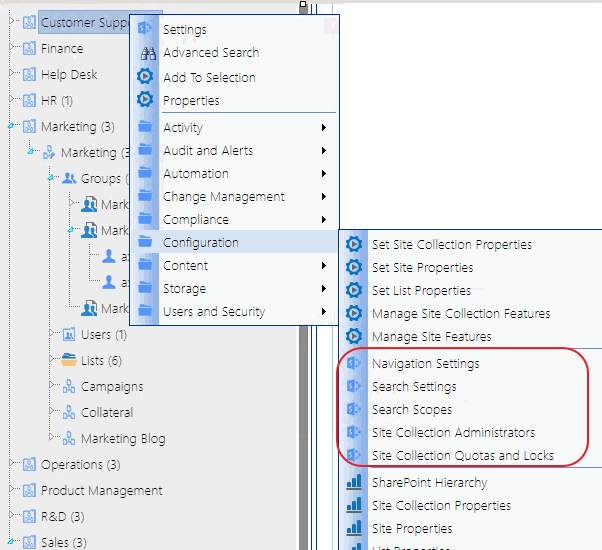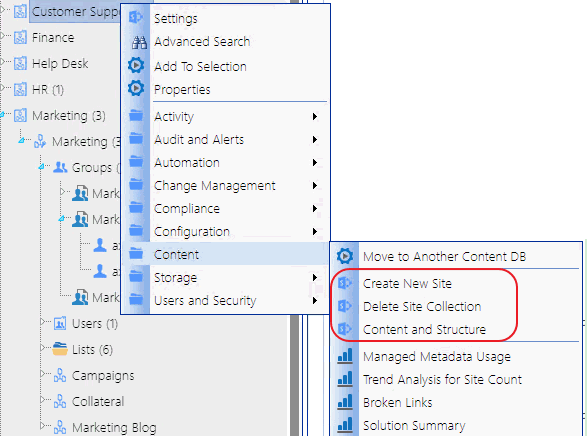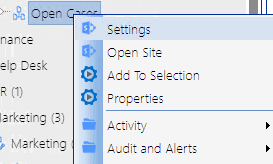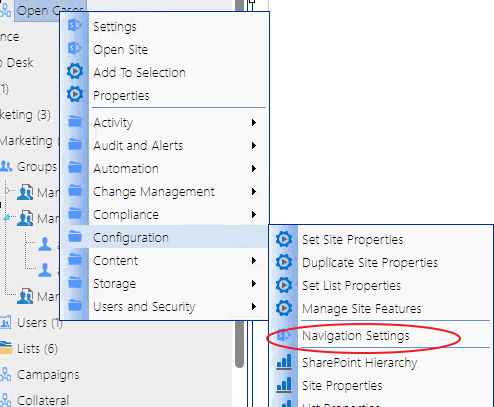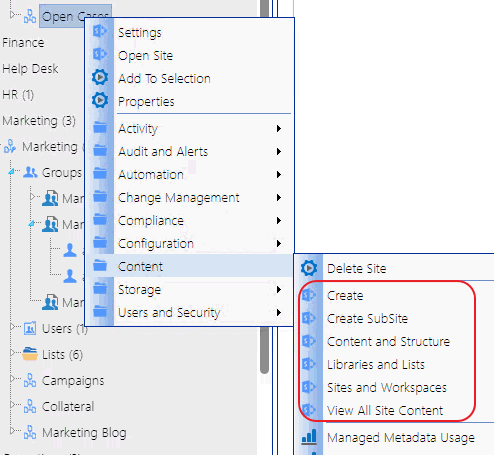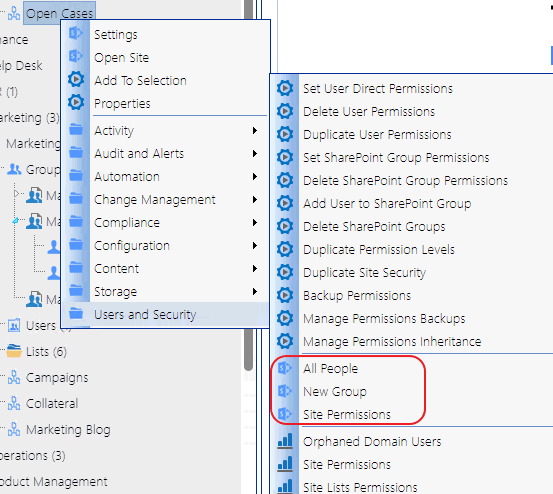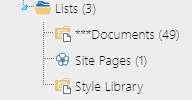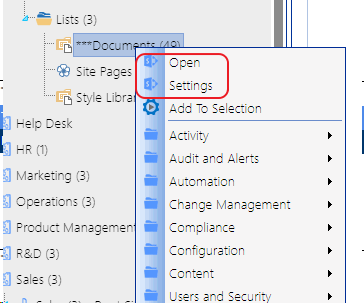Accessing SharePoint Site Collection Administration Pages
From a site collection's right click menu, you can access a variety of SharePoint pages for managing the site collection, including
·Site Settings (for the root site)
·Configuration pages for operations that include setting site collection properties such as quotas and administrators
·Pages for managing a site collection's Content, including Content and Structure and site creation and site collection deletion.
Accessing SharePoint Site Administration Pages
From a site's right click menu, you can access a variety of SharePoint pages for managing the site, including:
·Site Settings
·Configuration option for Navigation Settings
·options for managing site Content, including creating and deleting subsites
·options for managing Users and Security, including users, groups, and permissions for the site.
Opening a SharePoint Site in ControlPoint
From the SharePoint Hierarchy panel, you can open a SharePoint site or list in a separate window or tab..
To open a SharePoint site from ControlPoint:
From the site's right-click menu, choose Open Site.
Accessing SharePoint Pages for Managing Libraries and Lists
The Lists folder contains all of the libraries and lists currently used in a site.
NOTE: Three asterisks (***) to the left of a list name indicates that the list has unique (non-inherited) permissions.
You can link directly to the SharePoint pages for managing the settings of an existing list or open a list.
NOTE: If the Lists folder does not display for a selected site, libraries or lists have not yet been created.