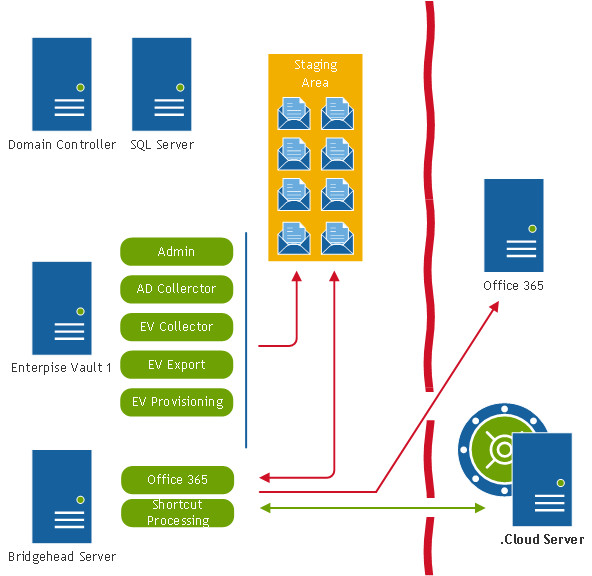Enterprise Vault to Office 365 using ArchiveShuttle.cloud
In the following diagram, Archive Shuttle.cloud is being used to migrate data from Enterprise Vault to Office 365 mailboxes. This new option with Archive Shuttle gives a cloud-based instance of Archive Shuttle (and the necessary SQL databases). This leaves customers to simply install the modules required to perform the migration and to provide a Network Share to house the Staging Area.
If you cannot install the modules directly onto the Enterprise Vault servers, then you can install all modules on the bridgehead server or a separate bridgehead server exclusively used for the extraction of data.
|
|
NOTE: If the Enterprise Vault modules are installed on a separate server, please ensure to install the Enterprise Vault API. |
Planning for the Archive Shuttle databases
Archive Shuttle uses the following Databases:
·The Archive Shuttle Directory database. There is just one of these; it hosts all configuration and non-item based metadata.
·The Archive Shuttle Item database(s). There is one of these for each source Link (e.g. one per Vault Store). These databases do not have to be on the same SQL Server as the Archive Shuttle Directory database. Each Item Database can be on a separate SQL Server, if required.
Microsoft SQL Server must be installed and set up before you install Archive Shuttle. The collation requirement for the SQL Server installation must be case-insensitive, accent-sensitive (CI, AS); case-sensitive and accent-insensitive installations are not supported.
Microsoft SQL Server must be on a dedicated server, either physical or virtual. It is not supported to have it on the same server as the Archive Shuttle Core server. It is not supported to have the Microsoft SQL Server shared with any other software, for production use.
Before installing the Archive Shuttle Core Components, make sure the account that will be used has dbcreator rights in Microsoft SQL Server.
|
|
NOTE: SQL is only relevant within your environment when installing Core (see Archive Shuttle Compatibility Guide for more). If you are installing within the cloud, Archive Shuttle maintains SQL for you. |
SQL versions
To see which versions of SQL Server are supported, go to the Archive Shuttle Compatibility Guide.
|
|
NOTE: Having the latest service pack installed is recommended. |
SQL editions
Although Enterprise Edition of Microsoft SQL Server is recommended, Standard Edition may be used if the SQL instance uses the recommended (not minimum) resources associated with the size of migration you are performing. Planning for additional time will be required to accommodate regularly required offline maintenance.
Item and user level metadata
The following describes the item and user level metadata stored in Archive Shuttle databases.
Data stored by Archive Shuttle relates to these aspects of a migration:
·Users
·Archives/Containers
·Items
Each of these objects has a number of attributes, as shown below:
Users
·First name, last name, display name, and title of each user (from Active Directory)
·The user SID
·The email and SMTP address of the user
·The domain and AD container where the user object is located
·User GUID, samAcctName, DN, and UPN
·Geographical information, including street address, state, office name, company name, department, and country
·Whether the user is enabled
·The dates the user was created, updated, and deleted
|
|
NOTE: Archive Shuttle collects and stores metadata from Active Directory. If you have concerns about this data, enable the Do not transmit non-essential Active Directory information option in the system configuration. With the option enabled, items mentioned in italics above are not collected. Changes do not apply to Microsoft Entra ID. |
Archives/Containers
·Archive Name (from the Enterprise Vault Directory Database)
·Archive Description (from the Enterprise Vault Directory Database)
·The Vault Store that a source or target Archive is stored on
·The owning user SID
·The Archive ID (from the Enterprise Vault Directory Database)
·The number of items in the archive, and the overall size
·Mailbox name and Exchange Server name
Items
·Source transaction ID
·Original Size
·Compressed Size
·Target Transaction ID (in the case of a migration to Enterprise Vault)
·Target SaveSet ID (in the case of a migration to Enterprise Vault)
·Target Entry ID (in the case of a migration to Microsoft Exchange)
|
|
NOTE: No identifiable data, such as subject lines, or content of emails/archived items are stored in any of the Archive Shuttle databases. |
|
|
NOTE: No migration content will pass through from the modules/staging-area to the cloud. No data leaves the customer network perimeter. |
A non-disclosure agreement is available upon request.
Silent (unattended) installation
Archive Shuttle Core and the Archive Shuttle modules can be installed using a silent / unattended method. The general format of the command line is as follows:
msiexec /i <package> /quiet /l*v <msilog.file> PARAMETER1=Param1 value PARAMETERx .
There is a special parameter called ADDLOCAL where it is possible to either specify ALL (for all features to be installed), or list the ones that are required from the tables below.
Unattended Installation of Archive Shuttle Core
|
Modules Installer | ||
|---|---|---|
|
Features |
ASAdminModuleFeature |
|
|
ADCollectorModuleFeature |
||
|
EVCollectorModuleFeature |
||
|
EVExportModuleFeature |
||
|
EVImportModuleFeature |
||
|
EVProvisioningModuleFeature |
||
|
ExchangeImportModuleFeature |
||
|
ShortcutPostprocessModuleFeature |
||
|
NativeFormatImportModuleFeature |
||
|
Office365ModuleFeature |
||
|
Parameters |
APPLICATIONFOLDER |
Modules root installation path, single module can be overridden |
|
ASADMINMODULEFOLDER |
||
|
ADCOLLECTORMODULEFOLDER |
||
|
EVCOLLECTORMODULEFOLDER |
||
|
EVEXPORTMODULEFOLDER |
||
|
EVIMPORTMODULEFOLDER |
||
|
EVPROVISIONINGMODULEFOLDER |
||
|
EXCHANGEIMPORTMODULEFOLDER |
||
|
SHORTCUTPOSTPROCESSMODULEFOLDER |
||
|
NATIVEFORMATIMPORTMODULEFOLDER |
||
|
OFFICE365MODULEFOLDER |
||
|
SERVICEACCOUNT |
Service account to be used | |
|
SERVICEPASSWORD |
Service account password to be used | |
|
ASWEBSERVER |
Archive Shuttle web server | |
|
LOGFOLDER |
Log file folder | |
|
USE_HTTPS |
USE_HTTPS=1 to enable HTTPS | |
|
ALLOW_OVERRIDE_DATABASE_NAME |
This enables an option in the installer to allow the Archive Shuttle Database name to be specified. | |
|
MAINDBNAME |
Can be used to specify a different Archive Shuttle Directory Database name. | |
Unattended Installation of Archive Shuttle Modules
|
Modules Installer | ||
|---|---|---|
|
Features |
CoreFeature |
|
|
WebserviceFeature |
||
|
WebUIFeature |
||
|
Parameters |
APPLICATIONFOLDER |
Archive Shuttle Core root installation path, specific features can be overridden. |
|
ASSERVICEFOLDER |
||
|
ASWEBSERVICEFOLDER |
||
|
ASWEBUIFOLDER |
||
|
SERVICEACCOUNT |
Service account to be used | |
|
SERVICEPASSWORD |
Service account password to be used | |
|
LOGFOLDER |
Log file folder | |
|
LICENSE_FILE |
Path to license file to user | |
|
ASWEBSERVER |
Archive Shuttle Web Server | |
|
MAINSQLINSTANCE |
SQL instance of Archive Shuttle Directory database | |
|
USE_HTTPS |
USE_HTTPS=1 to enable HTTPS instead of HTTP | |
|
DONT_CHECK_WEBSERVICE |
Set DONT_CHECK_WEBSERVICE=1 if it is not required for the installer to check that the modules can communicate with the Archive Shuttle Core. | |
|
SKIP_TRY_START_SERVICES |
If specified it will prevent the installer from trying to start the services at the end of the installation | |
Examples of unattended installation
The following are provided as examples of how to perform an unattended installation:
Install the AD Collector Module
msiexec /i ArchiveShuttleModulesInstall-7.x.xxxxx.y /quiet /l*v C:\Temp\ADColl.log ADDLOCAL=ASAdminModuleFeature,ADCollectorModuleFeature APPLICATIONFOLDER=D:\Modules SERVICEACCOUNT=EV\VaultAdmin SERVICEPASSWORD=xyz123 ASWEBSERVER=SRV001.EV.LOCAL LOGFOLDER=D:\Logs
Install EV Export Module
msiexec /i ArchiveShuttleModulesInstall-7.x.xxxxx.y /quiet /l*v C:\Temp\ADColl.log ADDLOCAL=ASAdminModuleFeature,EVExportModuleFeature EVEXPORTMODULEFOLDER=\\file001\exportimport APPLICATIONFOLDER=D:\Modules SERVICEACCOUNT=EV\VaultAdmin SERVICEPASSWORD=xyz123 ASWEBSERVER=SRV001.EV.LOCAL LOGFOLDER=D:\Logs