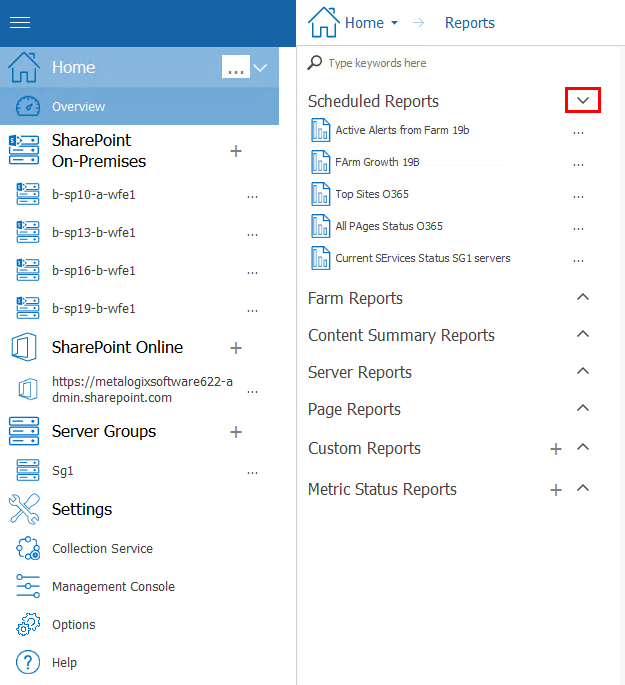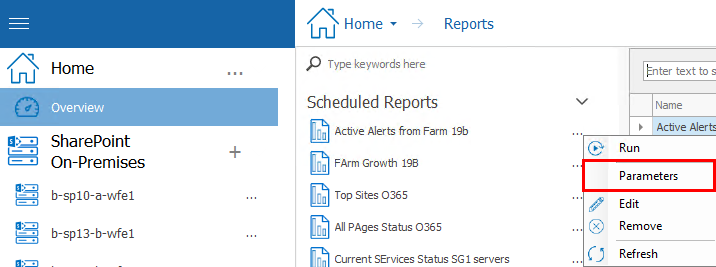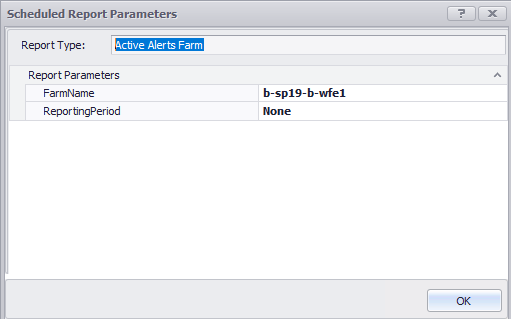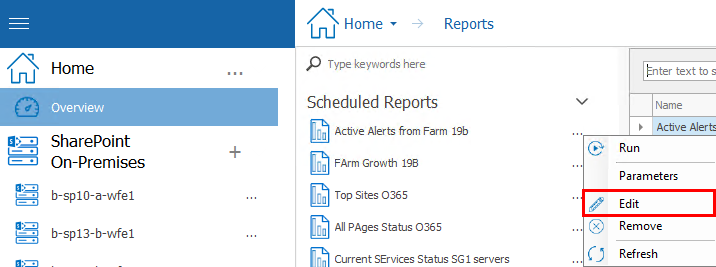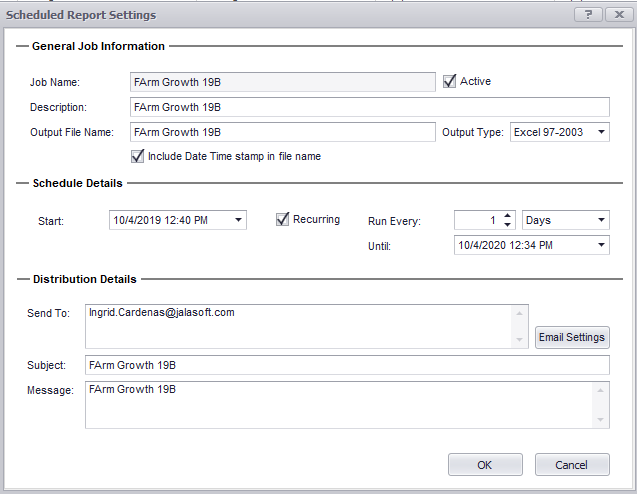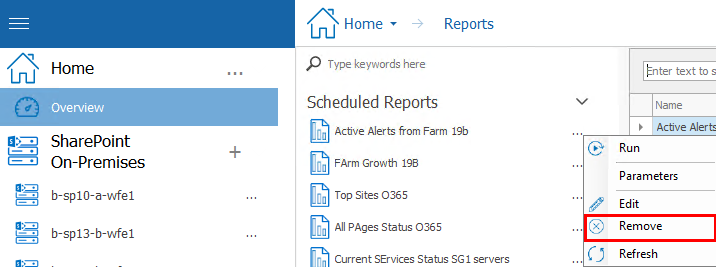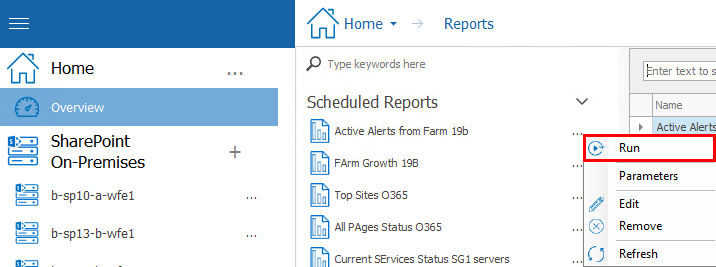Viewing Scheduled Report Parameters
From the Scheduled Reports grid you can view a scheduled report's parameters.
|
|
NOTE: Currently, you can view, but not edit, scheduled report parameters. |
To view a scheduled report's parameters:
1In the Management Console, select the farm whose reports you want to view, select the name above the viewing pane and click Reports from the drop down panel.
2Select the (\/) next to the Scheduled Reports section.
3Next to the report whose parameters you wish to see, select the (...), and from the drop down menu select Parameters.
4this will open the Scheduled Report Parameters window.
Editing Scheduled Report Settings
From the Scheduled Reports grid, you can edit the details of a report's schedule.
To edit Scheduled Report settings:
1In the Management Console, select the farm whose reports you want to view, select the name above the viewing pane and click Reports from the drop down panel.
2Select the (\/) next to the Scheduled Reports section.
3Next to the report whose parameters you wish to see, select the (...), and from the drop down menu select Edit.
3.Update the appropriate fields, as described in the topic Creating a Scheduled Job.
|
|
NOTE: You can edit any field on this dialog except the Job Name. |
Deleting a Scheduled Report Job
|
|
NOTE: Currently, you can only delete one scheduled job at a time. |
To delete a Scheduled Report job:
1In the Management Console, select the farm whose reports you want to view, select the name above the viewing pane and click Reports from the drop down panel.
2Select the (\/) next to the Scheduled Reports section.
3Next to the report whose parameters you wish to see, select the (...), and from the drop down menu select Remove.
Running a Scheduled Report Immediately
From the Scheduled Reports grid, you can initiate an immediate, one-time run of the report, using the parameters and distribution details specified in the Scheduled Report Settings.
|
|
NOTE: Initiating a one-time report run will not impact the job's schedule. For example, a Pending job will still run at the Next Run Time displayed in the grid. You can also run a Retired job. |
To run a scheduled report immediately:
1In the Management Console, select the farm whose reports you want to view, select the name above the viewing pane and click Reports from the drop down panel.
2Select the (\/) next to the Scheduled Reports section.
3Next to the report whose parameters you wish to see, select the (...), and from the drop down menu select Run.