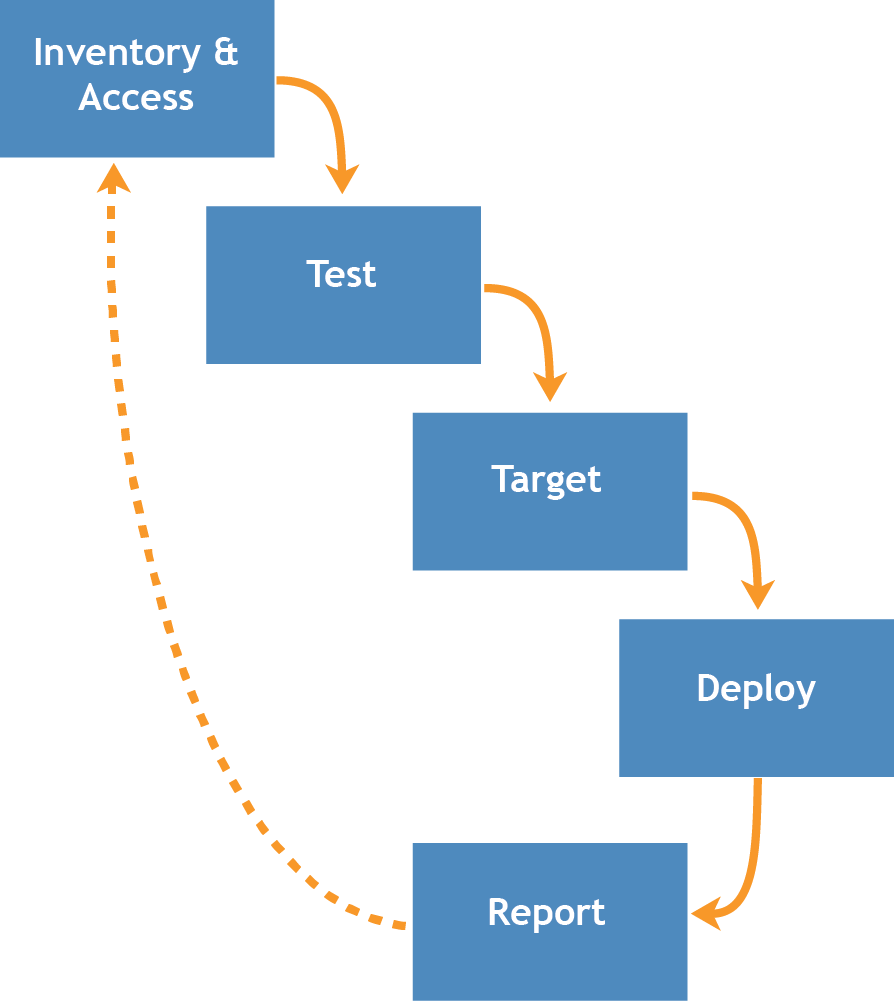Deploying packages to managed devices
Deploying packages to managed devices
You can deploy packages to managed devices to install software remotely using the appliance.
Distributing software and using Wake-on-LAN
Distributing software and using Wake-on-LAN
About software distribution
About software distribution
Software can be distributed from the appliance to Agent-managed Windows, Mac, and Linux devices.
|
TIP: Software distribution is available for items on the Software page and for Agent-managed devices only. It is not available for items on the Software Catalog page, Microsoft Application Virtualization (App-V) software, or Agentless devices. |
Figure 10. Software distribution procedure
About testing software distribution
About testing software distribution
For example, you could create a test group by applying a label to devices used for testing. Then deploy the required application to the test group using the label before you go deploy to the larger group of devices. This practice helps you to verify the compatibility of the application with the operating system and other applications in your test group. For more information about labeling devices, see Add or edit manual labels.
This section focuses primarily on the test, target, and deploy portions of the process. For more information about managing inventory, see Managing applications on the Software page.